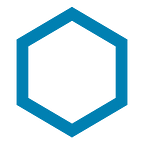LinkedIn QR Codes Tips for Tradeshow Season
Freshly printed business cards, a revamped website and blog, and a unique booth that’s sure to stop show attendees in their tracks … these are all signs we’re in the midst of tradeshow season. We’re celebrating the start to our favorite season by providing a few additional tips for growing your network and putting your best self forward on LinkedIn — starting with QR codes.
WHAT IS A LINKEDIN QR CODE AND HOW DO I USE IT TO BUILD MY NETWORK?
Remember the QR code? A few years ago, you’d have seen them used across nearly every piece of marketing material, and more recently, the QR code has been making a comeback, thanks to integration into almost every smartphone camera. This integration makes scanning them even easier, without the need for an additional QR code scanner app.
LinkedIn has its own version, which as they say, “makes it easy to meet someone offline, and stay in touch with them on LinkedIn.” Here’s how to access and use them.
FIND YOUR QR CODE
- Open your LinkedIn smartphone app.
- Tap the QR code in the search bar at the top of your homepage.
- Tap “My Code.”
- Share or save your code to your phone for use elsewhere!