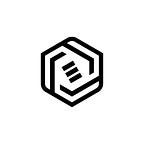Animating Light-To-Dark Cards In Figma — SUPASLOW!
Figma is a powerful tool for UI/UX designers. It is not just a design tool but also a prototyping tool. It helps designers to show their ideas to customers more effectively. There are many ways to make a good animation in Figma, but in this article, I want to talk about Zander Whitehurst, a UI/ UX designer who creates “Supafast” tutorials on Instagram. It is really fun to follow him and learn new animations in a way that I have never thought about.
If you haven’t heard of him, you can check out his Instagram account @zanderwhitehurst to see what I mean by “Supafast”. In this article, I will explain how I created an animation using one of his tutorials in a “Supaslow” way. :)
First, I clicked “F” to create a frame that was 300x300 px in size. However, the size doesn’t matter. Then I used the shortcut command+P (ctrl+p for Windows users) to open the search bar and searched for the “unsplash” plugin to find a picture for my frame. I searched for mountains and selected the picture I liked by selecting my frame. Since the frame was selected, the picture automatically fit within the frame.
Next, I clicked “R” and created a rectangle on my frame. I changed its color to white (#FFFFF) and made its opacity %50. Then, I switched its layer to color burn from pass-through.
After that, I started to prepare my content. I need 2 buttons so I started to make my buttons. I clicked command+p and write “iconify” to find the icons I need for my buttons. I searched “play” and “shuffle” and chose 2 icons. Then I click “T” and wrote, “play”.
I selected the play icon and the play text and clicked shift+A to add “auto layout. And then, I change the settings of the auto layout. You can see below;
Then, I made the buttons into a component and added a variant to create my secondary button. I changed the text and the icon. Also, I added a stroke to the secondary button.
After that, I wrote the title and completed my content.
Lastly, I duplicated my frame twice and made the color of the second rectangle darker and the last one black. I selected all frames and made a component set. Now, time to make a prototype! I connected all frames and made “after delay” and “smart animate”
Let’s watch what we did!