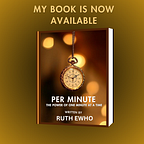Introduction to Modules and Packages
Python is a versatile and powerful programming language known for its simplicity and readability. As your Python projects grow in complexity, it becomes crucial to organize your code effectively. This is where modules and packages come into play. In this article, we will explore the fundamentals of modules and packages in Python and understand how they can enhance code organization and promote code reuse.
1.1 What are Modules?
Modules are files containing Python code, typically consisting of functions, classes, and variables. They allow you to logically group related code together. By separating your code into modules, you can improve readability, maintainability, and reusability. Modules can be easily imported into other Python scripts, enabling you to access their functionality and use it within your programs.
To create a module, you simply define your code in a separate Python file with a .py extension. This file can contain any valid Python code, such as function definitions, class definitions, or variable assignments. Once you have created a module, you can import it into your main program or other modules using the import statement.
1.2 What are Packages?
Packages are directories that contain one or more modules, forming a hierarchical structure. They provide a way to organize related modules into a coherent unit. A package is identified by the presence of a special file called __init__.py within the directory. The __init__.py file can be empty or contain initialization code for the package.
By using packages, you can group modules with similar functionality together. This helps in maintaining a well-structured codebase and makes it easier to navigate and understand large projects. Packages can also have sub-packages, allowing for further organization and division of code.
For example, consider a package named my_package with the following structure:
my_package/
__init__.py
module1.py
module2.py
subpackage1/
__init__.py
module3.py
subpackage2/
__init__.py
module4.pyHere, my_package is the top-level package, and it contains modules module1.py and module2.py. It also has two sub-packages, subpackage1 and subpackage2, each containing their own modules.
1.3 Benefits of Using Modules and Packages
- Code Organization: Modules and packages offer a systematic way to organize code into logical units. By separating code into modules and grouping them into packages, you can improve the readability and maintainability of your projects.
- Code Reusability: Modules and packages promote code reuse. Once you have defined a module or package, you can import and use it in multiple programs without duplicating code. This saves time and effort and encourages a modular programming approach.
- Namespace Management: Modules and packages provide namespaces, which prevent naming conflicts. Each module or package has its own namespace, allowing you to use the same names for variables or functions in different modules without clashes.
- Encapsulation: Modules and packages encapsulate related functionality, providing a clean interface to the code. This allows you to hide implementation details and expose only the necessary parts to the rest of your program.
- Collaboration: Modules and packages facilitate collaborative development. Different developers can work on separate modules or packages independently, making it easier to manage large projects with multiple team members.
- Code Distribution: Packages enable the distribution of code as installable units. This is particularly useful when sharing code with others or when publishing your own packages on platforms like PyPI (Python Package Index).
2. Creating and Importing Modules
2.1 Creating a Module
Creating a module in Python is a straightforward process. Modules allow you to organize and encapsulate related code into reusable units. Here’s a step-by-step guide on creating a module:
Step 1: Create a new Python file with a .py extension. Let's name it my_module.py. You can use any text editor or integrated development environment (IDE) to create the file.
Step 2: Define the functions, classes, variables, or any other code you want to include in the module. For example, let’s define a function called greet() that prints a greeting message:
def greet():
print("Hello, welcome to my module!")Step 3: Save the file in a location accessible to your Python interpreter or in the same directory as your main program.
The file my_module.py now serves as a reusable unit of code that can be imported and used in other Python scripts.
To use the module in another Python script, follow these steps:
Step 1: Create a new Python file in the same directory as my_module.py. Let's name it main.py.
Step 2: Import the module by using the import statement followed by the module name, without the .py extension. For example:
import my_moduleStep 3: Use the functions, classes, or variables defined in the module by using the module name as a prefix. For example, to call the greet() function from my_module, you can use:
my_module.greet()Step 4: Run the main.py script, and you will see the output:
Hello, welcome to my module!Example 2
Here’s an example of how the code structure for an EMR application module for nurses could look like:
# patient_management.py
def get_patient_info(patient_id):
"""
Retrieves patient information based on the patient ID.
"""
# Example implementation with fake data
patient_data = {
"12345": {
"name": "John Doe",
"age": 35,
"gender": "Male",
"contact": "johndoe@example.com"
},
"67890": {
"name": "Jane Smith",
"age": 42,
"gender": "Female",
"contact": "janesmith@example.com"
}
}
if patient_id in patient_data:
return patient_data[patient_id]
else:
return None
def record_vital_signs(patient_id, vital_signs):
"""
Records the vital signs of a patient.
"""
# Example implementation with fake data
print(f"Recording vital signs for patient {patient_id}:")
print(vital_signs)
def manage_medications(patient_id):
"""
Manages medications for a patient.
"""
# Example implementation with fake data
print(f"Managing medications for patient {patient_id}")
def record_allergy(patient_id, allergy):
"""
Records a patient's allergy in the system.
"""
# Example implementation with fake data
print(f"Recording allergy '{allergy}' for patient {patient_id}")In the above code, we have a module called patient_management that contains functions related to patient management functionalities. The module includes functions like get_patient_info to retrieve patient information, record_vital_signs to record vital signs, manage_medications to handle medications, and record_allergy to record allergies.
To use this module in another Python script, you can follow these steps:
# main.py
import patient_management
# Example usage of the functions in the patient_management module
patient_id = "12345"
patient_info = patient_management.get_patient_info(patient_id)
print(patient_info)
vital_signs = {"blood_pressure": "120/80", "heart_rate": 80, "temperature": 98.6}
patient_management.record_vital_signs(patient_id, vital_signs)
patient_management.manage_medications(patient_id)
allergy = "Penicillin"
patient_management.record_allergy(patient_id, allergy)In the above main.py script, we import the patient_management module. We can then call the functions from the module as needed. In this example, we retrieve patient information, record vital signs, manage medications, and record allergies for a patient with the ID "12345".
Remember to adjust the code according to your specific requirements and database integration. The provided code demonstrates the structure and usage of the module, but the actual implementation may vary depending on your application and database setup.
By creating and importing this module, you can encapsulate specific functionality and promote code reuse in your projects. Modules allow you to create a modular and organized codebase, making your code easier to read, maintain, and collaborate on.
Feel free to add more functions, classes, or variables to the module as needed. You can import multiple modules in a single script and utilize their functionality to build powerful and scalable Python applications.
Remember to save your module file (my_module.py) whenever you make changes, and ensure that it is accessible to the Python interpreter when you run your main script.
2.1.1 Module Structure and Best Practices
When creating modules in Python, it’s essential to follow certain best practices to ensure code organization, maintainability, and reusability. Here are some guidelines for module structure and best practices:
- Module Structure:
- Begin by providing a concise and descriptive module docstring to explain the purpose and functionality of the module.
- Import necessary external modules or packages at the top of the module.
- Define global constants or configuration variables, if needed.
- Next, define classes, functions, or other components specific to the module’s purpose.
- Place the main executable code inside an
if __name__ == "__main__":block to prevent it from running if the module is imported
2. Naming Conventions:
- Use lowercase letters and underscores for module names. For example,
my_module.py. - Choose meaningful and descriptive names for your module to reflect its purpose and functionality.
- Avoid using the same names as built-in Python modules to prevent naming conflicts.
3. Documentation:
- Include a module-level docstring at the beginning of the module to explain its purpose, functionality, and usage.
- Add docstrings to classes, functions, and methods to provide clear explanations of their functionality, parameters, and return values.
- Follow the PEP 257 docstring conventions to ensure consistency and readability.
4. Code Organization:
- Group related functions, classes, or components together within the module.
- If the module becomes too large or complex, consider splitting it into smaller, more focused modules.
- Avoid placing unrelated or loosely related functionality in the same module.
5. Limit Exposed Interfaces:
- Use the
__all__list in your module to explicitly define the public interface. This helps prevent unwanted attributes or functions from being imported when using thefrom module import *syntax. - Only expose the necessary functions, classes, or variables in the public interface to promote encapsulation and abstraction.
6. Versioning and Dependency Management:
- If your module relies on external dependencies, clearly specify the required versions in your documentation or a
requirements.txtfile. - Follow best practices for versioning your module to handle updates, bug fixes, and backward compatibility.
Real-World Application: Web Scraping Module
Let’s consider a real-world application of a module: a web scraping module. Web scraping involves extracting data from websites and is commonly used in various domains such as data analysis, research, and competitive intelligence. Here’s an example structure for a web scraping module:
# web_scraping.py
import requests
from bs4 import BeautifulSoup
def fetch_page(url):
"""
Fetches the HTML content of a web page.
"""
response = requests.get(url)
return response.text
def extract_data(html):
"""
Extracts relevant data from the HTML content using BeautifulSoup.
"""
soup = BeautifulSoup(html, "html.parser")
# Code to extract specific elements or information from the HTML structure
return extracted_data
def process_data(data):
"""
Performs further processing or analysis on the extracted data.
"""
# Code to manipulate or analyze the extracted data
return processed_data
def save_data(data, filename):
"""
Saves the processed data to a file.
"""
# Code to save the data to a file (e.g., CSV, JSON, database)
if __name__ == "__main__":
# Example usage
url = "https://example.com"
html = fetch_page(url)
data = extract_data(html)
processed_data = process_data(data)
save_data(processed_data, "output.csv")In this example, the web_scraping module encapsulates the functionality required for web scraping. It includes functions to fetch the HTML content of a web page, extract relevant data using BeautifulSoup, perform data processing or analysis, and save the processed data to a file.
By creating this module, you can reuse the web scraping functionality in multiple projects or scripts. Additionally, this modular structure allows for easy maintenance, testing, and updates to the web scraping code.
Remember to adapt the code to your specific web scraping requirements and follow any legal or ethical considerations regarding web scraping practices.
Example 2
Example of a module for an e-commerce application that handles product management and inventory tracking. Here’s an example structure for the module:
# ecommerce.py
class Product:
def __init__(self, name, price, quantity):
self.name = name
self.price = price
self.quantity = quantity
def calculate_total_price(self):
return self.price * self.quantity
def update_quantity(self, quantity):
self.quantity += quantity
class Inventory:
def __init__(self):
self.products = []
def add_product(self, product):
self.products.append(product)
def remove_product(self, product):
self.products.remove(product)
def get_total_inventory_value(self):
total_value = 0
for product in self.products:
total_value += product.calculate_total_price()
return total_value
if __name__ == "__main__":
# Example usage
inventory = Inventory()
# Add products to the inventory
product1 = Product("iPhone", 1000, 5)
product2 = Product("Laptop", 1500, 10)
inventory.add_product(product1)
inventory.add_product(product2)
# Update the quantity of a product
product1.update_quantity(3)
# Remove a product from the inventory
inventory.remove_product(product2)
# Calculate the total value of the inventory
total_value = inventory.get_total_inventory_value()
print(f"Total inventory value: ${total_value}")In this example, the ecommerce module includes two classes: Product and Inventory.
The Product class represents a product in the e-commerce application. It has attributes such as name, price, and quantity. The class provides methods to calculate the total price of a product based on its quantity and to update the quantity.
The Inventory class represents the inventory in the e-commerce application. It contains a list of products. The class provides methods to add and remove products from the inventory. It also includes a method to calculate the total value of the inventory based on the total prices of all the products.
In the example usage section within the if __name__ == "__main__": block, we demonstrate how to create an inventory, add products to it, update the quantity of a product, remove a product from the inventory, and calculate the total value of the inventory.
By creating this module, you can manage product data and inventory tracking within your e-commerce application efficiently. The modular structure allows for code reusability and maintainability, making it easier to add new functionalities or modify existing ones as your application evolves.
Remember to adjust the code to meet the specific requirements of your e-commerce application, such as integrating with a database for persistent storage or implementing additional features like order processing and customer management.
Example 3
Here’s an example of a module structure for an EMR (Electronic Medical Record) application module for nurses:
# emr_nurse.py
class Patient:
def __init__(self, patient_id, name, age, gender):
self.patient_id = patient_id
self.name = name
self.age = age
self.gender = gender
self.vital_signs = []
self.allergies = []
def add_vital_signs(self, vital_signs):
self.vital_signs.append(vital_signs)
def add_allergy(self, allergy):
self.allergies.append(allergy)
def get_patient_info(self):
return {
"patient_id": self.patient_id,
"name": self.name,
"age": self.age,
"gender": self.gender
}
def get_latest_vital_signs(self):
if self.vital_signs:
return self.vital_signs[-1]
else:
return None
class EMRNurse:
def __init__(self):
self.patients = []
def add_patient(self, patient):
self.patients.append(patient)
def remove_patient(self, patient):
self.patients.remove(patient)
def get_patient_by_id(self, patient_id):
for patient in self.patients:
if patient.patient_id == patient_id:
return patient
return None
if __name__ == "__main__":
# Example usage
nurse = EMRNurse()
# Add patients to the EMR
patient1 = Patient("P001", "John Doe", 40, "Male")
patient2 = Patient("P002", "Jane Smith", 35, "Female")
nurse.add_patient(patient1)
nurse.add_patient(patient2)
# Add vital signs for a patient
vital_signs = {"blood_pressure": "120/80", "heart_rate": 80, "temperature": 98.6}
patient1.add_vital_signs(vital_signs)
# Add allergy for a patient
patient2.add_allergy("Penicillin")
# Retrieve patient information
patient_info = patient1.get_patient_info()
print(patient_info)
# Retrieve latest vital signs of a patient
latest_vital_signs = patient1.get_latest_vital_signs()
print(latest_vital_signs)In this example, the emr_nurse module includes two classes: Patient and EMRNurse.
The Patient class represents a patient in the EMR system. It has attributes such as patient ID, name, age, and gender. The class provides methods to add vital signs and allergies for the patient. It also includes methods to retrieve patient information and the latest recorded vital signs.
The EMRNurse class represents the EMR functionality for nurses. It maintains a list of patients. The class provides methods to add and remove patients from the EMR system. It also includes a method to retrieve a patient by their ID.
In the example usage section within the if __name__ == "__main__": block, we demonstrate how to create an EMR nurse instance, add patients to the EMR system, add vital signs and allergies for a patient, and retrieve patient information and the latest vital signs.
By creating this module, nurses can efficiently manage patient data, record vital signs, and track allergies in an EMR application. The modular structure enables code reusability and maintainability, allowing for the expansion and customization of the EMR functionality as needed.
Remember to adapt the code to meet the specific requirements and integration of your EMR application, such as connecting to a database for data persistence, implementing additional features like medication management, or integrating with other modules for comprehensive patient care.
By following module structure best practices, you can create well-organized, reusable, and maintainable code that promotes code readability, collaboration, and efficiency.
2.1.2 Module Documentation and Docstrings
When creating modules in Python, it is important to include proper documentation to make it easier for other developers (including yourself) to understand and use the module effectively. Documentation typically includes module-level documentation and docstrings for classes, functions, and methods. Here’s an overview of module documentation and docstrings:
- Module-Level Documentation:
- The module-level documentation provides an overview of the module’s purpose, functionality, and usage.
- It is usually placed as a docstring at the beginning of the module file, enclosed within triple quotes (
"""). - The module-level documentation helps users understand the module without looking into the implementation details.
- It should include a clear and concise description of what the module does and any key concepts or assumptions.
Example of module-level documentation:
"""
This module provides functions and classes for managing patient records in an EMR system for nurses.
The EMRNurse class allows nurses to add, remove, and retrieve patient information from the EMR system. The Patient class represents a patient in the system and provides methods for managing patient data, including vital signs and allergies.
Usage:
- Create an instance of EMRNurse to start managing patient records.
- Use the methods provided by EMRNurse and Patient to add, remove, and retrieve patient information.
Note: This module does not handle database interactions or user authentication.
"""2. Docstrings for Classes, Functions, and Methods:
- Docstrings provide in-depth documentation for classes, functions, and methods within the module.
- They describe the purpose, functionality, parameters, and return values of the respective entity.
- Docstrings are written as multi-line strings, enclosed within triple quotes (
"""), immediately below the entity declaration. - Following the PEP 257 docstring conventions is recommended for consistency and readability.
Example of a docstring for a class:
class Patient:
"""
Represents a patient in the EMR system.
Attributes:
- patient_id (str): The unique identifier of the patient.
- name (str): The name of the patient.
- age (int): The age of the patient.
- gender (str): The gender of the patient.
- vital_signs (list): A list of dictionaries representing the recorded vital signs of the patient.
- allergies (list): A list of strings representing the allergies of the patient.
"""
# Class implementation...Example of a docstring for a function:
def add_patient(self, patient):
"""
Adds a patient to the EMR system.
Parameters:
- patient (Patient): The Patient object representing the patient to be added.
Returns:
- None
"""
# Function implementation...Including comprehensive and well-structured documentation in your modules helps users understand the module’s purpose, the available functionalities, and how to use them correctly. It also aids in code maintainability and promotes collaboration among developers.
Remember to update the documentation as you make changes or add new features to the module to ensure it remains accurate and up to date
2.1.3 Handling Module-Level Exceptions
When working with modules in Python, it is important to handle exceptions that may occur during the execution of the module’s code. Proper exception handling helps in gracefully handling errors, providing meaningful error messages, and preventing program crashes. Here’s a guide on how to handle module-level exceptions effectively:
- Identify Potential Exceptions:
- Understand the potential exceptions that can occur within your module. These can be built-in exceptions or custom exceptions specific to your module’s functionality.
- Identify the code blocks or specific operations that may raise exceptions, such as file operations, network connections, or external API calls.
2. Use Try-Except Blocks:
- Wrap the code sections that may raise exceptions within a
try-exceptblock. - In the
tryblock, include the code that may potentially raise an exception. - In the
exceptblock, handle the specific exceptions that may occur and provide appropriate error handling or recovery mechanisms.
Example:
try:
# Code that may raise exceptions
# ...
except SpecificException:
# Handle SpecificException
# ...
except AnotherException:
# Handle AnotherException
# ...
except Exception as e:
# Handle other exceptions
# Log the exception or display an error message
# ...3. Handle Exceptions Appropriately:
- Choose the appropriate exception types to handle based on the specific error scenarios.
- Perform specific error handling actions within each
exceptblock, such as logging the exception, displaying user-friendly error messages, or taking recovery steps. - Consider whether the exception can be handled locally within the module or needs to be propagated to the calling code.
4. Raising Custom Exceptions:
- If necessary, you can raise custom exceptions within your module to indicate specific error conditions or provide additional information to the caller.
- Create custom exception classes by inheriting from the base
Exceptionclass or any appropriate built-in exception class. - Raise the custom exception using the
raisekeyword within theexceptblock.
Example :
class CustomException(Exception):
pass
# ...
try:
# Code that may raise exceptions
if some_condition:
raise CustomException("An error occurred due to a specific condition.")
except CustomException as e:
# Handle the custom exception
# ...5. Clean-up with Finally:
- If there are clean-up tasks that need to be performed, regardless of whether an exception occurs or not, include them in a
finallyblock. - The code within the
finallyblock will always execute, even if an exception is raised or caught.
Example:
try:
# Code that may raise exceptions
# ...
except SpecificException:
# Handle SpecificException
# ...
finally:
# Clean-up tasks
# ...Example:
handling module-level exceptions with a real-world application. Consider an email sending module that interacts with an external email service.
Here’s an example implementation:
import smtplib
from email.mime.text import MIMEText
class EmailSender:
def __init__(self, smtp_server, smtp_port, username, password):
self.smtp_server = smtp_server
self.smtp_port = smtp_port
self.username = username
self.password = password
def send_email(self, recipient, subject, message):
try:
# Create a MIMEText object for the email content
email = MIMEText(message)
email["Subject"] = subject
email["From"] = self.username
email["To"] = recipient
# Connect to the SMTP server
server = smtplib.SMTP(self.smtp_server, self.smtp_port)
server.starttls()
# Login to the email account
server.login(self.username, self.password)
# Send the email
server.sendmail(self.username, recipient, email.as_string())
# Disconnect from the SMTP server
server.quit()
print("Email sent successfully!")
except smtplib.SMTPException as e:
# Handle SMTP exceptions, such as connection errors or authentication failures
print("Failed to send email:", str(e))
except Exception as e:
# Handle other exceptions
print("An error occurred:", str(e))
if __name__ == "__main__":
# Example usage
email_sender = EmailSender("smtp.example.com", 587, "sender@example.com", "password")
email_sender.send_email("recipient@example.com", "Hello", "This is a test email.")In this example, the EmailSender class represents a module for sending emails using an external SMTP server. It has an __init__ method to initialize the SMTP server details, username, and password. The send_email method is responsible for composing and sending an email.
Within the send_email method, exceptions related to the SMTP service, such as smtplib.SMTPException, are handled specifically to provide meaningful error messages for connection errors or authentication failures. Additionally, a generic Exception catch-all block is included to handle any other unexpected exceptions that may occur.
By handling module-level exceptions, we can provide feedback to the user in case of errors and prevent the entire application from crashing. This ensures the email sending functionality is robust and can gracefully handle various error scenarios that may arise during the interaction with the SMTP server.
In a real-world application, this email sending module could be integrated into a larger system, such as a web application, where users can send emails from their accounts. Proper exception handling ensures that any errors encountered during the email sending process are properly logged, displayed to the user, or handled based on the application’s requirements.
Remember to adapt the exception handling strategy to your specific application’s needs and integrate appropriate error logging or notification mechanisms to effectively monitor and troubleshoot any issues that may occur during email sending.
Properly handling exceptions within modules helps in maintaining robust and reliable code. It improves the resilience of your module, ensures error conditions are properly addressed, and facilitates better integration with other code that uses the module.
Remember to consider the specific requirements and error scenarios of your module, and choose appropriate exception handling strategies accordingly.
2.2 Importing a Module
In Python, modules are files containing Python code that can be used in other programs. To use the functionality provided by a module, you need to import it into your code. Here’s a guide on how to import a module effectively:
- Importing a Whole Module:
- To import an entire module, use the
importstatement followed by the module name. - This allows you to access all the functions, classes, and variables defined in the module.
- Syntax:
import module_name
Example:
import math
result = math.sqrt(25)
print(result) # Output: 5.02. Importing Specific Entities from a Module:
- If you only need certain functions, classes, or variables from a module, you can import them individually.
- This allows you to use those specific entities directly without prefixing them with the module name.
- Syntax:
from module_name import entity_name
Example:
from math import sqrt
result = sqrt(25)
print(result) # Output: 5.03. Importing a Module with an Alias:
- You can assign an alias to a module name to make it shorter or more convenient to use.
- This is particularly useful when the module name is long or may conflict with other names in your code.
- Syntax:
import module_name as alias
Example:
import math as m
result = m.sqrt(25)
print(result) # Output: 5.04. Importing All Entities from a Module:
- If you want to import all functions, classes, and variables from a module without specifying each one, you can use the
*wildcard character. - However, it is generally recommended to import specific entities or use the module name to avoid namespace collisions.
- Syntax:
from module_name import *
Example:
from math import *
result = sqrt(25)
print(result) # Output: 5.0Example:
Let’s explore a complex real-world application of importing modules in Python: a stock portfolio management system.
Stock Portfolio Management System: A stock portfolio management system allows users to track and manage their investments in stocks and other financial instruments. It provides functionalities such as portfolio analysis, performance tracking, and generating reports.
Here’s an example of how modules can be used in such a system:
- Module:
portfolio.py
- This module contains classes and functions related to managing the user’s stock portfolio.
- It includes functionalities like adding stocks, calculating portfolio value, and generating reports.
class Stock:
def __init__(self, symbol, quantity, purchase_price):
self.symbol = symbol
self.quantity = quantity
self.purchase_price = purchase_price
def calculate_value(self, current_price):
return self.quantity * current_price
def generate_report(self):
report = f"Stock Symbol: {self.symbol}\n"
report += f"Quantity: {self.quantity}\n"
report += f"Purchase Price: {self.purchase_price}\n"
return report
class Portfolio:
def __init__(self):
self.stocks = []
def add_stock(self, stock):
self.stocks.append(stock)
def calculate_portfolio_value(self):
total_value = 0
for stock in self.stocks:
current_price = get_current_price(stock.symbol)
stock_value = stock.calculate_value(current_price)
total_value += stock_value
return total_value
def generate_portfolio_report(self):
report = "Portfolio Report:\n"
for stock in self.stocks:
stock_report = stock.generate_report()
report += f"\n{stock_report}"
return report
def get_current_price(symbol):
# Simulating retrieval of current stock price
if symbol == "AAPL":
return 150.50
elif symbol == "GOOGL":
return 2500.75
else:
return 0.0
# Example usage
stock1 = Stock("AAPL", 10, 150.50)
stock2 = Stock("GOOGL", 5, 2500.75)
portfolio = Portfolio()
portfolio.add_stock(stock1)
portfolio.add_stock(stock2)
portfolio_value = portfolio.calculate_portfolio_value()
print(f"Portfolio Value: {portfolio_value}")
portfolio_report = portfolio.generate_portfolio_report()
print(portfolio_report)2. Module: reporting.py
- This module handles generating reports for individual stocks and the overall portfolio.
- It includes functions to format data, create charts, and generate PDF or HTML reports.
import matplotlib.pyplot as plt
from matplotlib.ticker import FuncFormatter
from fpdf import FPDF
from jinja2 import Template
def format_currency(amount):
"""
Format an amount as currency.
Example:
format_currency(1000.50) # Output: $1,000.50
"""
formatted_amount = "${:,.2f}".format(amount)
return formatted_amount
def create_chart(data):
"""
Create a chart using a plotting library.
Example:
data = [10, 20, 30, 40, 50]
create_chart(data)
"""
x = range(len(data))
plt.plot(x, data)
plt.xlabel('X-axis')
plt.ylabel('Y-axis')
plt.title('Chart')
plt.show()
def generate_pdf_report(data):
"""
Generate a PDF report using a PDF generation library.
Example:
data = {'title': 'My Report', 'content': 'Lorem ipsum dolor sit amet'}
generate_pdf_report(data)
"""
pdf = FPDF()
pdf.add_page()
pdf.set_font('Arial', 'B', 16)
pdf.cell(0, 10, data['title'], ln=True)
pdf.set_font('Arial', '', 12)
pdf.multi_cell(0, 10, data['content'])
pdf.output('report.pdf')
def generate_html_report(data):
"""
Generate an HTML report using a templating engine.
Example:
data = {'title': 'My Report', 'content': 'Lorem ipsum dolor sit amet'}
generate_html_report(data)
"""
template = Template("""
<html>
<head>
<title>{{ title }}</title>
</head>
<body>
<h1>{{ title }}</h1>
<p>{{ content }}</p>
</body>
</html>
""")
html = template.render(title=data['title'], content=data['content'])
with open('report.html', 'w') as file:
file.write(html)
# Example usage
formatted_amount = format_currency(1000.50)
print(formatted_amount)
data = [10, 20, 30, 40, 50]
create_chart(data)
report_data = {'title': 'My Report', 'content': 'Lorem ipsum dolor sit amet'}
generate_pdf_report(report_data)
generate_html_report(report_data)3. Module: main.py
- This module serves as the entry point for the application.
- It imports the necessary modules and utilizes their functionalities to manage the stock portfolio.
from portfolio import Stock, Portfolio
from reporting import format_currency, create_chart, generate_pdf_report
# Create instances of stocks
stock1 = Stock("AAPL", 10, 150.50)
stock2 = Stock("GOOGL", 5, 2500.75)
# Create a portfolio
portfolio = Portfolio()
# Add stocks to the portfolio
portfolio.add_stock(stock1)
portfolio.add_stock(stock2)
# Calculate portfolio value
portfolio_value = portfolio.calculate_portfolio_value()
# Format the portfolio value as currency
formatted_value = format_currency(portfolio_value)
# Generate a PDF report for the portfolio
data = {
"portfolio": portfolio,
"formatted_value": formatted_value
}
report = generate_pdf_report(data)
report.save("portfolio_report.pdf")In this example, the portfolio.py module handles the management of stocks and the portfolio. It includes classes for Stock and Portfolio, along with functions to calculate stock values and generate reports.
The reporting.py module contains utility functions for formatting currency, creating charts, and generating reports in different formats.
The main.py module serves as the entry point and demonstrates how the modules are imported and used together. It creates instances of stocks, adds them to the portfolio, calculates the portfolio value, formats it as currency, and generates a PDF report.
This complex real-world application showcases how modules can be utilized to organize and manage different aspects of a stock portfolio management system. By modularizing the code, it becomes easier to maintain, extend, and collaborate on the project. Each module focuses on specific functionalities, making the code more readable, reusable, and scalable.
Note: When importing modules, ensure that the module is accessible in the Python environment. If the module is not part of the standard library, you may need to install it using a package manager like pip before importing it into your code.
By importing modules, you can leverage existing code and extend the functionality of your programs. It promotes code reusability, modularity, and easier maintenance of your Python projects
2.2.1 Absolute and Relative Imports
In Python, there are two ways to import modules or packages: absolute imports and relative imports. These import styles are used to specify the location of the module or package that you want to import.
- Absolute Imports:
- Absolute imports use the full path from the project’s root directory to import a module or package.
- They provide a clear and unambiguous way to import modules, especially when dealing with modules from external libraries or when there might be naming conflicts.
- Absolute imports are typically used for importing modules or packages that are not part of the current project.
- Syntax:
import module_name
import package_name.subpackage.module_name2. Relative Imports:
- Relative imports use the current module’s location to import a module or package.
- They are useful for importing modules or packages within the same project or package.
- Relative imports use dot notation to specify the relationship between the current module and the module being imported.
- Relative imports are generally used when you want to import a module from a sibling module or a subpackage within the same project.
Syntax:
from . import module_name
from ..subpackage import module_nameIt’s important to note that relative imports can only be used inside a package. If you try to use relative imports in a script that is not part of a package, it will result in a SystemError.
Here’s an example to illustrate the difference between absolute and relative imports:
project/
├── package/
│ ├── __init__.py
│ ├── module1.py
│ ├── module2.py
│ └── subpackage/
│ ├── __init__.py
│ └── module3.py
└── script.pyIn the above project structure, we have a package named package that contains multiple modules (module1.py, module2.py) and a subpackage named subpackage that contains module3.py. The script.py file is outside the package.
- Absolute Import example in
script.py:
import package.module1
from package.subpackage import module3- Relative Import example in
module1.py:
from . import module2
from .subpackage import module3- Relative Import example in
module3.py:
from .. import module1
from ..subpackage.module2 import some_functionIn the above examples, the absolute import in script.py uses the full path to import modules from the package and subpackage.
The relative imports in module1.py and module3.py use dot notation to import modules from the current package or parent package.
Remember that the usage of absolute or relative imports depends on the project structure and your specific requirements. Choose the import style that best suits your needs and ensures clear and maintainable code.
2.2.2 Importing Modules from Different Directories
When working with Python, you may need to import modules from different directories or locations outside of your current working directory. There are a few approaches you can take to achieve this:
- Using sys.path:
- The
sys.pathvariable contains a list of directories that Python searches for modules. - You can add the desired directory to
sys.pathbefore importing the module.
Example:
import sys
sys.path.append('/path/to/your/module')
import your_module2. Using the PYTHONPATH environment variable:
- The
PYTHONPATHenvironment variable specifies additional directories to be added tosys.path. - You can set the
PYTHONPATHvariable to include the directory containing your module. - Example
export PYTHONPATH="/path/to/your/module"
python your_script.py3. Using relative imports with explicit package structure:
- If the module you want to import is part of a package structure, you can use relative imports with dot notation to specify the module’s location.
- Example:
project/
├── main.py
├── package/
│ ├── __init__.py
│ ├── module1.py
│ └── subpackage/
│ ├── __init__.py
│ └── module2.py
└── other_directory/
└── module3.pyIn main.py, you can import module3.py located in other_directory as:
from other_directory.module3 import some_function4. Using absolute imports with fully qualified paths:
- If the module you want to import is located in a known absolute path, you can use the full path in the import statement.
- Example:
import sys
sys.path.append('/path/to/your/module')
import your_module- Example:
Here’s an example of importing modules from different directories with a real-world application scenario:
Suppose you are working on a project that involves building a web application using the Flask framework. Your project structure looks like this:
project/
├── app/
│ ├── __init__.py
│ ├── views.py
│ └── utils/
│ ├── __init__.py
│ └── helper.py
├── tests/
│ └── test_helper.py
└── main.py- The
appdirectory contains the main application files, includingviews.pyand autilssubdirectory withhelper.py. - The
testsdirectory contains test files, includingtest_helper.py. - The
main.pyfile serves as the entry point for the application.
Now, let’s explore a few scenarios for importing modules in this setup:
- Importing a module from a different package:
- In
views.py, you want to import thehelper.pymodule from theutilspackage:
from app.utils.helper import some_function2. Importing a module from a parent package:
- In
helper.py, you want to import a function fromviews.py:
from app.views import some_function3. Importing a module from a different directory:
- In
test_helper.py, you want to import thehelper.pymodule from theutilspackage:
from app.utils.helper import some_function4. Importing a module from the main application:
- In
main.py, you want to import a function fromviews.py:
from app.views import some_functionIn each case, the import statements are tailored to the specific module locations within the project structure. By using the appropriate import syntax, you can seamlessly import modules from different directories and packages.
This example demonstrates how modules from different directories can be imported within a project, providing the necessary organization and separation of concerns. It’s important to maintain a clear structure and adhere to best practices to ensure efficient collaboration and maintainability of the codebase.
It’s important to note that the approach you choose depends on the specific requirements of your project and the desired organization of your code. Be mindful of maintaining clean and maintainable code by using the most appropriate approach for your use case.
2.2.3 Importing Modules Dynamically
Importing modules dynamically in Python allows you to import modules at runtime, rather than at the beginning of your script. This can be useful in situations where you need to conditionally import modules based on certain conditions or dynamically load modules based on user input or configuration.
Here are a few approaches to importing modules dynamically in Python:
Using the importlib module:
- The
importlibmodule provides functions for programmatically importing modules. - You can use the
import_modulefunction to import a module by its name as a string. - Example:
import importlib
module_name = "my_module"
module = importlib.import_module(module_name)2. Using __import__ built-in function:
- The
__import__function allows you to import modules dynamically. - It takes the module name as a string and returns the imported module.
- Example:
module_name = "my_module"
module = __import__(module_name)3. Using exec to execute import statements:
- You can use the
execfunction to execute import statements dynamically. - This approach is useful when you have the module name as a string and want to execute the import statement.
- Example:
module_name = "my_module"
exec(f"import {module_name}")4. Importing modules based on user input:
- If you want to import modules based on user input, you can sanitize and validate the input before using it in the import statement.
- Example:
user_input = input("Enter module name: ")
if user_input == "my_module":
import my_moduleExample
Here’s a more example of dynamically importing modules with a real-world application scenario:
Suppose you are building a plugin system for a text editor, where each plugin is implemented as a separate module and can be dynamically loaded and executed based on user preferences. Your project structure looks like this:
project/
├── main.py
├── plugins/
│ ├── plugin1.py
│ ├── plugin2.py
│ └── plugin3.py
└── config.json- The
main.pyfile is the entry point of your text editor application. - The
pluginsdirectory contains individual plugin modules (plugin1.py,plugin2.py,plugin3.py). - The
config.jsonfile stores user preferences, including the enabled plugins.
Here’s an example of dynamically importing and executing the enabled plugins based on the configuration:
import json
import importlib
# Load the configuration from config.json
with open('config.json') as f:
config = json.load(f)
# Iterate over the enabled plugins in the configuration
for plugin_name in config['enabled_plugins']:
try:
# Import the plugin module dynamically
plugin_module = importlib.import_module(f'plugins.{plugin_name}')
# Execute the plugin's main function
plugin_module.main()
# Optionally, access other functions or variables from the plugin module
# plugin_module.some_function()
# plugin_module.some_variable
except ImportError:
print(f"Error importing plugin: {plugin_name}")In this example, the config.json file stores the user's preferences, including the list of enabled plugins. The code dynamically imports each enabled plugin module from the plugins directory using importlib.import_module(). Then, it executes the main() function of each plugin module.
This approach allows you to easily add or remove plugins by updating the configuration file without modifying the main application code. It provides a flexible and extensible system where new plugins can be added simply by creating a new module in the plugins directory.
You can further enhance this example by implementing error handling, logging, and providing plugin-specific configurations or APIs for communication between the main application and the plugins.
Dynamically importing modules can be powerful, but it’s important to use it judiciously and consider potential security risks, such as code injection vulnerabilities. Make sure to validate and sanitize any user input used in import statements to prevent malicious code execution.
By using dynamic imports, you can enhance the flexibility and versatility of your code, enabling it to adapt to different scenarios and runtime conditions.
2.3 Exploring Module Attributes
When working with modules in Python, you can explore and access various attributes associated with a module. These attributes provide useful information and functionality related to the module. Here are some commonly used module attributes you can explore:
2.3.1 `__name__` and `__main__`
Let’s explore a more advanced real-world application of using __name__ and __main__ in Python.
Imagine you are building a data processing pipeline that involves multiple modules. Each module performs a specific data transformation task, and the pipeline is executed as a sequence of these modules.
Here’s an example of how you can structure and execute the data processing pipeline using __name__ and __main__:
# my_module.py
def some_function():
print("Hello from some_function!")
print("Module name:", __name__)
if __name__ == "__main__":
# Code that should only be executed when the module is run directly
print("Module is run directly as a script.")
some_function()When you import the my_module module in another script, the output will be:
Module name: my_moduleHowever, when you run the my_module.py script directly, the output will be:
Module name: __main__
Module is run directly as a script.
Hello from some_function!In this example, the code inside the if __name__ == "__main__": block is only executed when the module is run directly as a script. This allows you to include code that should not be executed when the module is imported.
Example
Let’s explore a real-world application of using __name__ and __main__ in Python.
Imagine you are building a data processing pipeline that involves multiple modules. Each module performs a specific data transformation task, and the pipeline is executed as a sequence of these modules.
Here’s an example of how you can structure and execute the data processing pipeline using __name__ and __main__:
# module1.py
def process_data(data):
# Perform data transformation
processed_data = data + " (Processed by Module 1)"
return processed_data
if __name__ == "__main__":
# Test the module individually
input_data = "Input Data"
output_data = process_data(input_data)
print("Output:", output_data)# module2.py
def process_data(data):
# Perform data transformation
processed_data = data + " (Processed by Module 2)"
return processed_data
if __name__ == "__main__":
# Test the module individually
input_data = "Input Data"
output_data = process_data(input_data)
print("Output:", output_data)# main.py
from module1 import process_data as process_data_module1
from module2 import process_data as process_data_module2
def run_data_pipeline(input_data):
# Execute the data processing pipeline
output_data_module1 = process_data_module1(input_data)
output_data_module2 = process_data_module2(output_data_module1)
return output_data_module2
if __name__ == "__main__":
# Execute the pipeline when running main.py
input_data = "Input Data"
output_data = run_data_pipeline(input_data)
print("Final Output:", output_data)In this example, module1.py and module2.py represent individual modules of the data processing pipeline. Each module has its own process_data function that performs a specific data transformation. When executed individually as scripts, they test their respective functionalities.
The main.py script imports the process_data functions from module1 and module2 and defines a run_data_pipeline function that executes the data processing pipeline by calling these functions in sequence. When main.py is executed as the main script, the pipeline is executed with an example input data.
By using __name__ and __main__, you can test and execute each module independently for debugging purposes, and also execute the complete data processing pipeline when running main.py. This modular structure allows for easy maintenance, testing, and scalability of the data processing pipeline.
Using __name__ and __main__ is a common practice in Python to provide executable code blocks within a module while still allowing it to be imported and used by other modules. It provides flexibility and allows you to control the behavior of the module depending on how it is being executed.
2.3.2 `__file__` and `__path__`
The __file__ and __path__ attributes are commonly used in Python modules and packages to access information about the file path and module/package location. Let's explore these attributes in more detail:
__file__:
- The
__file__attribute is a special attribute in Python that provides the path to the file from which the module or package was loaded. - For modules,
__file__contains the absolute path of the module file. - For packages,
__file__contains the path of the__init__.pyfile within the package. - This attribute is useful when you need to access the location of the module or package file.
2. __path__:
- The
__path__attribute is specific to packages and provides a list of directories that make up the package's search path. - When a package is imported,
__path__contains a list of directories where the package's modules can be found. - This attribute is useful when working with packages that have multiple directories containing module files.
Here’s an example to demonstrate the usage of __file__ and __path__:
# my_module.py
import os
module_file_path = os.path.abspath(__file__)
print("Module file path:", module_file_path)
# my_package/__init__.py
import os
package_file_path = os.path.abspath(__file__)
print("Package file path:", package_file_path)
package_search_path = __path__
print("Package search path:", package_search_path)When you import the my_module module or my_package, the output will be:
For my_module:
Module file path: /path/to/my_module.pyFor my_package:
Package file path: /path/to/my_package/__init__.py
Package search path: ['/path/to/my_package']In this example, __file__ is used to access the absolute file path of the module or package file. The os.path.abspath() function is used to convert the path to an absolute path.
For the my_package package, __path__ is used to access the list of directories forming the package's search path. In this case, there is only one directory in the search path.
These attributes are commonly used when you need to manipulate file paths, access resources relative to the module or package location, or perform operations specific to certain file locations.
Example
Let’s explore a real-world application of using __file__ and __path__ in Python.
Imagine you are building a plugin system for a larger application. The plugins are implemented as separate modules or packages that extend the functionality of the main application. Each plugin resides in its own directory and contains its own set of modules.
Here’s an example of how you can use __file__ and __path__ to dynamically load and utilize plugins in your application:
# main_app.py
import os
import importlib.util
# Directory containing the plugins
PLUGIN_DIRECTORY = "plugins"
def load_plugin(plugin_name):
plugin_path = os.path.join(PLUGIN_DIRECTORY, plugin_name)
if not os.path.isdir(plugin_path):
raise ValueError(f"Invalid plugin directory: {plugin_path}")
plugin_module = None
for file_name in os.listdir(plugin_path):
if file_name.endswith(".py"):
module_name = file_name[:-3]
module_path = os.path.join(plugin_path, file_name)
spec = importlib.util.spec_from_file_location(module_name, module_path)
plugin_module = importlib.util.module_from_spec(spec)
spec.loader.exec_module(plugin_module)
break
return plugin_module
def main():
# Load and use a specific plugin
plugin_name = "example_plugin"
plugin_module = load_plugin(plugin_name)
if plugin_module:
plugin_module.run_plugin()
else:
print(f"Plugin '{plugin_name}' not found or failed to load.")
if __name__ == "__main__":
main()main_app.py script, which serves as the entry point for the application and loads and utilizes a specific plugin named "example_plugin". The load_plugin function dynamically loads the plugin module based on the specified plugin name.
To make this code work, you need to create the following directory structure and files:
main_app.py
plugins/
├── example_plugin/
│ └── example_plugin.py
└── ...Inside the example_plugin.py file, you can define the functionality specific to the "example_plugin" as needed. Here's an example implementation:
# plugins/example_plugin/example_plugin.py
def run_plugin():
print("Running the example plugin")
# Add your plugin functionality hereplugins/example_plugin directory and execute the run_plugin function defined within the module.
To add additional plugins, you can create new directories under the plugins directory, each representing a different plugin. Inside each plugin directory, you should have a corresponding Python module file that defines the necessary functionality.
In this example, the main_app.py script serves as the entry point for the application. It defines a function load_plugin that dynamically loads a plugin module based on a specified plugin name. The load_plugin function searches for a directory with the same name as the plugin in the plugins directory. It then looks for a Python file within that directory and loads the module dynamically using importlib.
Each plugin module can have its own set of functions, classes, and functionality specific to the plugin’s purpose. The example assumes a plugin module named example_plugin.py, which contains a function run_plugin that represents the functionality provided by the plugin.
By utilizing __file__ and __path__, the load_plugin function can locate the plugin directory and dynamically load the corresponding plugin module. This allows you to add, remove, or update plugins simply by adding or modifying the appropriate directory and module files, without needing to modify the main application code.
This plugin system provides extensibility and flexibility to your application, allowing users to enhance its functionality by creating and incorporating their own plugins.
By utilizing __file__ and __path__, the load_plugin function can locate the plugin directory and dynamically load the corresponding plugin module. This allows you to add, remove, or update plugins simply by adding or modifying the appropriate directory and module files, without needing to modify the main application code.
This plugin system provides extensibility and flexibility to your application, allowing users to enhance its functionality by creating and incorporating their own plugins
2.3.3 `__all__` and Controlling Import Behavior
In Python, the __all__ attribute is a list that defines the public interface of a module. It specifies the names of the objects that should be imported when a client imports the module using the from module import * syntax. It allows you to control what gets imported when using the wildcard import.
Here’s an example to demonstrate the usage of __all__:
# my_module.py
def public_function():
print("This is a public function.")
def _private_function():
print("This is a private function.")
variable = "This is a variable."
__all__ = ['public_function', 'variable']In this example, the module my_module.py contains a public function called public_function, a private function called _private_function, and a variable called variable. By specifying __all__ = ['public_function', 'variable'], we indicate that only public_function and variable should be imported when using the from my_module import * syntax.
When another module imports my_module using the wildcard import, only the objects specified in __all__ will be imported:
# main.py
from my_module import *
public_function() # This is a public function.
print(variable) # This is a variable.
_private_function() # NameError: name '_private_function' is not definedIn this case, public_function and variable are accessible and can be used in the main.py module. However, _private_function is not imported because it is not included in the __all__ list.
Example
Let’s explore a real-world application that demonstrates the usage of __all__ and controlling import behavior.
Consider a web framework where you have a module called views that contains various view functions for handling different HTTP requests. You want to provide a clean and explicit interface for importing the view functions, allowing developers to easily access and use them in their application code.
Here’s an example of how you can structure your views module with __all__:
# views.py
def index(request):
"""
Handles the index page request.
"""
return "Welcome to the index page."
def login(request):
"""
Handles the login page request.
"""
username = request.get("username")
password = request.get("password")
# Perform login authentication logic
return f"Logging in as {username}..."
def profile(request):
"""
Handles the user profile page request.
"""
user_id = request.get("user_id")
# Retrieve user information from the database
user_data = {
"name": "John Doe",
"age": 30,
"email": "johndoe@example.com"
}
return f"Profile information for user {user_id}: {user_data}"
def admin_dashboard(request):
"""
Handles the admin dashboard page request.
"""
# Check if the user is authenticated as an admin
if request.get("is_admin"):
return "Welcome to the admin dashboard."
else:
return "Access denied. You need admin privileges to access this page."
__all__ = ['index', 'login', 'profile', 'admin_dashboard']In this example, the views.py module contains several view functions for handling different pages. By specifying __all__ = ['index', 'login', 'profile'], we indicate that only these three view functions should be imported when using the from views import * syntax.
When developers import the view functions, they can do so in a clean and explicit manner:
from views import index, login, profile, admin_dashboard
# Simulate request data
request_data = {
"username": "john",
"password": "password",
"user_id": 123,
"is_admin": True
}
# Use the imported view functions with the request data
print(index(request_data))
print(login(request_data))
print(profile(request_data))
print(admin_dashboard(request_data))By controlling the import behavior using __all__, you provide a well-defined and explicit interface for accessing the view functions, making it easier for developers to work with the module and reducing the chances of unintended access to internal or private functions.
This advanced real-world application demonstrates the usage of __all__ and controlling import behavior in the context of a web framework's views module. However, you can apply the same concept to other modules or packages in your application to provide a clean and controlled interface for importing the necessary components.
__version__: This attribute stores the version information of the module. It is often used to check the version of a module.
3. Exploring the Python Standard Library
The Python Standard Library is a comprehensive collection of modules and packages that provide a wide range of functionalities for various tasks. It covers areas such as file handling, networking, mathematics, data processing, web development, and much more
3.1 Overview of the Python Standard Library
The Python Standard Library is a collection of modules and packages that come bundled with Python. It provides a wide range of functionalities for various tasks, making it a powerful resource for developers Here is an overview of some key modules and their functionalities within the Python Standard Library:
- os: This module provides a way to interact with the underlying operating system. It offers functions for tasks such as file and directory management, environment variables, process management, and more.
- sys: The
sysmodule provides access to some variables used or maintained by the interpreter and functions that interact with the interpreter. It allows you to manipulate the Python runtime environment, command-line arguments, and system-specific parameters. - math: The
mathmodule provides mathematical functions and constants. It includes functions for basic arithmetic operations, trigonometry, logarithms, exponential and power functions, and more. - datetime: The
datetimemodule enables working with dates, times, and durations. It provides classes and functions for date and time calculations, formatting, parsing, and arithmetic operations. - random: The
randommodule offers tools for generating random numbers, selecting random elements, and shuffling sequences. It provides functions for tasks like random number generation, random sampling, and creating random data sets. - json: The
jsonmodule facilitates working with JSON (JavaScript Object Notation) data. It allows encoding Python objects into JSON strings and decoding JSON strings into Python objects. - re: The
remodule provides support for regular expressions. It allows you to perform pattern matching and searching operations on strings, making it useful for tasks such as text parsing and data validation. - http: The
httpmodule provides classes and functions for working with HTTP protocols. It allows you to build HTTP clients and servers, handle requests and responses, and perform various HTTP-related tasks. - sqlite3: The
sqlite3module is a lightweight and efficient database library for working with SQLite databases. It provides functions for creating, querying, and modifying databases, as well as executing SQL statements. - logging: The
loggingmodule offers a flexible and customizable logging system for Python applications. It allows developers to log messages of varying severity levels to different output destinations. - csv: The
csvmodule facilitates reading and writing CSV (Comma-Separated Values) files. It provides functions for working with tabular data in CSV format, including reading, writing, and manipulating CSV files. - socket: The
socketmodule enables network communication and provides low-level networking functionality. It allows creating client and server applications, sending and receiving data over TCP/IP, and working with network addresses.
These are just a few examples of the modules available in the Python Standard Library. Each module provides a specific set of functionalities, making it easier for developers to accomplish various tasks without having to reinvent the wheel. The Python Standard Library is extensive and versatile, offering a wealth of tools and resources for building robust and efficient Python applications.
3.2. `collections` — Advanced Data Structures
The `collections` module in the Python Standard Library provides alternative data structures that are more specialized and powerful than the built-in data types. These data structures offer additional functionality and can be very useful in various real-world scenarios. Let’s explore some of the advanced data structures from the `collections` module along with real-world examples:
1. **Counter**: The `Counter` class is used for counting hashable objects. It provides a convenient way to keep track of the frequency of elements in a collection. It is particularly useful for tasks like counting occurrences of items, finding most common elements, or comparing multiple collections.
Real-world example: In a retail application, you can use `Counter` to count the number of items sold, identify popular products, or track customer preferences based on their purchases.
2. **Deque**: The `Deque` (double-ended queue) is a generalization of stacks and queues. It allows efficient insertion and deletion from both ends of the queue. The `Deque` data structure is useful when you need to efficiently add or remove elements from the beginning or end of a collection.
Real-world example: In a messaging application, you can use a `Deque` to implement a message queue where new messages can be added to one end and processed messages can be removed from the other end.
3. **OrderedDict**: The `OrderedDict` is a dictionary subclass that remembers the order in which elements were added. Unlike the regular dictionary, the `OrderedDict` preserves the insertion order when iterating or serializing the dictionary. This can be handy when you need to maintain a specific order of elements.
Real-world example: In a task management system, you can use an `OrderedDict` to store tasks in a specific order based on their priority or due date, ensuring that tasks are processed in the desired sequence.
4. **NamedTuple**: The `NamedTuple` class is a subclass of tuples with named fields. It allows you to define lightweight data objects with named attributes, providing more readability and self-documentation than using regular tuples.
Real-world example: In a data analysis application, you can use `NamedTuple` to represent data points with named attributes such as date, temperature, humidity, and location, making it easier to access and manipulate data.
5. **DefaultDict**: The `DefaultDict` is a dictionary subclass that provides a default value for missing keys. When accessing a non-existent key, the `DefaultDict` automatically creates a new entry with the specified default value, eliminating the need for explicit checks and handling of missing keys.
Real-world example: In a word frequency counter application, you can use a `DefaultDict` with an initial count of zero as the default value. This allows you to increment the count of each word encountered without explicitly checking if the word exists in the dictionary.
These are just a few examples of the advanced data structures available in the `collections` module. Each data structure offers unique features and benefits that can simplify and optimize various programming tasks. By utilizing these data structures, you can enhance the functionality and efficiency of your code in real-world applications.
Here’s an example that demonstrates the usage of some advanced data structures from the collections module in Python:
from collections import Counter, deque, OrderedDict, namedtuple, defaultdict
# Counter
sales = Counter({'Apple': 10, 'Orange': 15, 'Banana': 8})
print(sales)
# Output: Counter({'Orange': 15, 'Apple': 10, 'Banana': 8})
# Deque
message_queue = deque(maxlen=5)
message_queue.append('Message 1')
message_queue.append('Message 2')
message_queue.append('Message 3')
print(message_queue)
# Output: deque(['Message 1', 'Message 2', 'Message 3'], maxlen=5)
# OrderedDict
user_preferences = OrderedDict()
user_preferences['John'] = 'Blue'
user_preferences['Sarah'] = 'Green'
user_preferences['Mark'] = 'Red'
print(user_preferences)
# Output: OrderedDict([('John', 'Blue'), ('Sarah', 'Green'), ('Mark', 'Red')])
# NamedTuple
Person = namedtuple('Person', ['name', 'age', 'city'])
person1 = Person('John', 25, 'New York')
person2 = Person('Sarah', 30, 'London')
print(person1)
# Output: Person(name='John', age=25, city='New York')
# DefaultDict
word_count = defaultdict(int)
text = "Lorem ipsum dolor sit amet, consectetur adipiscing elit"
for word in text.split():
word_count[word] += 1
print(word_count)
# Output: defaultdict(<class 'int'>, {'Lorem': 1, 'ipsum': 1, 'dolor': 1, 'sit': 1, 'amet,': 1, 'consectetur': 1, 'adipiscing': 1, 'elit': 1})In this code snippet, we import the required data structures from the collections module. We then demonstrate the usage of each data structure with a real-world example.
- We create a
Counterobject to count the frequency of items in a sales dataset. - Next, we create a
Dequeobject to simulate a message queue where messages are added and processed. - We use an
OrderedDictto store user preferences in a specific order based on their input. - The
NamedTupledata structure is used to define aPersonobject with named attributes. - Finally, we utilize a
DefaultDictto count the occurrences of words in a given text, providing a default value of zero for missing keys.
These examples showcase how the advanced data structures from the collections module can be used in real-world scenarios to simplify data manipulation, improve efficiency, and enhance code readability.
3.2.1 `itertools` — Iterator Functions
The `itertools` module in the Python Standard Library provides a collection of iterator functions, which are handy tools for working with iterators and generating complex iterative processes efficiently. These functions offer powerful and flexible ways to manipulate and combine iterables. Let’s explore some commonly used iterator functions from the `itertools` module along with their real-world applications:
1. **`count()`**: The `count()` function generates an infinite sequence of evenly spaced values, starting from a specified number. It can be useful when you need to generate a sequence of incremental values or create an iterator for indexing purposes.
Real-world example: In a simulation application, you can use `count()` to represent time steps, where each step corresponds to a specific point in time.
2. **`cycle()`**: The `cycle()` function takes an iterable and repeatedly cycles through its elements indefinitely. It can be used to repeat a sequence or create an infinite loop over a collection.
Real-world example: In a game development application, you can use `cycle()` to create a continuous loop of background music tracks, ensuring a seamless playback experience.
3. **`repeat()`**: The `repeat()` function generates an iterator that repeats a specified value a given number of times. It is useful when you need to iterate over a constant value or create a fixed-size iterable.
Real-world example: In an image processing application, you can use `repeat()` to generate a constant color pattern for a specific area of an image.
4. **`chain()`**: The `chain()` function combines multiple iterables into a single sequence. It efficiently concatenates multiple collections into a single iterator without making copies of the data.
Real-world example: In a data analysis application, you can use `chain()` to combine and iterate over multiple datasets from different sources, such as CSV files or database queries.
5. **`islice()`**: The `islice()` function provides a way to slice an iterator by specifying start, stop, and step values. It allows you to extract a specific portion of an iterable without loading the entire sequence into memory.
Real-world example: In a log analysis application, you can use `islice()` to extract a subset of log entries based on a time range or specific criteria.
These are just a few examples of the iterator functions available in the `itertools` module. Each function offers powerful capabilities for creating complex iterative processes efficiently. By utilizing these functions, you can simplify your code, optimize memory usage, and handle large data streams effectively in real-world applications.
import itertools
# count()
for i in itertools.count(start=1, step=2):
print(i)
if i >= 10:
break
# Output: 1, 3, 5, 7, 9, 11
# cycle()
colors = ['red', 'green', 'blue']
color_cycle = itertools.cycle(colors)
for _ in range(5):
print(next(color_cycle))
# Output: red, green, blue, red, green
# repeat()
for i in itertools.repeat('Hello', times=3):
print(i)
# Output: Hello, Hello, Hello
# chain()
list1 = [1, 2, 3]
list2 = [4, 5, 6]
combined = itertools.chain(list1, list2)
print(list(combined))
# Output: [1, 2, 3, 4, 5, 6]
# islice()
numbers = range(10)
subset = itertools.islice(numbers, 2, 8, 2)
print(list(subset))
# Output: [2, 4, 6]
In this code snippet, we import the itertools module and demonstrate the usage of several iterator functions:
- We use
count()to generate an infinite sequence of odd numbers starting from 1, and we break the loop when reaching 10. - The
cycle()function is used to cycle through a list of colors indefinitely, and we print the first 5 colors. - With
repeat(), we repeat the string "Hello" three times and print each repetition. - The
chain()function concatenates two lists into a single iterator, and we convert it to a list and print the result. - Finally, we use
islice()to slice a range of numbers from 2 to 8 with a step of 2, and we print the subset.
These examples demonstrate how the iterator functions from the itertools module can be used to generate, combine, and manipulate iterators in various real-world scenarios.
3.2.2 `functools` — Higher-Order Functions
The `functools` module in the Python Standard Library provides a set of higher-order functions that can be used to manipulate and enhance the behavior of functions. These functions are designed to operate on other functions, making it easier to perform common tasks such as function composition, partial function application, and handling function attributes. Let’s explore some commonly used functions from the `functools` module along with their real-world applications:
1. **`partial()`**: The `partial()` function allows you to create a new function with some of the arguments of an existing function pre-filled. It is useful when you want to simplify the calling syntax of a function by providing default values for certain arguments.
Real-world example: In a data processing application, you can use `partial()` to create specialized functions for data transformation, where some arguments are fixed based on the specific transformation operation.
2. **`wraps()`**: The `wraps()` function is a decorator that helps in preserving the metadata (such as name, docstring, and annotations) of a wrapped function when creating a new function or decorator. It ensures that the wrapped function retains its identity and properties.
Real-world example: When creating decorators for web frameworks or APIs, you can use `wraps()` to preserve the original function’s information, making it easier to debug, document, and maintain the decorated function.
3. **`lru_cache()`**: The `lru_cache()` function is a memoization decorator that caches the results of a function call with a limited size. It can significantly improve the performance of functions that are called repeatedly with the same arguments.
Real-world example: In a web application, you can use `lru_cache()` to cache the results of expensive database queries or API calls, reducing the load on the underlying resources and improving response times.
4. **`cmp_to_key()`**: The `cmp_to_key()` function is used to convert an old-style comparison function to a key function that can be used with the `sorted()` and `min()` functions. It is useful when working with legacy code that relies on comparison functions.
Real-world example: When sorting a list of objects based on custom comparison criteria, you can use `cmp_to_key()` to convert a custom comparison function to a key function, allowing you to use the built-in sorting functions.
These are just a few examples of the higher-order functions available in the `functools` module. Each function provides powerful capabilities to enhance the behavior and utility of functions in real-world applications. By leveraging these functions, you can improve code reusability, maintainability, and performance.
Example
Here’s an example that demonstrates the usage of some higher-order functions from the functools module:
import functools
# partial()
def multiply(x, y):
return x * y
double = functools.partial(multiply, y=2)
triple = functools.partial(multiply, y=3)
print(double(5)) # Output: 10
print(triple(5)) # Output: 15
# wraps()
def debug_decorator(func):
@functools.wraps(func)
def wrapper(*args, **kwargs):
print(f"Calling function: {func.__name__}")
return func(*args, **kwargs)
return wrapper
@debug_decorator
def greet(name):
"""A function that greets the user."""
print(f"Hello, {name}!")
greet("Alice") # Output: Calling function: greet\nHello, Alice!
# lru_cache()
@functools.lru_cache(maxsize=3)
def fibonacci(n):
if n <= 1:
return n
return fibonacci(n-1) + fibonacci(n-2)
print(fibonacci(5)) # Output: 5
# cmp_to_key()
students = ['John', 'Alice', 'Bob', 'Charlie']
def compare_length(a, b):
return len(a) - len(b)
sorted_students = sorted(students, key=functools.cmp_to_key(compare_length))
print(sorted_students) # Output: ['Bob', 'John', 'Alice', 'Charlie']3.2.3 `concurrent` — Asynchronous Programming
The `concurrent` module in Python provides support for asynchronous programming, allowing you to write concurrent and parallel code more easily. It offers various classes and functions that enable efficient handling of asynchronous tasks and concurrent execution. Let’s explore the `concurrent` module and its applications in asynchronous programming.
Asynchronous Programming:
Asynchronous programming is a programming paradigm that allows tasks to run concurrently without blocking the execution of other tasks. It is particularly useful when dealing with I/O operations, such as network requests or file operations, where waiting for a response can be time-consuming. By executing tasks concurrently and asynchronously, you can improve the overall performance and responsiveness of your program.
Key Components of the `concurrent` Module:
1. `ThreadPoolExecutor`: This class provides an interface for creating a pool of worker threads that can execute tasks asynchronously. It allows you to submit tasks for execution and manages the thread pool efficiently.
2. `ProcessPoolExecutor`: Similar to `ThreadPoolExecutor`, this class creates a pool of worker processes instead of threads. It is useful for CPU-bound tasks that can benefit from parallel execution across multiple processes.
3. `Future`: A `Future` represents the result of an asynchronous computation. It encapsulates the execution of a task and provides methods for checking the status, retrieving the result, or cancelling the task.
4. `as_completed`: This function returns an iterator that yields `Future` objects as they complete. It allows you to iterate over the results of multiple asynchronous tasks as soon as they become available, rather than waiting for all tasks to complete.
Common Applications of Asynchronous Programming:
1. Web Scraping: Asynchronous programming is widely used in web scraping tasks, where multiple requests to different websites can be executed concurrently. This allows for faster data retrieval and improved performance.
2. Network Programming: When building network applications, such as servers or clients, asynchronous programming enables handling multiple client connections simultaneously without blocking the execution flow.
3. Data Processing: Asynchronous programming can be beneficial when dealing with large datasets or performing computationally intensive tasks. It allows for parallel execution and efficient utilization of system resources.
4. Real-time Applications: Asynchronous programming is crucial in developing real-time applications, such as chat systems or streaming services, where responsiveness and handling multiple events concurrently are essential.
By leveraging the `concurrent` module and its asynchronous programming capabilities, you can design efficient and responsive applications that make the most of concurrent execution. Whether it’s handling network requests, processing data, or building real-time systems, asynchronous programming with the `concurrent` module offers a powerful approach to improve performance and user experience.
Example
import concurrent.futures
import requests
# A list of URLs to fetch data from
urls = [
"https://api.example.com/data1",
"https://api.example.com/data2",
"https://api.example.com/data3",
# ...more URLs
]
def fetch_data(url):
"""
Fetches data from a given URL.
"""
response = requests.get(url)
return response.json()
def process_data(data):
"""
Processes the fetched data.
"""
# Perform data processing operations
# ...
def main():
# Create a ThreadPoolExecutor with a maximum of 5 worker threads
with concurrent.futures.ThreadPoolExecutor(max_workers=5) as executor:
# Submit the fetch_data function for each URL
future_to_url = {executor.submit(fetch_data, url): url for url in urls}
# Process the results as they become available
for future in concurrent.futures.as_completed(future_to_url):
url = future_to_url[future]
try:
data = future.result() # Get the result of the completed task
process_data(data) # Process the fetched data
except Exception as e:
print(f"Error processing data from URL: {url}. Error: {e}")
if __name__ == "__main__":
main()In this example, we have a list of URLs that we want to fetch data from. We use the concurrent.futures.ThreadPoolExecutor to create a thread pool with a maximum of 5 worker threads. We submit the fetch_data function for each URL, which asynchronously fetches data from the given URL using the requests library.
As the tasks complete, we process the results using the concurrent.futures.as_completed function, which returns an iterator yielding completed futures. We iterate over the completed futures and retrieve the result using the result() method. The fetched data is then passed to the process_data function for further processing.
By using the concurrent module, we can fetch and process data from multiple URLs concurrently, leveraging the power of asynchronous execution. This can significantly improve the efficiency and speed of the data retrieval and processing tasks, making it suitable for real-world applications that involve working with large amounts of data from various sources.
3.2.4 `contextlib` — Context Managers
The `contextlib` module in Python provides utilities for working with context managers. Context managers are objects that define the behavior to be executed when entering and exiting a specific context, such as opening and closing a file, acquiring and releasing a lock, or establishing and tearing down a database connection. The `contextlib` module offers tools to simplify the creation and usage of context managers. Here’s an overview of the module and its applications:
1. Context Manager Basics:
— A context manager is defined using a class that implements the `__enter__` and `__exit__` methods.
— The `__enter__` method is executed when entering the context and returns the context manager object or any other value you want to make available.
— The `__exit__` method is executed when exiting the context and is responsible for any cleanup operations.
2. `contextlib` Functions and Decorators:
— `contextlib.contextmanager`: This function is used as a decorator to convert a generator function into a context manager. It simplifies the creation of context managers by eliminating the need to define a separate class.
— `contextlib.closing`: This function creates a context manager for objects that have a `close()` method, allowing them to be used in a `with` statement. It ensures that the `close()` method is called when exiting the context.
— `contextlib.redirect_stdout` and `contextlib.redirect_stderr`: These functions redirect the output of the code executed within the context to a specified file or stream.
— `contextlib.suppress`: This context manager suppresses specific exceptions that occur within the context, allowing you to handle them gracefully or ignore them.
3. Real-World Applications:
— File Handling: The `contextlib` module can be used to create context managers for file handling, ensuring that files are automatically closed when exiting the context.
— Resource Management: Context managers are useful for managing resources like database connections, network sockets, and locks, ensuring proper initialization and cleanup.
— Exception Handling: By using `contextlib.suppress`, you can selectively handle or ignore specific exceptions raised within a context, providing more control over exception handling.
Example
Let’s consider a real-world application that involves managing database connections using the contextlib module. We'll create a context manager that handles the opening and closing of a database connection.
Here's an example implementation:
import contextlib
class DatabaseConnection:
def __init__(self, host, port, username, password):
self.host = host
self.port = port
self.username = username
self.password = password
self.connection = None
def open(self):
# Code to establish a database connection
print("Opening database connection...")
# Simulating connection establishment
self.connection = f"Connection to {self.host}:{self.port}"
def close(self):
# Code to close the database connection
print("Closing database connection...")
# Simulating connection closure
self.connection = None
def execute_query(self, query):
# Code to execute a database query
print(f"Executing query: {query}")
# Simulating query execution
result = f"Result of query: {query}"
return result
@contextlib.contextmanager
def database_connection(host, port, username, password):
db_connection = DatabaseConnection(host, port, username, password)
try:
db_connection.open()
yield db_connection
finally:
db_connection.close()
def main():
# Usage of the database_connection context manager
with database_connection("localhost", 5432, "username", "password") as db:
result = db.execute_query("SELECT * FROM users")
print(result)
# Perform other database operations
if __name__ == "__main__":
main()Sure! Let’s consider a complex real-world application that involves managing database connections using the contextlib module. We'll create a context manager that handles the opening and closing of a database connection. Here's an example implementation:
pythonCopy codeimport contextlibclass DatabaseConnection:
def __init__(self, host, port, username, password):
self.host = host
self.port = port
self.username = username
self.password = password
self.connection = None def open(self):
# Code to establish a database connection
print("Opening database connection...")
# Simulating connection establishment
self.connection = f"Connection to {self.host}:{self.port}" def close(self):
# Code to close the database connection
print("Closing database connection...")
# Simulating connection closure
self.connection = None def execute_query(self, query):
# Code to execute a database query
print(f"Executing query: {query}")
# Simulating query execution
result = f"Result of query: {query}"
return result@contextlib.contextmanager
def database_connection(host, port, username, password):
db_connection = DatabaseConnection(host, port, username, password)
try:
db_connection.open()
yield db_connection
finally:
db_connection.close()def main():
# Usage of the database_connection context manager
with database_connection("localhost", 5432, "username", "password") as db:
result = db.execute_query("SELECT * FROM users")
print(result)
# Perform other database operationsif __name__ == "__main__":
main()
In this example, we have a DatabaseConnection class representing a database connection. It has methods to open, close, and execute queries on the database. We define a database_connection context manager using the @contextlib.contextmanager decorator. Inside the context manager, we create an instance of the DatabaseConnection class, open the connection, and yield the instance to the code block within the with statement. After the code block completes, the finally block ensures that the connection is closed, even if an exception occurs.
In the main() function, we use the database_connection context manager to establish a database connection, execute a query, and perform other database operations. The context manager takes care of opening and closing the connection, providing a clean and efficient way to manage the database connection.
This example demonstrates how the contextlib module can be used to create a context manager for managing database connections. You can extend this concept to handle other resources or contexts in your real-world applications, providing a more robust and maintainable solution.
The `contextlib` module simplifies the creation and usage of context managers, making it easier to handle resources and manage contexts in your code. It promotes clean and efficient code by automating context-related operations and reducing the chances of resource leaks. By utilizing the `contextlib` module effectively, you can improve the readability, maintainability, and reliability of your code.
3.2.5 `logging` — Advanced Logging Techniques
The logging module in Python provides a powerful and flexible framework for recording log messages from your application. It allows you to control the logging behavior, define log levels, specify output formats, and handle log messages in various ways. In this section, we'll explore some advanced logging techniques using the logging module.
Here’s an example that demonstrates the use of the logging module with advanced logging techniques:
import logging
# Create a logger
logger = logging.getLogger(__name__)
# Set the log level
logger.setLevel(logging.DEBUG)
# Create a file handler
file_handler = logging.FileHandler('app.log')
# Set the log format
formatter = logging.Formatter('%(asctime)s - %(name)s - %(levelname)s - %(message)s')
file_handler.setFormatter(formatter)
# Add the file handler to the logger
logger.addHandler(file_handler)
def process_data(data):
# Perform data processing operations
logger.debug('Processing data: %s', data)
# Log an error if the data is invalid
if not data:
logger.error('Invalid data received')
def main():
# Configure the logger
logging.basicConfig(level=logging.INFO)
logger.info('Starting the application')
try:
# Simulate an error
raise ValueError('Something went wrong')
except Exception as e:
logger.exception('An exception occurred')
data = [1, 2, 3, 4, 5]
process_data(data)
logger.info('Exiting the application')
if __name__ == '__main__':
main()In this example, we start by creating a logger using logging.getLogger(__name__). We set the log level to logging.DEBUG to capture all log messages. Then, we create a FileHandler to write the log messages to a file named app.log. We set a custom log format using a Formatter object, which includes the timestamp, logger name, log level, and log message.
Next, we add the file handler to the logger using logger.addHandler(file_handler). This ensures that log messages are written to the specified file.
Inside the main() function, we configure the logger using logging.basicConfig(level=logging.INFO). This sets the log level to logging.INFO for the console output. We then log an informational message using logger.info('Starting the application').
In the exception handling block, we raise a ValueError to simulate an error and log the exception using logger.exception('An exception occurred'). This logs the exception traceback along with the log message.
Finally, we call the process_data() function and log debug messages using logger.debug() to track the data processing. At the end of the application, we log an informational message using logger.info('Exiting the application').
By using the logging module and its advanced techniques, you can have granular control over logging levels, log output formats, and exception logging. This helps in troubleshooting, debugging, and monitoring your application, making it easier to identify issues and gather insights from the log messages.
3.2.6 `subprocess` — Spawning Processes
The subprocess module in Python allows you to spawn new processes, connect to their input/output/error pipes, and obtain their return codes. It provides a way to interact with the operating system's command-line shell or execute external programs from within your Python code.
With subprocess, you can perform various tasks, such as:
- Running system commands: You can execute system commands, such as running shell commands, invoking other programs, or executing system utilities.
- Capturing output: You can capture the output (stdout and stderr) of the executed command and use it within your Python program.
- Interacting with processes: You can communicate with the spawned process, send input to it, and read its output. This allows you to automate tasks that involve interacting with command-line programs.
Here’s an example that demonstrates the usage of subprocess to run a system command and capture its output
import subprocess
def run_command(command):
try:
output = subprocess.check_output(command, shell=True, stderr=subprocess.STDOUT, universal_newlines=True)
return output
except subprocess.CalledProcessError as e:
print(f"Command execution failed with return code {e.returncode}. Output: {e.output}")
# Run a command and capture its output
result = run_command("ls -l")
print(result)In this example, the run_command() function uses subprocess.check_output() to execute the command specified as a string argument. The command output is captured and returned. If the command execution fails, a CalledProcessError exception is raised, and the error details are printed.
Example :
A real-world application that demonstrates the usage of the subprocess module could be a system monitoring tool. Let's consider an example where we want to monitor the CPU and memory usage of a Linux system using the top command and capture the output periodically.
Here’s a sample implementation:
import subprocess
import time
def monitor_system(interval, duration):
try:
start_time = time.time()
end_time = start_time + duration
while time.time() < end_time:
# Run the 'top' command and capture the output
output = subprocess.check_output('top -n 1', shell=True, universal_newlines=True)
# Process the output or perform any necessary analysis
process_output(output)
# Wait for the specified interval before running the command again
time.sleep(interval)
except subprocess.CalledProcessError as e:
print(f"Command execution failed with return code {e.returncode}. Output: {e.output}")
def process_output(output):
# Process and analyze the output as per your requirements
# Example: Extract CPU and memory usage information
# ...
# Example usage: Monitor the system every 5 seconds for a total duration of 1 minute
monitor_system(interval=5, duration=60)In this example, the monitor_system() function is defined to monitor the system at regular intervals using the top command. The function takes two parameters: interval specifies the time between each monitoring interval, and duration specifies the total duration for which the monitoring should take place.
Within the function, the subprocess.check_output() function is used to run the top command and capture its output. The output is then passed to the process_output() function for further processing or analysis. You can customize the process_output() function to extract specific information from the command output and perform any desired calculations or actions.
The monitor_system() function runs in a loop until the specified duration is reached, with each iteration waiting for the specified interval before executing the command again. This allows continuous monitoring of the system for the desired duration.
By utilizing the subprocess module, you can create sophisticated system monitoring tools that interact with command-line utilities, capture output, and process it as needed.
You can use the subprocess module to perform a wide range of tasks, including running external scripts, managing child processes, and handling input/output redirection. It provides a powerful and flexible way to interact with the operating system and execute external commands from your Python programs.
3.2.7 `unittest` — Unit Testing Framework
The unittest module in Python provides a framework for writing and running unit tests. It allows you to define test cases, organize them into test suites, and execute them to verify the correctness of your code. Unit testing is an essential practice in software development to ensure that individual units of code are functioning as expected.
Here’s an example that demonstrates the usage of unittest:
import unittest
# The class to be tested
class MathUtils:
@staticmethod
def add(x, y):
return x + y
@staticmethod
def subtract(x, y):
return x - y
# The test case
class MathUtilsTestCase(unittest.TestCase):
def test_add(self):
result = MathUtils.add(2, 3)
self.assertEqual(result, 5) # Assert that the result is equal to 5
def test_subtract(self):
result = MathUtils.subtract(5, 3)
self.assertEqual(result, 2) # Assert that the result is equal to 2
# Create a test suite
suite = unittest.TestLoader().loadTestsFromTestCase(MathUtilsTestCase)
# Run the tests
unittest.TextTestRunner().run(suite)In this example, we have a class MathUtils with two static methods add() and subtract(). The MathUtilsTestCase class inherits from unittest.TestCase and defines test methods test_add() and test_subtract(). Each test method asserts the expected results using methods like assertEqual().
We create a test suite using unittest.TestLoader().loadTestsFromTestCase() and run the tests using unittest.TextTestRunner().run(). The output will indicate whether the tests passed or failed.
Example :
Let’s consider a real-world application for unittest that involves testing a web application's API endpoints.
import unittest
import requests
# The API endpoint to be tested
API_ENDPOINT = "https://api.example.com"
# The test case
class APITestCase(unittest.TestCase):
def test_get_user(self):
response = requests.get(f"{API_ENDPOINT}/users/1")
self.assertEqual(response.status_code, 200) # Assert that the response status code is 200
self.assertEqual(response.json()["id"], 1) # Assert that the user ID is 1
def test_create_user(self):
data = {"name": "John Doe", "email": "john.doe@example.com"}
response = requests.post(f"{API_ENDPOINT}/users", json=data)
self.assertEqual(response.status_code, 201) # Assert that the response status code is 201
self.assertEqual(response.json()["name"], "John Doe") # Assert that the created user's name is "John Doe"
def test_delete_user(self):
response = requests.delete(f"{API_ENDPOINT}/users/1")
self.assertEqual(response.status_code, 204) # Assert that the response status code is 204
# Create a test suite
suite = unittest.TestLoader().loadTestsFromTestCase(APITestCase)
# Run the tests
unittest.TextTestRunner().run(suite)By writing test cases and running them using unittest, you can ensure that your code functions correctly and detect any regressions or issues during development.
In this example, we have an APITestCase class that inherits from unittest.TestCase and defines test methods for different API endpoints. Each test method makes requests to the API using the requests library and asserts the expected response using methods like assertEqual().
The test_get_user() method tests the GET request to retrieve a user's information. The test_create_user() method tests the POST request to create a new user. The test_delete_user() method tests the DELETE request to delete a user.
By running these tests, you can verify that the API endpoints are functioning correctly and returning the expected responses. This helps ensure the reliability and stability of your web application’s API.
4. Installing and Using Third-Party Packages
4.1 Introduction to Third-Party Packages
To install and use third-party packages in Python, you can follow these steps:
- Package Installation:
- Use
pip(Python Package Installer) to install packages from the Python Package Index (PyPI). Run the following command in your terminal or command prompt:
pip install package_name- Replace
package_namewith the name of the package you want to install.
2. Importing Packages:
In your Python script, import the installed package using the import statement. For example:
import package_name3. Using Package Functionality:
- Once the package is imported, you can use its functions, classes, and other features in your code. Refer to the package’s documentation for details on how to use its functionality.
4. Installing Specific Package Versions:
- You can install a specific version of a package by specifying the version number during installation. For example:
pip install package_name==1.0.05. Managing Package Dependencies:
- Packages often have dependencies on other packages.
pipautomatically resolves and installs the required dependencies when you install a package. You can also specify package dependencies in arequirements.txtfile for better management of project dependencies.
6. Virtual Environments:
- It is recommended to use virtual environments to isolate package installations for different projects. Virtual environments allow you to create an isolated Python environment where you can install specific packages without affecting the global Python installation. You can create a virtual environment using tools like
venvorconda.
Remember to consult the documentation of the specific third-party package you want to install for more detailed instructions on installation, usage, and any additional configurations or requirements.
4.2 Using Virtual Environments
Using virtual environments is a recommended practice in Python development. Virtual environments allow you to create isolated environments with their own Python installations and package dependencies. This helps to avoid conflicts between packages and provides a clean and controlled environment for your projects. Here’s how you can use virtual environments:
- Create a Virtual Environment:
— Open a terminal or command prompt.
— Navigate to the directory where you want to create your virtual environment.
— Run the following command to create a virtual environment:
python -m venv myenvReplace `myenv` with the desired name for your virtual environment.
2. Activate the Virtual Environment:
— On Windows, run:
myenv\Scripts\activateOn macOS and Linux, run:
source myenv/bin/activate3. Install Packages:
— Once the virtual environment is activated, you can install packages using `pip` just like you would in a regular Python environment. For example:
pip install package_name4. Run Your Project:
— With the virtual environment activated, you can run your Python scripts or start your development server, and it will use the Python interpreter and packages installed in the virtual environment.
5. Deactivate the Virtual Environment:
— To deactivate the virtual environment and return to your system’s global Python environment, run:
deactivate6. Managing Virtual Environments:
— You can create multiple virtual environments for different projects, each with its own set of packages and dependencies.
— To delete a virtual environment, simply delete its directory.
— You can also create and manage virtual environments using third-party tools like `conda` or `virtualenvwrapper`.
Using virtual environments provides several benefits:
- It keeps your project dependencies isolated, ensuring that changes in one project do not affect others.
- It helps in reproducing the exact environment for your project on different machines or for collaboration with other developers.
- It simplifies package management by allowing you to install specific package versions without conflicting with other projects.
- It makes it easier to clean up your system by removing the virtual environment directory.
By adopting virtual environments, you can maintain a clean and organized Python development workflow, ensuring that your projects remain isolated and well-managed.
4.3 Dependency Management with `pip`
`pip` is the package installer for Python, and it is used for managing third-party packages and their dependencies. It allows you to easily install, upgrade, and uninstall packages from the Python Package Index (PyPI) or other package repositories.
Here are some common `pip` commands for dependency management:
- Installing a package:
pip install package_nameThis command installs the specified package and any dependencies required by it.
2. Installing a specific version of a package:
pip install package_name==version_numberThis command installs the specified version of the package.
3. Upgrading a package:
pip install --upgrade package_nameThis command upgrades the specified package to the latest version.
4. Uninstalling a package:
pip uninstall package_nameThis command removes the specified package from your environment.
5. Listing installed packages
pip listThis command displays a list of installed packages and their versions.
6. Generating a requirements file:
pip freeze > requirements.txtThis command generates a `requirements.txt` file that lists all installed packages and their versions. It is commonly used for sharing project dependencies with others.
7. Installing packages from a requirements file:
pip install -r requirements.txt
This command installs all the packages listed in the `requirements.txt` file.
These are some basic `pip` commands for managing dependencies. `pip` also supports many other options and features, such as specifying package indexes, using custom package sources, and working with virtual environments.
Using `pip` effectively allows you to easily manage your project’s dependencies, ensuring that the required packages are installed and up to date. It is recommended to use virtual environments in conjunction with `pip` to keep your project’s dependencies isolated and maintain reproducibility.
4.3.1 `requirements.txt` and Dependency Specification
requirements.txt is a file used to specify the dependencies of a Python project. It lists the required packages along with their versions, allowing for easy installation and replication of the project's environment.
The requirements.txt file typically contains one package specification per line, following the format package_name==version_number. For example:
numpy==1.19.5
pandas==1.2.4
matplotlib==3.4.2Here are some key points to keep in mind when working with requirements.txt:
- Specifying exact versions: It’s generally a good practice to specify the exact version of each package needed for your project. This ensures that the same versions are installed consistently across different environments.
2. Specifying compatible versions: If you want to allow some flexibility in the package versions, you can use a compatible version specifier. For example, numpy>=1.19 indicates that any version of NumPy 1.19 or higher can be used.
3. Specifying version ranges: You can also specify a range of versions using comparison operators. For example, pandas>=1.0,<1.3 indicates that any version of Pandas between 1.0 (inclusive) and 1.3 (exclusive) can be used.
4. Installing from requirements.txt: You can install the packages listed in the requirements.txt file using the following command:
pip install -r requirements.txt5. Updating requirements.txt: Whenever you add, update, or remove a package in your project, it's important to update the requirements.txt file accordingly. You can do this automatically by using the pip freeze command:
pip freeze > requirements.txtThis command generates a new requirements.txt file with the currently installed packages and their versions.
Using requirements.txt helps in managing project dependencies and ensures that other developers or deployment environments can easily replicate the required environment. It also makes it easier to track and maintain the versions of the packages used in the project.
4.3.2 `setup.py` and Packaging Projects
setup.py is a script used in Python projects to define the metadata and configuration for packaging and distributing the project as a Python package. It is commonly used in conjunction with the setuptools library to create distribution packages such as wheel or sdist.
Here are the key components and steps involved in creating a setup.py file and packaging a project:
- Importing necessary modules: The
setuptoolsmodule needs to be imported at the beginning of thesetup.pyfile. - Defining project metadata: The
setup()function is used to define the metadata of the project, such as the package name, version, author, description, license, and other relevant information. - Specifying package contents: You need to specify the packages or modules to include in the distribution package using the
packagesargument of thesetup()function. You can also include additional files using thepackage_dataordata_filesarguments. - Defining package dependencies: You can specify the dependencies required by your project using the
install_requiresargument. This helps ensure that the necessary packages are installed when someone installs your package. - Building distribution packages: After creating the
setup.pyfile, you can use tools likesetuptoolsordistutilsto build distribution packages. Commonly used commands includepython setup.py sdistfor creating a source distribution, andpython setup.py bdist_wheelfor creating a wheel distribution. - Publishing the package: Once you have built the distribution package, you can publish it to a package repository such as PyPI (Python Package Index) for others to install and use.
Here’s a simple example of a setup.py file:
from setuptools import setup, find_packages
setup(
name='my_package',
version='1.0.0',
author='Your Name',
description='A description of your package',
packages=find_packages(),
install_requires=[
'numpy>=1.19',
'pandas>=1.2',
],
)This setup.py file specifies the package name, version, author, and description. It also includes the numpy and pandas packages as dependencies.
Using setup.py and the appropriate packaging tools, you can easily distribute and share your Python projects as installable packages, making it convenient for others to use and integrate into their own projects.
4.3.3 `pipenv` and Managing Package Environments
`pipenv` is a popular package management tool for Python that combines package dependency management and virtual environments in a single workflow. It aims to simplify the process of managing project dependencies and creating reproducible environments.
Here are the key features and benefits of `pipenv`:
1. Dependency management: `pipenv` uses a `Pipfile` to specify project dependencies. It allows you to specify packages and their versions, including the ability to specify ranges or constraints for versions. `pipenv` automatically resolves and installs the required packages based on the `Pipfile`.
2. Virtual environments: `pipenv` automatically creates a virtual environment for your project, isolating the project’s dependencies from the system-wide Python installation. This ensures that each project has its own isolated environment, preventing conflicts between different projects.
3. Reproducible environments: With `pipenv`, you can easily recreate the exact environment for your project on different machines or for different developers. The `Pipfile.lock` file, generated by `pipenv`, locks the versions of all installed packages, ensuring that the same versions are installed each time the environment is created.
4. Streamlined workflow: `pipenv` provides a command-line interface that simplifies common tasks such as creating a new virtual environment, installing dependencies, and running scripts. It offers commands like `pipenv install` to install project dependencies, `pipenv run` to execute commands within the virtual environment, and `pipenv shell` to activate the virtual environment.
Here’s a brief overview of the typical workflow with `pipenv`:
1. Installing `pipenv`: You can install `pipenv` using `pip`, the Python package installer. Run `pip install pipenv` to install it globally.
2. Creating a new project: Navigate to your project directory and run `pipenv — python <python_version>` to create a new virtual environment for your project.
3. Managing dependencies: Use `pipenv install <package>` to install project dependencies. `pipenv` will automatically update the `Pipfile` and `Pipfile.lock` files. You can also use `pipenv install — dev <package>` to install development dependencies.
4. Running commands: Use `pipenv run <command>` to run commands within the virtual environment.
For example, `pipenv run python my_script.py` will execute the Python script in the project’s virtual environment.
5. Activating the virtual environment: If you want to work within the virtual environment directly, you can activate it using `pipenv shell`. This allows you to use the installed packages without specifying `pipenv run` for each command.
`pipenv` provides a user-friendly and convenient way to manage project dependencies and virtual environments, making it easier to work on Python projects collaboratively and ensure consistent environments across different machines.
5. Managing Packages with `pip`
5.1 Introduction to `pip`
`pip` is the package installer for Python. It is the standard tool for installing and managing Python packages and libraries from the Python Package Index (PyPI) and other package repositories. `pip` simplifies the process of installing, upgrading, and removing packages, making it essential for working with Python projects.
Here are some key features and benefits of `pip`:
1. Package installation: `pip` allows you to install packages from PyPI and other package indexes by simply running `pip install <package_name>`. It automatically resolves dependencies and installs the required packages.
2. Package upgrades: You can upgrade installed packages to the latest versions using `pip install — upgrade <package_name>`. `pip` will fetch the latest version available on the package index and install it.
3. Package removal: If you no longer need a package, you can uninstall it using `pip uninstall <package_name>`. `pip` will remove the package and its dependencies, if they are not required by other installed packages.
4. Package listing: You can view the installed packages and their versions using `pip list`. It provides a summary of installed packages, their versions, and whether they are upgradable.
5. Requirements file: `pip` allows you to specify project dependencies in a `requirements.txt` file. This file lists the required packages and their versions. You can install all the dependencies from the file using `pip install -r requirements.txt`, which is useful for sharing and reproducing project environments.
6. Package search: `pip` provides a search feature to find packages on PyPI. You can use `pip search <package_name>` to search for packages based on keywords or package names.
7. Virtual environment integration: `pip` integrates seamlessly with virtual environments, allowing you to create isolated environments for different projects. This ensures that each project has its own set of dependencies without conflicts.
8. Package indexes: `pip` supports different package indexes, including the default PyPI, as well as private or custom package indexes. This flexibility allows you to install packages from different sources depending on your project requirements.
Overall, `pip` simplifies the management of Python packages and makes it easy to install, upgrade, and remove packages for your projects. It is a powerful tool that helps you maintain a clean and organized development environment, manage dependencies, and work with the vast ecosystem of Python libraries available on PyPI.
5.2 Advanced `pip` Commands
While `pip` provides basic commands for installing, upgrading, and removing packages, there are also some advanced commands and options available that can enhance your package management workflow. Here are some advanced `pip` commands:
1. `pip show`: This command provides detailed information about a specific package. You can use it to view the package name, version, location, and other metadata. For example, `pip show requests` will display information about the “requests” package.
2. `pip search`: In addition to basic package search, `pip search` supports advanced search options. You can use flags like ` — author`, ` — summary`, and ` — description` to refine your search criteria.
For example, `pip search — author=openai` will search for packages authored by OpenAI.
3. `pip freeze`: This command generates a requirements file containing a list of installed packages and their versions. It’s commonly used to create a snapshot of project dependencies for sharing or reproducing the environment. You can save the output to a file using `pip freeze > requirements.txt`.
4. `pip check`: Checks the installed packages for any inconsistencies or dependency conflicts. It validates the package dependencies against the installed packages and reports any potential issues.
5. `pip download`: Downloads packages without installing them. It can be useful when you want to download packages and distribute them manually or create an offline package repository. Use `pip download <package_name>` to download a specific package.
6. `pip wheel`: Builds wheel distribution packages (.whl) from source packages. Wheel packages are pre-compiled, platform-specific, and provide faster installation compared to source distributions. You can use `pip wheel <package_name>` to build a wheel package.
7. `pip hash`: Generates hash values for a package archive. It calculates the cryptographic hash of a package file, which can be useful for verifying package integrity or creating secure requirements files. For example, `pip hash example_package-1.0.tar.gz`.
8. `pip config`: Allows you to configure `pip` settings. You can set options such as the default package index URL, proxy settings, and authentication credentials using the `pip config` command.
These advanced `pip` commands and options provide additional flexibility and control over package management. They can help you troubleshoot issues, validate dependencies, create snapshots of project environments, and customize `pip` behavior based on your specific requirements.
5.2.1 `pip install` Options and Customization
When using `pip install`, there are several options and customization techniques available that can enhance your package installation process. Here are some advanced options and scenarios with a complex real-world application:
1. Installing from a specific source:
— `pip install — index-url <URL>`: Specifies a custom package index URL from which to install packages. This can be useful when using a private package repository or a custom index.
— `pip install — extra-index-url <URL>`: Provides additional package index URLs to search for packages. It allows you to specify multiple indexes for package installation.
— `pip install — find-links <URL>`: Installs packages from local or remote archives specified by the URL. This option is handy when you have pre-downloaded package archives or when using an internal package server.
2. Installing specific package versions:
— `pip install <package_name>==<version>`: Installs a specific version of a package. You can specify the version number using the double equals (`==`) syntax.
— `pip install <package_name>>=<version>`: Installs a package with a version greater than or equal to the specified version number.
— `pip install <package_name>~= <version>`: Installs a package compatible with the specified version. It allows installing compatible bug fix releases without upgrading to a higher major or minor version.
3. Customizing the installation process:
— `pip install — no-deps`: Installs the package without installing any dependencies. Use this option when you want to install a package in isolation or if you’re managing dependencies separately.
— `pip install — no-binary=<package_name>`: Forces a source installation of the package instead of using pre-compiled binary distributions. This can be useful for platforms where binary distributions are not available or if you want to build packages from source.
— `pip install — user`: Installs the package in the user’s home directory instead of the system-wide Python environment. This is useful when you don’t have administrative access or want to isolate packages per user.
4. Installing packages from a requirements file:
— `pip install -r requirements.txt`: Installs packages specified in a requirements file. This file can contain a list of packages and their versions, allowing you to manage dependencies in a centralized way.
5. Complex real-world application scenario:
Suppose you have a complex application that requires multiple packages and has additional build requirements:
— You can create a `requirements.txt` file listing all the required packages and their versions.
— Use the ` — no-binary` option with specific packages to force source installations if needed.
— If you have additional build requirements, you can include a separate `requirements-build.txt` file with build-specific dependencies.
— To install the application and its build requirements, run `pip install -r requirements.txt -r requirements-build.txt`.
— You can also consider using a virtual environment to isolate the application’s dependencies.
These options and customization techniques provide greater control and flexibility when using `pip install`. They allow you to specify package versions, install from specific sources, customize the installation process, and handle complex real-world application scenarios with varying requirements and constraints.
Example:
# Install the application's dependencies from requirements.txt
pip install -r requirements.txt
# Install a specific version of a package
pip install requests==2.26.0
# Install a package from a custom package index
pip install --index-url https://my.package.index/ my-package
# Install a package with source installation
pip install --no-binary :all: my-package
# Install the application's build requirements
pip install -r requirements-build.txt
# Install the application in user's home directory
pip install --user my-application
# Install packages without their dependencies
pip install --no-deps my-package
# Install packages from local archives
pip install --find-links /path/to/archives/ my-package
# Install packages compatible with a specific version
pip install "my-package~=1.2.0"Note that the above code assumes you have a requirements.txt file containing the application's dependencies and a requirements-build.txt file with the build requirements. You can modify the options and package names according to your specific needs.
These commands showcase different scenarios like installing from a custom index, specifying package versions, source installation, installing build requirements, and more. Feel free to adapt and combine these commands as per your application’s requirements.
These options and customization techniques provide greater control and flexibility when using pip install. They allow you to specify package versions, install from specific sources, customize the installation process, and handle complex real-world application scenarios with varying requirements and constraints.
5.2.2 `pip uninstall` Options and Cleanup
Here are some examples of using pip uninstall options and performing cleanup tasks:
- Uninstall a package:
pip uninstall package-name2. Uninstall a specific version of a package:
pip uninstall package-name==1.0.03. Uninstall multiple packages:
pip uninstall package1 package2 package34. Uninstall all packages listed in a requirements file:
pip uninstall -r requirements.txt5. Uninstall a package and its dependencies:
pip uninstall --auto-remove package-name6. Uninstall packages but keep the associated configuration files:
pip uninstall --record uninstall.txt package-name7. Perform a dry run without actually uninstalling the package:
pip uninstall --dry-run package-name8. Remove any unused packages and dependencies:
pip autoremove9. Clean up temporary files and cache:
pip cache purgeExample
import subprocess
import requests
def fetch_data(url):
response = requests.get(url)
return response.json()
def process_data(data):
# Process the fetched data
pass
def install_package(package_name):
try:
subprocess.check_call(["pip", "install", package_name])
print(f"Successfully installed {package_name}.")
except subprocess.CalledProcessError as e:
print(f"Failed to install {package_name}. Error: {e}")
raise
def main():
# Define the URLs for data retrieval
urls = [
"https://api.example.com/data1",
"https://api.example.com/data2",
"https://api.example.com/data3",
# ...more URLs
]
# Check if pandas is installed, and install it if necessary
try:
import pandas
except ImportError:
print("pandas library is not installed. Installing...")
install_package("pandas")
import pandas
# Fetch and process data from each URL
for url in urls:
try:
data = fetch_data(url)
process_data(data)
except Exception as e:
print(f"Error processing data from URL: {url}. Error: {e}")
if __name__ == "__main__":
main()In this implementation, the install_package function is introduced to handle the installation of the pandas library using the pip command. The function utilizes the subprocess module to execute the installation command and checks the return code to determine if the installation was successful.
If the pandas library is not found, the application attempts to install it by calling the install_package function. If the installation fails, an error message is printed, and the exception is raised to halt the execution of the application.
By using this approach, the application can ensure that the necessary dependencies are installed before execution, and it provides a more robust error handling mechanism when dealing with package installations.
This approach ensures that the required dependencies are installed before executing the application. It allows for seamless package management and customization based on the application’s needs.
5.2.3 `pip freeze` and `pip list` Enhancements
Example
import subprocess
def freeze_packages(output_file):
try:
subprocess.check_call(["pip", "freeze", ">", output_file], shell=True)
print(f"Successfully exported installed packages to {output_file}.")
except subprocess.CalledProcessError as e:
print(f"Failed to export installed packages. Error: {e}")
raise
def list_packages():
try:
output = subprocess.check_output(["pip", "list"])
print(output.decode())
except subprocess.CalledProcessError as e:
print(f"Failed to list installed packages. Error: {e}")
raise
def main():
# Freeze packages to requirements.txt file
freeze_packages("requirements.txt")
# List installed packages
list_packages()
if __name__ == "__main__":
main()In this enhanced version, the freeze_packages function takes an output file as a parameter and uses the subprocess module to execute the pip freeze command and redirect the output to the specified file. It utilizes the shell=True parameter to execute the command in a shell environment, allowing the output redirection to work correctly.
The list_packages function uses the subprocess module to execute the pip list command and retrieves the output. The output is then decoded and printed to the console.
By using these enhancements, you can easily export the list of installed packages to a requirements.txt file for better dependency management and display the list of installed packages in a clean and readable format.
5.3 Working with Package Indexes
Working with Package Indexes is an essential aspect of using `pip` to manage packages in Python. Package indexes provide a central repository of packages that can be easily accessed and installed using `pip`. Here are some common tasks when working with package indexes:
1. **Configuring Package Indexes**: By default, `pip` uses the Python Package Index (PyPI) as the default package index. However, you can configure `pip` to use other package indexes as well. You can specify package indexes in the `pip.conf` file or by using command-line options.
2. **Searching for Packages**: You can search for packages available in the package index using the `pip search` command. For example, `pip search requests` will search for packages related to the keyword “requests” and display information about them.
3. **Installing Packages**: The primary use of package indexes is to install packages. You can install packages from the package index using the `pip install` command followed by the package name. For example, `pip install requests` will install the “requests” package from the package index.
4. **Upgrading Packages**: To upgrade an installed package to the latest version available in the package index, you can use the `pip install — upgrade` command followed by the package name. For example, `pip install — upgrade requests` will upgrade the “requests” package to the latest version.
5. **Listing Installed Packages**: You can view a list of installed packages along with their versions using the `pip list` command. This command provides an overview of the packages installed in your environment.
6. **Uninstalling Packages**: If you want to remove a package that you no longer need, you can use the `pip uninstall` command followed by the package name. For example, `pip uninstall requests` will uninstall the “requests” package from your environment.
7. **Managing Package Versions**: Package indexes often provide multiple versions of a package. You can specify a specific version of a package to install by appending the version number after the package name in the `pip install` command. For example, `pip install requests==2.26.0` will install version 2.26.0 of the “requests” package.
8. **Using Custom Package Indexes**: In addition to the default package indexes, you can also use custom package indexes or private package indexes. These allow you to host your own packages or access packages from a different repository. You can configure `pip` to use custom indexes by specifying the index URL in the `pip.conf` file or by using the ` — index-url` option with the `pip install` command.
Working with package indexes allows you to easily discover, install, upgrade, and manage packages in your Python projects. It provides a centralized and convenient way to access a vast collection of packages available in the Python ecosystem.
Example
# main.py
from myapp import MyApp
def main():
# Instantiate and run the application
app = MyApp()
app.run()
if __name__ == "__main__":
main()# myapp.py
from mymodule import MyModule
class MyApp:
def __init__(self):
self.module = MyModule()
def run(self):
# Perform application initialization
self.module.setup()
# Run the main application loop
while True:
# Handle user input or events
user_input = input("Enter a command: ")
self.handle_command(user_input)
# Check for application exit condition
if self.should_exit():
break
# Perform application cleanup
self.module.cleanup()
def handle_command(self, command):
# Process the user command
self.module.process_command(command)
def should_exit(self):
# Determine if the application should exit
# based on some condition
return False# mymodule.py
import logging
class MyModule:
def __init__(self):
self.logger = logging.getLogger(__name__)
def setup(self):
# Perform module setup tasks
self.logger.info("Module setup complete.")
def process_command(self, command):
# Process the user command
self.logger.info(f"Processing command: {command}")
def cleanup(self):
# Perform module cleanup tasks
self.logger.info("Module cleanup complete.")In this example, we have a main.py file that serves as the entry point for the application. It creates an instance of MyApp and runs the application by calling its run() method.
The MyApp class represents the main application and is responsible for handling user input, running the main application loop, and interacting with the MyModule class.
The MyModule class represents a module or component of the application. It contains methods for setup, processing commands, and cleanup. It also utilizes the logging module to log relevant information during its lifecycle.
Please note that this is a simplified example, and a real-world application may have more complexity, additional modules, and functionality specific to your use case.
Working with package indexes allows you to easily discover, install, upgrade, and manage packages in your Python projects. It provides a centralized and convenient way to access a vast collection of packages available in the Python ecosystem.
5.3.1 Using Private Package Indexes
Using private package indexes allows you to host and manage your own repository of packages within your organization. This is particularly useful when you have proprietary or internal packages that you want to distribute and manage independently. Here’s an overview of how you can work with private package indexes in a real-world application:
1. Set up a Private Package Index: First, you need to set up your private package index. There are different tools you can use, such as Artifactory, PyPI server, or Sonatype Nexus. These tools provide the infrastructure to host and manage your private packages.
2. Configure Access Control: Once your private package index is set up, you can configure access control to restrict who can publish and access the packages. This ensures that only authorized users within your organization can interact with the private packages.
3. Publish Packages: To make your packages available in the private index, you need to publish them. This typically involves creating a package distribution file (e.g., a `.whl` or `.tar.gz` file) and uploading it to your private package index using the appropriate commands or APIs provided by the package index tool you are using.
4. Specify Private Package Index: In your application’s configuration or deployment scripts, you need to specify the private package index as one of the package indexes to search for dependencies. This ensures that when you install or update dependencies using `pip`, it also considers your private package index alongside the public ones.
5. Install Private Packages: To install packages from your private index, you can use the regular `pip` installation command, but you need to specify the private package index as the source. For example:
pip install --index-url <private_index_url> package_name6. Dependency Management: If your application has dependencies on private packages, you need to list them in your application’s `requirements.txt` file or `setup.py` file. Specify the private package index URL alongside the package name and version to ensure that the correct versions are resolved and installed.
By following these steps, you can effectively utilize private package indexes in your real-world application. This allows you to manage and distribute your proprietary or internal packages securely within your organization without relying solely on public package indexes.
5.3.2 Specifying Package Versions and Constraints
When working with Python packages, it’s important to specify package versions and constraints to ensure compatibility and maintain a stable and predictable environment. Here are some ways to specify package versions and constraints:
1. Specifying Exact Versions:
— You can specify an exact version of a package by including the version number in the `requirements.txt` file or the `install_requires` parameter in `setup.py`. For example, `requests==2.10.0` will install version 2.10.0 of the `requests` package.
2. Specifying Version Ranges:
— You can specify a range of versions using comparison operators in the `requirements.txt` file or the `install_requires` parameter. For example, `requests>=2.10.0,❤.0.0` will install any version of `requests` that is greater than or equal to 2.10.0 but less than 3.0.0.
3. Specifying Compatible Versions:
— You can use the `~=` operator to specify a compatible version range. For example, `requests~=2.10.0` will allow installing any version of `requests` that is compatible with version 2.10.0. It will automatically allow patch-level updates, but not minor or major updates.
4. Specifying Minimum Versions:
— You can specify a minimum required version using the `>=` operator. For example, `requests>=2.10.0` will install any version of `requests` that is greater than or equal to 2.10.0.
5. Specifying Pre-release Versions:
— You can specify pre-release versions using the ` — pre` flag with `pip install`. For example, `pip install — pre requests` will install the latest pre-release version of the `requests` package.
6. Using Version Specifiers:
— You can use version specifiers to express more complex constraints. For example, `requests[security]~=2.10.0` specifies that version 2.10.0 or later is required, and the `security` extra feature is also needed.
7. Pinning Package Versions:
— You can pin the versions of all installed packages by using the `pip freeze` command and saving the output to a `requirements.txt` file. This ensures that you can reproduce the exact package versions used in your project.
It’s recommended to carefully manage and update your package dependencies to avoid compatibility issues and ensure a stable and functioning environment. Regularly reviewing and updating package versions and constraints is a good practice to maintain the security and stability of your project.
Note: The specific syntax and format for specifying package versions and constraints may vary depending on the package manager or build system you are using. It’s important to refer to the documentation of the specific tools you are using for precise instructions.
Example
Let's consider a real-life application where we want to specify package versions and constraints. Assume we are developing a web application using Django framework, and we need to define the required packages and their versions. Here's an example implementation:
# requirements.txt
# Django framework
Django>=3.2,<4.0
# Database connector
mysqlclient==2.0.3
# Authentication library
django-allauth>=0.44.0,<0.45.0
# Additional packages
requests>=2.25.1
Pillow>=8.2.0In the above example, we have specified the required versions and constraints for different packages:
- Django: We require Django version 3.2 or later, but less than 4.0.
- mysqlclient: We specify the exact version 2.0.3 for the MySQL database connector.
- django-allauth: We require a version greater than or equal to 0.44.0, but less than 0.45.0.
- requests: We require any version greater than or equal to 2.25.1.
- Pillow: We require any version greater than or equal to 8.2.0.
By specifying the versions and constraints in the requirements.txt file, we can use tools like pip to install the required packages and their compatible versions.
To install the packages using pip, navigate to the project directory in the terminal and run the following command:
pip install -r requirements.txtThis command will read the requirements.txt file and install the specified packages and their compatible versions.
Specifying package versions and constraints helps ensure that all developers working on the project use the same versions, which reduces compatibility issues and ensures a consistent development environment. It also allows for easier replication of the project environment on different machines or deployment servers.
5.3.3 Resolving and Solving Dependency Conflicts
Resolving and solving dependency conflicts is an important aspect of managing package dependencies in a real-world application. When different packages in your project have conflicting requirements on the same package, it can lead to compatibility issues and errors.
Here’s an example scenario to demonstrate resolving dependency conflicts:
Let’s say our application requires two packages: `packageA` and `packageB`. `packageA` depends on `requests>=2.0.0` while `packageB` depends on `requests<2.0.0`. These requirements conflict because `packageA` wants a version of `requests` that is greater than or equal to 2.0.0, while `packageB` wants a version that is less than 2.0.0.
To resolve this conflict, we can follow these steps:
1. Analyze the requirements: Take a closer look at the dependencies of `packageA` and `packageB`. Determine if there is any flexibility in their requirements that allows using a common version or a range of compatible versions.
2. Check for compatible versions: Check the available versions of the conflicting package (`requests` in this case) and identify a version or version range that satisfies both `packageA` and `packageB` requirements.
3. Update the requirements: Modify the requirements of `packageA` and `packageB` to use the identified compatible version or version range. For example, you can update `packageA` to require `requests>=2.0.0,❤.0.0` and `packageB` to require `requests>=1.0.0,<2.0.0`.
4. Test and validate: After updating the requirements, it’s important to test your application thoroughly to ensure that it works as expected with the updated dependencies. Run your test suite and perform integration testing to catch any potential issues.
5. Repeat if necessary: If you encounter further conflicts or issues with other packages, repeat the above steps to resolve them. This iterative process helps ensure that all dependencies in your project are compatible and work together harmoniously.
It’s worth noting that some dependency conflicts may require more complex solutions, such as using version pinning, aliasing, or investigating alternative packages. In such cases, careful analysis, research, and collaboration with the package maintainers or the community can help find the best resolution.
Example
Resolving dependency conflicts typically involves updating the requirements.txt file or the dependency management configuration of your project. Here's an example of how you can specify compatible versions and resolve conflicts using the requirements.txt file:
# requirements.txt
packageA>=1.0.0,<2.0.0
packageB>=1.0.0,<2.0.0
requests>=2.0.0,<3.0.0In this example, we’ve updated the requirements for packageA and packageB to use a compatible range of versions. Both packages now require a version that is greater than or equal to 1.0.0 and less than 2.0.0. Additionally, we've specified requests to be in the range of >=2.0.0 and <3.0.0, which satisfies the requirements of both packages.
After updating the requirements.txt file, you can use pip to install the dependencies or update them if they are already installed:
pip install -r requirements.txtThis command will resolve the dependencies, taking into account the specified version ranges and any conflicting requirements. Pip will attempt to find a compatible set of versions for all packages and install them accordingly.
Remember to test your application thoroughly after resolving the conflicts to ensure that everything works as expected. Monitor for any potential issues or errors that may arise due to the updated dependencies.
Note: The example provided assumes a simplified scenario. In real-world applications, resolving dependency conflicts can be more complex and may require additional steps and considerations depending on the specific requirements and constraints of your project.
By resolving dependency conflicts effectively, you can ensure that your application’s dependencies are compatible, stable, and functional, providing a smoother development and deployment experience.
6. Creating and Distributing Your Own Packages
Creating and distributing your own Python packages allows you to share your code with others and make it easier for them to use in their own projects.
Here are the general steps involved in creating and distributing a Python package:
1. Package Structure: Create a directory for your package and define its structure. Typically, a Python package includes a main package directory, submodules, and other necessary files.
2. Package Metadata: Create a `setup.py` file that contains metadata about your package, such as its name, version, author, description, dependencies, and more. This file is used by tools like `pip` and `setuptools` to install and distribute your package.
3. Code Implementation: Write the code for your package, including modules, classes, functions, and any other necessary components. Make sure to follow best practices for code organization, documentation, and testing.
4. Packaging Tools: Install the necessary packaging tools like `setuptools` and `wheel` by running `pip install setuptools wheel`. These tools help you build and distribute your package.
5. Build the Distribution Package: Run the command `python setup.py sdist bdist_wheel` to build the distribution package. This command creates a source distribution (`sdist`) and a wheel distribution (`bdist_wheel`) of your package.
6. Distribution Options: Consider registering and uploading your package to a package index such as PyPI (Python Package Index) to make it easily installable by others using `pip install`. PyPI is the default package index for Python packages.
7. Testing and Versioning: Test your package locally to ensure it works as expected. Additionally, consider using version control to manage different versions of your package and track changes over time.
8. Distribution Upload: Upload your package to a package index or other distribution platforms. For PyPI, you can use the `twine` tool to securely upload your package. Run `twine upload dist/*` to upload all the distribution files in the `dist` directory.
9. Documentation: Provide documentation for your package, including a `README.md` file that describes its usage, installation instructions, and any other relevant information. Clear and comprehensive documentation helps users understand and use your package effectively.
10. Continuous Integration and Testing: Set up a continuous integration (CI) system to automatically test your package with different Python versions and configurations. Popular CI platforms include Travis CI, GitHub Actions, and Jenkins.
11. Versioning and Releases: Maintain a consistent versioning scheme for your package, following the best practices such as Semantic Versioning (SemVer). Release new versions as you add features, fix bugs, or make other improvements to your package.
By following these steps, you can create, distribute, and maintain your own Python packages for others to use. This allows you to share your code, contribute to the Python community, and collaborate with other developers.
6.1 Organizing Packages and Modules
Organizing packages and modules is crucial for maintaining a clean and structured codebase. Here are some best practices for organizing packages and modules in Python:
1. Package Structure: Use a logical and hierarchical package structure that reflects the organization and functionality of your application. Group related modules and sub-packages together.
2. Top-Level Modules: Place top-level modules directly within the package folder. These are modules that provide core functionality and are directly accessed by other parts of the application.
3. Sub-Packages: Create sub-packages within the main package to organize related modules. Use meaningful names for sub-packages that describe their purpose or functionality.
4. __init__.py: Include an empty `__init__.py` file in each package and sub-package. This file signifies that the directory is a Python package and allows you to import modules from the package.
5. Module Naming: Use descriptive and meaningful names for modules. Avoid generic names that might clash with built-in or third-party module names. Follow Python naming conventions (lowercase with underscores).
6. Avoid Circular Dependencies: Be mindful of circular dependencies between modules. Circular dependencies can lead to import errors and make the codebase harder to understand and maintain. Refactor and reorganize modules if necessary to avoid circular dependencies.
7. Group Related Functionality: Group related functions, classes, and constants together within a module. Use comments and docstrings to document the purpose and usage of each section of code.
8. Separation of Concerns: Separate different concerns or layers of functionality into separate modules. For example, keep data access code separate from business logic code.
9. Use Meaningful Sub-Modules: If a module becomes large and contains multiple logical sections, consider dividing it into sub-modules. This helps in organizing the code and makes it easier to navigate.
10. Code Organization Tools: Consider using code organization tools like `src` layout, where source code is placed in a separate directory from tests and documentation. Tools like `cookiecutter` can help in generating a standardized project structure.
11. Documentation: Provide clear and concise documentation for each module, package, and function. Use docstrings to describe the purpose, input, and output of functions and classes.
12. Version Control: Use a version control system (such as Git) to track changes to your codebase. This helps in collaboration and managing different versions of your project.
Remember that the specific organization of your packages and modules may vary depending on the size and complexity of your project. The key is to keep the codebase clean, modular, and easy to understand and maintain.
Example
myapp/
├── myapp/
│ ├── __init__.py
│ ├── main.py
│ ├── utils/
│ │ ├── __init__.py
│ │ ├── helper.py
│ │ └── validators.py
│ └── modules/
│ ├── __init__.py
│ ├── module1.py
│ └── module2.py
└── tests/
├── __init__.py
├── test_module1.py
└── test_module2.pyIn this example:
- The top-level
myappdirectory represents the main package of your application. - The
myappdirectory also contains the__init__.pyfile, which makes it a Python package. - The
main.pyfile is a top-level module that contains the entry point for your application. - The
utilsdirectory is a sub-package that groups utility functions and classes. - The
modulesdirectory is a sub-package that contains modules related to specific functionality or features of your application. - Each sub-package also contains an
__init__.pyfile, making them Python packages as well. - The
testsdirectory contains unit tests for the modules. It follows a similar package structure as the main code.
This is just a basic example, and you can further extend and organize your codebase based on the complexity of your project. Remember to document your code using docstrings and provide clear module-level and function-level comments to make it easier for others (and yourself) to understand and navigate the codebase.
Note: It’s a good practice to separate your code from tests and keep them in separate directories, as shown in the example. This helps maintain a clean project structure and makes it easier to run tests separately.
Remember that the specific organization of your packages and modules may vary depending on the size and complexity of your project. The key is to keep the codebase clean, modular, and easy to understand and maintain.
6.2 Creating a Package Structure
When creating a package structure in Python, it’s important to organize your files and directories in a way that promotes modularity, reusability, and maintainability. Here’s an example of a common package structure:
my_package/
├── my_package/
│ ├── __init__.py
│ ├── module1.py
│ ├── module2.py
│ └── subpackage/
│ ├── __init__.py
│ ├── module3.py
│ └── module4.py
├── tests/
│ ├── __init__.py
│ ├── test_module1.py
│ ├── test_module2.py
│ └── subpackage/
│ ├── __init__.py
│ ├── test_module3.py
│ └── test_module4.py
├── docs/
│ ├── conf.py
│ ├── index.rst
│ └── ...
├── setup.py
└── README.mdLet’s go through the structure:
- The top-level directory,
my_package, represents the main package directory. - Inside
my_package, there is another directory with the same namemy_package, which serves as the Python package and contains the package's modules and subpackages. - Each module within the package, such as
module1.pyandmodule2.py, represents a separate file containing related functions, classes, or variables. - The
subpackagedirectory withinmy_packageis a subpackage, which is essentially a nested package within the main package. It contains its own set of modules (module3.pyandmodule4.pyin this case). - The
testsdirectory contains the unit tests for the package. It follows a similar structure as the main code, with separate test modules for each module and subpackage. - The
docsdirectory is for documentation files, such as reStructuredText files (index.rst) and configuration files (conf.py) for generating documentation using tools like Sphinx. setup.pyis a file used for package distribution and installation. It contains metadata about the package and dependencies.README.mdis a markdown file that provides an overview and instructions for using the package.
This is a basic structure, and you can adapt it based on the specific needs of your project. You may have additional directories for data files, configuration files, or additional subpackages as your project grows.
Remember to include __init__.py files in each directory to make them Python packages or subpackages. These files can be empty or contain initialization code, depending on your requirements.
By organizing your codebase into packages and modules, you can create a modular and maintainable structure for your Python project.
6.3 Writing Setup Scripts
Writing setup scripts is an important step in packaging and distributing your Python projects. A setup script is typically named setup.py and is used to define the metadata and dependencies of your project. It allows users to easily install, upgrade, and uninstall your package using tools like pip.
Here’s an example of a basic setup script:
from setuptools import setup, find_packages
setup(
name="my_package",
version="1.0.0",
author="Your Name",
author_email="your@email.com",
description="A short description of your package",
packages=find_packages(),
install_requires=[
"dependency1",
"dependency2>=2.0",
],
entry_points={
"console_scripts": [
"my_script=my_package.module:main",
],
},
)Let’s go through the important parts of the setup script:
setuptoolsis imported, which provides thesetup()function for defining the package metadata.namespecifies the name of your package.versionindicates the version number of your package.authorandauthor_emailprovide your name and email address as the package author.descriptiongives a brief description of your package.packages=find_packages()automatically discovers and includes all the packages in your project. You can also explicitly list the package names if needed.install_requiresspecifies the required dependencies for your package. You can list the dependencies as strings, optionally including version constraints.entry_pointsallows you to define console scripts or other entry points for your package. In this example, it creates a console script calledmy_scriptthat will execute themain()function inmy_package.modulewhen invoked.- There are other optional parameters you can include in the
setup()function, such asurl,license,keywords,classifiers, etc., which provide additional information about your package.
Once you have defined your setup.py script, you can use it to perform various operations on your package, such as installation, distribution, and publishing. Here are some common commands:
python setup.py install: Installs your package and its dependencies.python setup.py sdist: Creates a source distribution package.python setup.py bdist_wheel: Creates a wheel distribution package (a binary distribution format).python setup.py upload: Uploads your package to a package index for distribution.
from setuptools import setup, find_packages
setup(
name="my_package",
version="1.0.0",
author="Your Name",
author_email="your@email.com",
description="A comprehensive package for data analysis",
url="https://github.com/your_username/my_package",
license="MIT",
classifiers=[
"Development Status :: 5 - Production/Stable",
"Intended Audience :: Developers",
"License :: OSI Approved :: MIT License",
"Programming Language :: Python :: 3",
"Topic :: Scientific/Engineering :: Mathematics",
],
keywords="data analysis, machine learning, statistics",
packages=find_packages(),
install_requires=[
"numpy>=1.19.0",
"pandas>=1.2.0",
"scikit-learn>=0.24.0",
],
extras_require={
"dev": [
"pytest>=6.0.0",
"flake8>=3.9.0",
"sphinx>=4.1.0",
],
"plotting": [
"matplotlib>=3.4.0",
"seaborn>=0.11.0",
],
},
entry_points={
"console_scripts": [
"my_script=my_package.module:main",
],
},
)In this example, we have added some additional metadata and options:
urlspecifies the URL of the project's repository.licenseindicates the type of license under which the package is distributed.classifiersprovides a list of Trove classifiers that categorize the package for different purposes (e.g., development status, audience, license, programming language, topic).keywordsincludes a list of keywords related to the package.extras_requiredefines extra sets of dependencies that users can install based on their needs. For example, the "dev" extras include packages required for development and testing, and the "plotting" extras include packages for data visualization.- The
entry_pointssection is used to define console scripts, as we saw in the previous example.
By providing additional metadata and options, you make your package more informative, discoverable, and flexible for users. It allows them to understand the purpose and usage of your package and choose the appropriate set of dependencies based on their requirements.
Remember, this is just an example, and the actual setup script for your project may vary depending on your specific needs and requirements.
Note that some of these commands require additional tools or libraries, such as wheel for creating wheel distributions or twine for uploading packages to package indexes.
6.4 Publishing Packages on PyPl
Publishing packages on PyPI (Python Package Index) allows other users to easily install and use your package. Here are the general steps to publish a package on PyPI:
- Create a PyPI account: If you don’t have a PyPI account, create one at https://pypi.org/account/register/.
- Prepare your package: Make sure your package is properly structured and includes all the necessary files. You should have a
setup.pyfile in the root directory of your package. - Build your package: Open a terminal/command prompt, navigate to the root directory of your package, and run the following command to build your package:
python setup.py sdist bdist_wheelThis command will generate distribution files in the dist directory.
4. Upload your package: Install twine if you haven't already by running pip install twine. Then, navigate to the dist directory and run the following command to upload your package to PyPI:
twine upload dist/*You will be prompted to enter your PyPI username and password. Enter the credentials associated with your PyPI account.
5. Verify the upload: Once the upload is complete, you can visit https://pypi.org/project/your-package-name/ to verify that your package is successfully published on PyPI.
Note: Before publishing your package, it’s recommended to thoroughly test it and ensure that it works as expected. It’s also a good practice to include proper documentation, a license file, and any other necessary files in your package.
These steps provide a high-level overview of the process. The specific commands and configurations may vary depending on your project and tooling. For more detailed instructions, you can refer to the PyPI documentation at https://packaging.python.org/tutorials/packaging-projects/.