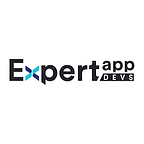How to Enroll in the Apple Developer Program: A Step-by-Step Guide
Enrolling in the Apple Developer
Apple provides 2 types of enrollment: individual and organization.
Before starting Enrollment process you need below information
- An iPhone or iPad with Touch ID, Face ID, or a passcode enabled
- You must use the same device for the entire enrollment process.
- An Apple ID with two-factor authentication turned on.
- your first name (given name), last name (family name), address, phone number, trusted phone number, and trusted devices.
- The latest version of the Apple Developer app installed on your device.
- To sign in to iCloud on your device.
Individual Enrolling Program
Start enrollment
- Launch the Apple Developer app on the device
- Tap or click the Account tab.
- Sign in with your Apple ID
- If prompted, review the Apple Developer Agreement and tap or click Agree.
- Tap or click “Continue to Enroll”
- Review the program benefits and requirements and tap or click Continue.
Enter Your Personal Information
- Enter your first name, last name, and phone number. if entering your legal name incorrectly will cause a delay in the completion of your enrollment review.
- Review your submitted information and tap or click Continue.
- Select Individual as your entity type.
- Review the terms of the Apple Developer Program License Agreement and tap or click Agree.
Complete Purchase
- Review your annual membership subscription details and tap or click the Subscribe button.
- Membership is provided on an annual basis as an auto-renewable subscription that renews until canceled.
- You can make your purchase using one of your Apple ID payment methods.
- A receipt will be emailed to you, and you can resend the receipt to yourself via email at any time from Purchase History in Settings.
- You can cancel your subscription in Settings up to one day before your annual renewal date.
- Membership fees paid for the year during which you cancel are nonrefundable.
Apple ID Payment Methods Countrywise
Search particular country and identify payment method will use for purchase account
https://support.apple.com/en-in/HT202631
Organization Enrolling Program
If you’re an employee at a company, nonprofit organization, joint venture, partnership, or government organization, follow these steps to enroll in the Apple Developer Program through the Apple Developer app on iPhone, iPad, or Mac.
Start Enrollment
- Launch the Apple Developer app on the device
- Tap or click the Account tab.
- Sign in with your Apple ID
- If prompted, review the Apple Developer Agreement and tap or click Agree.
- Tap or click “Continue to Enroll”
- Review the program benefits and requirements and tap or click Continue.
Enter your information as the Account Holder
- Enter your legal first name, legal last name, and phone number. if entering your legal name incorrectly will cause a delay in the completion of your enrollment review.
- Review your submitted information and tap or click Continue.
- Select organization as your entity type.
- Review the terms of the Apple Developer Program License Agreement and tap or click Agree.
Enter your organization’s information
- Entity type.
- Legal entity name. Example: Seller: ABC Company, Inc.
- D‑U‑N‑S® Number. Your organization must have a D‑U‑N‑S Number so that we can verify its identity and legal entity status. These unique nine-digit numbers are assigned by Dun & Bradstreet and are widely used as standard business identifiers.
- Headquarters address and phone number.
- Website.
- Signing authority confirmation.
After you’ve submitted your information, it will be reviewed by Apple. You’ll then receive an email with next steps.
Complete Purchase
- Review your annual membership subscription details and tap or click the Subscribe button.
- Membership is provided on an annual basis as an auto-renewable subscription that renews until canceled.
- You can make your purchase using one of your Apple ID payment methods.
- A receipt will be emailed to you, and you can resend the receipt to yourself via email at any time from Purchase History in Settings.
- You can cancel your subscription in Settings up to one day before your annual renewal date.
- Membership fees paid for the year during which you cancel are nonrefundable.
If you have any queries regarding the iOS App, Hire iOS App Developers India from us.