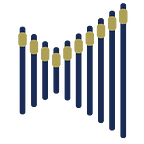In the previous blog it was explained how to sign up for Spotify for Artists. This article provides guidance on how to master your Spotify profile.
The following guide will help you how to:
- Upload new songs
- Edit your profile
- Upload pictures
- Write bio
- Create artist pick
- Add Canvas
- Pitch releases
Upload new songs
Distribute music with Freecords: https://www.freecords.com/the-club
Songs must be distributed through Freecords to appear on Spotify. In case you want to upload new songs, click on Upload Music in the Freecords app homepage, fill out the required details and tick the box for distribution option.
Edit your profile
Upload pictures:
Before you upload images to your artist profile, make sure they meet these guidelines:
- Use .jpeg, .png, or .gif file formats
- Your image can’t be larger than 20MB
- Don’t include infringing or offensive materials
- Don’t include text, advertising, or busy backgrounds
- Don’t promote your upcoming tour or album release
- You can’t upload any images that violate any copyright, trademark, or personal image rights
Avatar image:
Avatar images must be at least 750px x 750px
Web browser
- Go to Profile.
- Click the pencil icon in the top-right.
- Under Avatar image, click UPDATE.
App
- Tap the profile icon in the bottom-right.
- Tap EDIT IMAGE.
Your search image (avatar) normally takes 24–72 hours to update. If it doesn’t update after 72 hours, restart the Spotify app a few times (it could be a caching issue).
Header image:
Header images must be at least 2660px x 1140px
Your header image only replaces the avatar image in the Spotify desktop app and web player. Therefore header image can only be uploaded from the web browser.
- Log in to artists.spotify.com.
- Go to Profile.
- Click the pencil icon in the top-right.
- Under Header image, click UPDATE.
Image gallery:
Add, remove, or reorder images in your image gallery. You can add up to 125 images.
Web browser
- Go to Profile.
- Click ABOUT.
- Click the pencil icon next to Image gallery.
App
- Tap the profile icon in the bottom-right
- Scroll down to About.
- Tap EDIT next to About.
💡 Tip from Freecords Team: Upload a good avatar photo focusing on the artist and make sure the picture is displayed correctly on all platforms. In that case, header image is not needed, but watch out for Spotify’s adaptive picture sizing on different devices.
Write bio:
- You have 1500 characters for your bio
- Use @tags to link to artists, albums, playlists, and tracks on Spotify
- Paste Spotify links in the text field
- Add links to your social media, Freecords and Wikipedia page
Web browser
- Go to Profile.
- Click ABOUT.
- Click the pencil icon next to Bio.
Tip: To add links to social media, Freecords and Wikipedia, click the pencil icon next to More info.
App
Note: You can’t add social media links to the More info section in the mobile app.
- Tap the profile icon in the bottom-right.
- Scroll down to About.
- Tap EDIT next to About.
Bio guidelines:
Comply with the Spotify Platform Rules. Violations of these rules will be removed.
Create artist pick:
Artist Pick stays at the top of your artist profile.
Use Artist Pick to showcase:
- Any song, album, or playlist
- Your concerts
You can personalize your Pick with an image and short message.
Keep in mind:
- Your Artist Pick shows for up to 14 days
- After 14 days, your Pick disappears (but you can update it any time)
- If Artist Pick shows a tour, it displays until the day after the last show
- Log in to Spotify for Artists.
- Go to Profile.
- Select + under Artist Pick.
Tip: If you can’t find what you’re looking for, paste a link from the Spotify app.
Add Canvas
Canvas is an 8-second visual loop that shows in a vertical format to fill the screen. It appears in the Now Playing View instead of your album artwork.
You can add a Canvas to any track, including upcoming releases.
- Log in to Spotify for Artists.
- Go to Music.
- Select a track.
- Click ADD CANVAS (web) / CREATE CANVAS (mobile app).
Your Canvas needs to be:
- 3–8 seconds long
- Vertical 9:16 ratio
- Between 720px — 1080px tall
- An MP4 or JPG file
To make the most of your Canvas:
- Choose footage without talking, singing, or rapping. The clips are only 3–8 seconds long, so won’t sync with the lyrics.
- Avoid rapid video cuts or intense flashing graphics. They may overwhelm the viewer.
- Phone screen size is important. The edges may get cut off on some phones.
- Consider excluding your song and artist name. It already shows in the Now Playing view in the Spotify app.
- Try to tell a full story. You only have 8 seconds, but trimmed down music videos and incomplete stories can leave fans expecting more.
- Pick the right type of loop:
- Continuous Loop has a satisfying seamless loop.
- Hard Cut has clear edit points (they can be artfully disguised).
- Rebound plays your clip forwards, then reverses it (an easy way to get a smooth loop).
- Create a theme. Connect your Canvas identity to your album art, profile picture, header image, or even playlists. You could even create a narrative across an entire release.
- Keep it updated. You can change your Canvas over time to tell a current story, explore different visions, or just to keep things interesting.
Pitch releases
Use Spotify for Artists to pitch an upcoming, unreleased song to playlist editors. Spotify will also add your pitched song to your followers’ Release Radar playlists.
- Log in to Spotify for Artists.
- Find unreleased music to pitch:
- At the top of Home, select PITCH FROM NEXT RELEASE.
- On web, you can also pitch from the Music tab under UPCOMING.
- Choose a song and fill out the info. The more info Spotify gets, the better chance it has.
Important info about pitching music:
- Get your music in early on Freecords so Spotify editors have time to listen
- See the status Available Soon? Spotify is still processing your release (it can take a few days until it’s ready to pitch)
- You can’t pitch compilations
- You can’t pitch if you’re a featured artist on the song
- Spotify editors might pick a different song from your release on the playlist
- Anyone with Admin or Editor access can see and edit the pitch
- You can edit your pitch up to release day, but there’s no guarantee Spotify editors will see the changes
Spotify will email you if your song gets picked. You can also check the Playlists tab in Spotify for Artists when your release goes live and explore detailed stats about it.
Pitching doesn’t guarantee playlist placement. If your song doesn’t get picked, it may still get discovered later.
You can reach out to Freecords if you need help with a pitch.