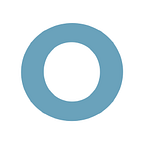How to Fix Autocorrect: A Historical Perspective — Orchard | Blog
WIRED recently released a surprisingly Fasinatng . . . Fascinating History of Autocorrect, detailing its rise from a modest Microsoft Word tool into a fundamental pillar of modern communication. As WIRED notes, “The whole notion of touchscreen typing, where our podgy physical fingers are expected to land with precision on tiny virtual keys, is viable only when we have some serious software to tidy up after us.”
Microsoft Word Autocorrect
Even in the early days of autocorrect, it was not immune to fairly embarrassing hiccups. An intern on Microsoft’s Word team, dubbed by one manager as the Department of Stupid PC Tricks, recalls the case of a now infamous user named Bill Vignola. You can probably guess where this is going. Whenever Bill Vignola typed his name into a Word document, autocorrect changed it to Bill Vaginal.
WIRED calls these instances “hiccups”, the Bill Vaginal case being perhaps a more extreme example. Even so, calling them “hiccups” seems appropriate since hiccups are also a seemingly innocuous thing that, when repeated indefinitely, will drive you crazy. Along with teeth-grindingly frustrating staples like an erratically dripping faucet, your phone’s mistaken autocorrect attempts sit poised to slowly raise your blood pressure to dangerous levels.
The majority of mistaken autocorrect attempts aren’t hilarious or blog-worthy, they’re subtle but persistent suggestions about the name of the street you live on or the spelling of someone’s name. Instead of your phone just understanding that you live on a street named Dundas, you keep accidentally accepting an autocorrection to “Sundays”. And that’s only the beginning. Every time you try to text someone directions, give someone an ETA (“Five minutes! Just passed Sundays st.”), it happens.
Luckily, you can do more to mediate this issue besides just “tough it out”.
Fix Autocorrect with Shortcuts and Phrases
The easiest way to fix autocorrect involves simply teaching your iPhone some new words. So, go to Settings > General > Keyboard, and tap the “Add New Shortcut…” bar in this window.
Select “Phrase” and enter whatever word you’ve been struggling with. You can leave the “Shortcut” field blank.
As a side note, you can also use this feature to help your iPhone correct you when you use abbreviations and colloquial sayings. You know, just incase you want to avoid texting your boss something that might make him or her doubt your ability to construct a sentence.
Just enter your most heinous textiquette fowls into the “Shortcut” field, and enter your best translation into the “Phrase” field.
If you decide to share these tips to fix autocorrect with others, make sure they’re committed to using their powers for good and not evil. WIRED notes that fiddling with autocorrect has been used for less productive ends since its infant stages. After the lead developer of Word’s autocorrect feature went to speak to his daughter’s third-grade class, he got an email from a parent that thanked him for his visit but said now, “whenever I try to type [my daughter’s] name I find it automatically transforms itself into ‘The pretty princess.’” Just a heads up.
Originally published at https://www.getorchard.com on July 30, 2014.