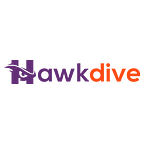Are you seeking a way to enhance the capabilities of your computer setup without making a significant financial investment in additional monitors? Duet Display can turn your mobile devices, such as tablets or smartphones, into an external monitor. If you are looking for a solution, go no further. In this all-encompassing tutorial, we will concentrate mainly on Duet Display, dissecting its functionality from the perspective of its features, compatibility, installation procedure, and performance.
Whether you’re a creative individual working from home or a professional looking for additional screen space, Duet Display offers a solution that is both simple and effective in a way that is not immediately obvious. Let’s get down to this article and learn everything about Duet Display.
https://youtu.be/IlitfbTI_08
What is Duet Display?
The unique app, Duet Display, allows you to extend or mirror your computer’s desktop onto your mobile devices, such as a tablet or a smartphone. This app, developed by a team of software engineers, offers a solution that is fundamentally uncomplicated and truly useful for people needing perfect screen space. Using Duet Display, you can transform your mobile device into an external monitor, which can, in specific ways, improve your workflow and productivity. Let’s go into the nitty-gritty of this app’s features and see what it offers.
Advantages of Using Duet Display
Users interested in expanding their computer setup may want to consider the Duet Display because it provides various features and benefits that make it an appealing option. In a significant manner, some essential characteristics include.
- Wireless Connectivity: Duet Display offers wireless connectivity between your computer and mobile device, allowing you to specifically avoid the clutter of cords that would otherwise be in the way.
- Support for the Apple Pencil: If you own both an iPad and an Apple Pencil, you can make use of the support that Duet Display provides for the Apple Pencil to have a drawing experience that is both fluid and accurate.
- Compatibility Across Multiple Platforms: Unlike Apple’s Sidecar, which can only be used on more modern hardware models, Duet Display can be used on several different computer operating systems. It is a versatile solution that various people can utilize because it is compatible with Windows PCs, Macs, iOS, and even Androids.
- Touch Capability: Duet Display lets you interact with your computer through touch gestures on almost any mobile device. This results in a user experience that is exceptionally natural and intuitive.
- Extending or Mirroring the Desktop: Whether you need additional screen space or want to duplicate your computer’s display precisely, Duet Display allows flexibility in picking the desired layout. Whether you want to extend the desktop or mirror it, you can do either.
- Additional capabilities with Duet Pro: Duet Pro is a high add-on that unlocks sophisticated capabilities like pressure and tilt control, which are significant. These features may be unlocked by purchasing the Duet Pro add-on. These capabilities genuinely come in handy for creative professionals such as artists, designers, and others.
Duet Display would provide them with benefits such as improved capabilities for multitasking, increased productivity, and the ability to work while moving about. Your workflow and general computer experience can be significantly improved by using Duet Display, regardless of whether you are a student, a working professional, or a creative individual.
Installation of Duet Display
The method of installing Duet Display is not complicated in any way. The following is a step-by-step instruction that will most certainly assist you in getting started:
1. Get the Duet Display app by clicking here: Visit the somewhat official Duet Display website or the appropriate app store for your device (the App Store for iOS devices and the Google Play Store for Android smartphones, respectively).
2. Download the desktop client for Duet Display in step two: Visit the Duet Display website on your computer, and download the desktop client from there. The desktop client is compatible with computers running either the Windows or the Mac operating system.
3. Install the desktop client. Locate the file and run the installer when the desktop client download is complete. To finish the installation procedure in a significant manner, it is necessary to follow the directions that appear on the screen.
4. Start the Duet Display app. Once the installation has been finished, you should start the Duet Display software on your tablet or smartphone.
5. Connect your devices: Using a USB cable, connect your tablet or smartphone to the computer you use most of the time. Duet Display will immediately recognize the connection and begin establishing a link between the two devices once they are connected. You can also do it via Air mode, which does not require any cable (though make sure you are connected to the same network)
6. Configure your display settings: On your computer, you will notice a Duet Display icon in either the system tray (Windows) or the menu bar (Mac). Simply clicking on the symbol will get you access to the display settings. In this section, you can extend or mirror your computer’s display on your mobile device (You can also do this from your client device). You can also fundamentally modify the display settings, including the resolution, to suit your preferences.
#7: Take advantage of the expanded display. Once you’ve configured the settings, you can begin using your tablet or smartphone as a more covert means of extending your computer’s display using the parameters you set up. To boost your ability to multitask and your level of productivity, move Windows and apps to the additional screen area.
Adjusting Performance and Additional Features
The fact that Duet Display enables you to modify its functionality to your needs is a feature that deserves much attention. The application provides several configuration options, the majority of which make it possible for you to tailor the app’s functionality to the particulars of your device and the way you choose to use it. In addition, Duet Pro is an add-on that costs money but gives you access to additional features like pressure sensitivity and palm rejection, thereby transforming your mobile device into a graphics tablet. This capability is typically good for anyone who demands precise input; nevertheless, it benefits designers, artists, and other creative types.
User Experience
A near-real-time experience can be had while utilizing your mobile device as an expanded display thanks to Duet Display, recognized for its buttery-smooth performance and low latency. This is a rather significant feature. The application has been fine-tuned to reduce the amount of latency that occurs between your computer and mobile device and to guarantee a connection that is quick to respond. The performance of Duet Display may change based on various circumstances, including the specs of your computer and mobile device, the quality of the USB cable used for the connection, and the level of complexity of the content being displayed. Despite this widespread misconception, most consumers will find their experience with Duet Display.
Duet Display is both dependable and problem-free. Users have generally had excellent experiences with Duet Display, praising its ease of use, stability, and the added convenience of having a more prominent display without effectively requiring additional displays. It has been extensively praised for its performance and reliability, which is significant, and these praises are very positive.