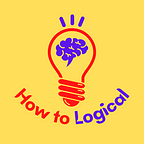Boost Your Windows PC Performance with the Right Software
Software optimization for Windows PCs refers to the process of improving the overall performance of a computer by using various software tools and techniques. This can involve cleaning up the hard drive, tuning system settings, updating and optimizing drivers, and optimizing software applications.
The benefits of software optimization include faster startup and shutdown times, improved application performance, smoother multitasking, and more responsive overall performance. In this article, we’ll explore the key areas of focus for optimizing PC performance, and provide practical tips and recommendations for achieving maximum performance.
I. Optimizing Your Windows PC for Maximum Performance
1. Cleaning up the Hard Drive
One of the most important steps in optimizing your Windows PC for maximum performance is cleaning up the hard drive. This involves identifying and removing unnecessary files and programs, clearing the system registry, and organizing files and folders.
a. Identifying and removing unnecessary files and programs
Over time, your hard drive can become cluttered with temporary files, duplicate files, and other unnecessary data that can slow down your computer. By using a disk cleanup tool, you can quickly identify and remove these files, freeing up valuable space on your hard drive.
In addition, it’s important to regularly uninstall any programs that you no longer use or need. This can be done through the Windows Control Panel or by using a third-party uninstaller tool.
b. Clearing the system registry
The Windows registry is a database that contains important configuration settings for your system and installed software. However, over time, the registry can become cluttered with invalid entries and other errors, which can cause your computer to slow down or even crash.
By using a registry cleaning tool, you can quickly scan for and remove any errors or invalid entries in the registry, improving the overall stability and performance of your system.
c. Organizing files and folders
Keeping your files and folders organized can also have a significant impact on your computer’s performance. By organizing your files into logical categories and deleting any unnecessary data, you can reduce the amount of time it takes to search for and open files.
d. Recommended software and tools for hard drive cleanup
There are many different software tools available for cleaning up your hard drive and optimizing your system. Some popular options include CCleaner, AVG TuneUp, and Glary Utilities. These tools offer a range of features, from disk cleanup and registry cleaning to system optimization and performance monitoring.
2. Tuning System Settings
In addition to cleaning up the hard drive, tuning system settings can also help improve the performance of your Windows PC. This involves disabling unnecessary startup programs, adjusting visual effects and animations, and tweaking power settings.
a. Disabling unnecessary startup programs
When you start your computer, a number of programs may automatically launch in the background, consuming valuable system resources and slowing down your computer. By disabling any unnecessary startup programs, you can reduce the amount of time it takes for your computer to boot up and improve overall performance.
To do this, you can use the built-in Task Manager utility in Windows or a third-party startup manager tool.
b. Adjusting visual effects and animations
Windows includes a variety of visual effects and animations that can make the operating system look more polished and sophisticated. However, these effects can also consume a significant amount of system resources, particularly on older or less powerful computers.
By adjusting or disabling these effects, you can free up valuable system resources and improve overall performance. This can be done through the Performance Options settings in the System Properties window.
c. Tweaking power settings
Power settings can also have a significant impact on your computer’s performance. By adjusting your power settings to prioritize performance over energy savings, you can improve overall system speed and responsiveness.
To do this, navigate to the Power Options settings in the Control Panel or the Settings app in Windows.
d. Recommended software and tools for tuning system settings
There are many different software tools available for tuning system settings and optimizing Windows performance. Some popular options include Advanced SystemCare, IObit Uninstaller, and WinOptimizer. These tools offer a range of features, from startup program management and power settings optimization to visual effects tweaking and system monitoring.
3. Updating and Optimizing Drivers
Device drivers are software programs that allow your computer to communicate with various hardware components, such as your graphics card, network adapter, and sound card. Keeping your drivers up-to-date and properly optimized can have a significant impact on your computer’s performance.
a. Updating device drivers
Outdated or incorrect device drivers can cause a variety of issues, including system crashes, slow performance, and hardware malfunctions. To ensure that your drivers are up-to-date, you can use the built-in Windows Device Manager or a third-party driver update tool.
It’s important to note that you should only download and install drivers from reputable sources, such as the manufacturer’s website.
b. Fixing driver-related issues
If you’re experiencing issues with a particular piece of hardware, such as your printer or graphics card, it may be related to a problem with the corresponding device driver. In these cases, you can use a driver repair or diagnostic tool to identify and fix the issue.
Windows includes a variety of built-in troubleshooting tools, including the Device Manager and the Troubleshooters feature. In addition, there are many third-party driver repair and diagnostic tools available.
c. Recommended software and tools for optimizing drivers
There are many different software tools available for optimizing device drivers and improving overall system performance. Some popular options include Driver Booster, Driver Easy, and SlimDrivers. These tools offer a range of features, from driver update and repair to performance optimization and system monitoring.
II. Optimizing Your Software for Maximum Performance
In addition to optimizing your Windows PC itself, it’s also important to ensure that your software is up-to-date and properly optimized. Outdated or poorly optimized software can cause a variety of issues, including slow performance, system crashes, and security vulnerabilities.
1. Updating Software
a. The importance of keeping software up-to-date
Keeping your software up-to-date is important for a number of reasons. First, software updates often include bug fixes and performance improvements that can help improve overall system speed and stability. In addition, updates may address security vulnerabilities that could put your system at risk.
b. Identifying and updating outdated software
To ensure that your software is up-to-date, it’s important to regularly check for and install any available updates. Many programs include an automatic update feature that will download and install updates in the background, but it’s still a good idea to periodically check for updates manually.
To check for updates manually, you can usually navigate to the “About” or “Help” section of the program and look for an option to check for updates. Alternatively, you can use a third-party software updater tool to scan your system for outdated software and automatically download and install updates.
c. Recommended software and tools for updating software
There are many different software tools available for updating your software and ensuring that it’s properly optimized. Some popular options include Patch My PC, Ninite, and SUMo. These tools offer a range of features, from automatic software updates to system monitoring and optimization.
2. Optimizing Web Browsers
Web browsers are some of the most commonly used software programs, but they can also be a major source of system slowdowns and performance issues. To optimize your web browser for maximum performance, there are several steps you can take.
a. Clearing browser cache and cookies
Over time, your web browser’s cache and cookies can accumulate and take up valuable system resources, leading to slow performance and other issues. To address this, it’s important to regularly clear your browser’s cache and cookies.
The process for clearing your browser’s cache and cookies will vary depending on the browser you’re using, but it’s typically located in the browser’s settings or preferences menu.
b. Disabling unnecessary browser extensions
Browser extensions can be a great way to enhance your browsing experience, but they can also slow down your system and cause other issues. To optimize your web browser’s performance, it’s important to disable any unnecessary or unused browser extensions.
To disable extensions in most web browsers, you can navigate to the browser’s settings or extensions menu and look for an option to disable or remove extensions.
c. Adjusting browser settings
Web browsers offer a wide range of settings and options that can be adjusted to improve performance and optimize your browsing experience. Some common settings to consider adjusting include:
- Turning off auto-play videos
- Disabling location tracking and other privacy settings
- Adjusting font sizes and page zoom settings
d. Recommended software and tools for optimizing web browsers
There are many different software tools available for optimizing web browsers and improving overall system performance. Some popular options include CCleaner, CleanMyPC, and AVG TuneUp. These tools offer a range of features, from cache and cookie cleaning to system monitoring and optimization.
3. Tweaking Other Software
In addition to web browsers, there are many other types of software programs that can be optimized for maximum performance. To optimize other software on your PC, there are several steps you can take.
a. Adjusting settings of other software
Most software programs offer a range of settings and options that can be adjusted to improve performance and optimize the user experience. To optimize other software on your PC, take a look at the settings and preferences menus for each program and experiment with different options.
Some common settings to consider adjusting include:
- Disabling automatic updates
- Adjusting visual effects and animations
- Disabling unnecessary background processes or services
b. Disabling unnecessary software features
In addition to adjusting settings, you may also be able to improve performance by disabling unnecessary features or components of a software program. This can help to free up system resources and reduce the overall strain on your PC.
To disable features in most software programs, you can navigate to the settings or preferences menu and look for an option to disable or turn off specific features or components.
c. Recommended software and tools for optimizing other software
There are many different software tools available for optimizing other software programs and improving overall system performance. Some popular options include Advanced SystemCare, PC Decrapifier, and Ashampoo WinOptimizer. These tools offer a range of features, from software cleanup and optimization to system monitoring and performance tuning.
Related posts
- How to convert PDF to Word? A Complete Guide with the Best Tools
- How to Sign a PDF File Online and Using Software
- Metricool: The Best Tool for Managing Your Social Media Metrics
- Must-Have Apps on Android & iOS for Personal Growth and Development
In today’s fast-paced world, a slow and sluggish PC can be a major hindrance to productivity and can cause frustration and wasted time. Fortunately, there are many steps you can take to optimize your Windows PC for maximum performance.
Throughout this article, we’ve explored some of the key areas of focus for optimizing PC performance, including cleaning up the hard drive, tuning system settings, and updating and optimizing drivers and software. By following these steps and using recommended software and tools, you can significantly improve the speed and efficiency of your PC.
To recap, some of the key takeaways from this article include:
- Regularly cleaning up your hard drive and system registry can free up space and improve performance
- Tuning system settings, such as disabling unnecessary startup programs and adjusting visual effects, can also have a significant impact on performance
- Updating device drivers and software programs can fix issues and improve overall system stability
- Optimizing web browsers and other software programs can help to free up system resources and reduce the overall strain on your PC
We encourage you to take action and optimize your Windows PC today. By following the steps outlined in this article and using recommended software and tools, you can enjoy a faster, more efficient, and more productive computing experience.
For additional resources and information on optimizing your Windows PC, we recommend checking out the Microsoft support website, as well as online forums and communities dedicated to PC optimization and troubleshooting.