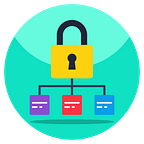Buffering Begone: Optimizing Streaming Servers in NordVPN’s Windows App
To optimize your streaming experience with NordVPN’s Windows app, you’ll want to identify the most suitable server locations by checking server status indicators and conducting speed tests. Confirm your internet connection can handle the required bitrate and optimize your VPN settings by selecting a fast protocol like NordLynx. Additionally, close unused apps and tabs to maximize available bandwidth. By following these steps, you’ll be able to minimize buffering and enjoy seamless video playback. Delve deeper into these strategies to harness the full potential of your streaming setup.
✅ Current deal: 🔥Get NordVPN with up to 72% OFF!🔥
Identifying Optimal Streaming Servers
To identify the best streaming servers when using the NordVPN Windows app, you’ll need to take into account factors like server load, network latency, and media streaming performance.
Start by checking the server status indicators in the app. Look for servers with low usage percentages and fast connection speeds.
Run speed tests to assess each server’s capabilities, and monitor for any dropped frames or buffering issues when streaming content.
Consider the server’s physical location relative to your own, as closer servers generally offer lower latency.
Experiment with different server locations to find the most suitable balance of speed, reliability, and performance for your streaming needs.
With a bit of testing, you can easily pinpoint the most efficient servers for seamless online entertainment.
Configuring Network Settings for Streaming
Once you’ve identified the ideal streaming servers, you’ll want to verify your network settings are properly configured to support seamless media playback.
First, confirm your internet connection speed is sufficient to handle the bitrate of your chosen streaming service. You can typically find this information on the provider’s website.
Next, optimize your VPN settings by selecting a protocol that prioritizes speed, such as NordVPN’s proprietary NordLynx. This will minimize latency and buffering.
Maximizing Bandwidth for Seamless Streaming
Maximizing your bandwidth is key to ensuring seamless streaming through NordVPN’s Windows app. Adjusting your device’s network settings can greatly boost your connection speed and minimize buffering.
Start by disabling any unnecessary background apps and software that could be hogging your bandwidth. You can also try connecting to a server location closer to your physical location, which will reduce latency and improve your download/upload speeds.
Additionally, experiment with different VPN protocols like NordLynx, which is designed for ideal performance. Remember to close any unused browser tabs or applications during your streaming sessions.
✅ Current deal: 🔥Get NordVPN with up to 72% OFF!🔥
Conclusion
You’ve learned how to identify the best streaming servers, configure your network settings, and maximize your bandwidth for seamless streaming within the NordVPN Windows app.
By following these steps, you can bid farewell to frustrating buffering issues and enjoy a smooth, uninterrupted viewing experience.
Optimizing your streaming setup has never been easier, so you can focus on what matters most — immersing yourself in your favorite content.
Related Articles:
- Breaking Boundaries: How Nordvpn Helps Bypass Geo-Restrictions on Your Ipad
- Breaking Through Censorship: Safely Accessing Restricted Content With Nordvpn on Ipad
Affiliate Disclosure: By clicking on our links, we may earn commissions at no additional cost to you.