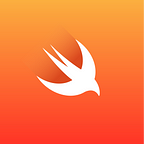Working with Location Data in iOS Development using Core Location and CLLocationManager
iOS devices are capable of providing a wide range of location-based services, including the ability to determine the device’s current location. This can be used to provide features such as turn-by-turn navigation, geofencing, and location-based alerts. To access location data, iOS developers use the Core Location framework and the CLLocationManager class.
What is Core Location?
Core Location is a framework provided by Apple that enables developers to access location data on iOS devices. Core Location provides access to the device’s current location and heading, and can also provide access to nearby points of interest. It can also be used to monitor the device’s location over time and to monitor changes in the device’s heading.
What is CLLocationManager?
CLLocationManager is a class provided by the Core Location framework that enables developers to access the device’s location data. It provides methods for determining the device’s current location, monitoring changes in the device’s location over time, and monitoring changes in the device’s heading. It also provides methods for performing reverse geocoding and geocoding.
How to Use Core Location and CLLocationManager in iOS Development with Swift
To access location data using Core Location and CLLocationManager, developers must first add the Core Location framework to their project. This can be done by selecting the project in the Project Navigator, selecting the target, clicking the “+” button under the “Linked Frameworks and Libraries” section, and then selecting CoreLocation.framework.
Once the Core Location framework has been added to the project, developers can access the device’s location data using the CLLocationManager class. To begin, developers must create an instance of the CLLocationManager class and set its delegate. The delegate must conform to the CLLocationManagerDelegate protocol, which requires the implementation of the didUpdateLocations and didFailWithError methods.
Once the delegate has been set, developers can start monitoring the device’s location by calling the CLLocationManager’s startUpdatingLocation method. This method will request the device’s current location and will continue to monitor the device’s location over time. When the device’s location changes, the didUpdateLocations method of the delegate will be called, and the new location will be passed to the delegate as an array of CLLocation objects.
To stop monitoring the device’s location, developers can call the CLLocationManager’s stopUpdatingLocation method. This will stop the monitoring of the device’s location, and the didUpdateLocations method of the delegate will no longer be called.
Example Swift Source Code
The following is a simple example of how to use the Core Location framework and the CLLocationManager class to access the device’s location data in an iOS app written in Swift:
import UIKit
import CoreLocation
class ViewController: UIViewController, CLLocationManagerDelegate {
let locationManager = CLLocationManager()
override func viewDidLoad() {
super.viewDidLoad()
// Set the location manager's delegate
locationManager.delegate = self
// Request permission to access the device's location
locationManager.requestWhenInUseAuthorization()
// Start monitoring the device's location
locationManager.startUpdatingLocation()
}
// Called when the device's location changes
func locationManager(_ manager: CLLocationManager, didUpdateLocations locations: [CLLocation]) {
// Get the device's current location
let currentLocation = locations.last
// Do something with the location
}
// Called when an error occurs
func locationManager(_ manager: CLLocationManager, didFailWithError error: Error) {
// Handle the error
}
}Example SwiftUI Source Code
The following is a simple example of how to use the Core Location framework and the CLLocationManager class to access the device’s location data in an iOS app written in SwiftUI:
import SwiftUI
import CoreLocation
struct ContentView: View {
@State private var currentLocation: CLLocation?
@State private var locationManager = CLLocationManager()
var body: some View {
VStack {
Text("Current Location: \(currentLocation?.coordinate.latitude ?? 0.0), \(currentLocation?.coordinate.longitude ?? 0.0)")
}
.onAppear(perform: startMonitoringLocation)
}
private func startMonitoringLocation() {
// Set the location manager's delegate
locationManager.delegate = self
// Request permission to access the device's location
locationManager.requestWhenInUseAuthorization()
// Start monitoring the device's location
locationManager.startUpdatingLocation()
}
}
extension ContentView: CLLocationManagerDelegate {
// Called when the device's location changes
func locationManager(_ manager: CLLocationManager, didUpdateLocations locations: [CLLocation]) {
// Get the device's current location
let currentLocation = locations.last
// Update the view's current location
self.currentLocation = currentLocation
}
// Called when an error occurs
func locationManager(_ manager: CLLocationManager, didFailWithError error: Error) {
// Handle the error
}
}By using the Core Location framework and the CLLocationManager class, developers can easily access the device’s location data in their iOS apps. This can be used to provide features such as turn-by-turn navigation, geofencing, and location-based alerts.