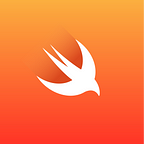SwiftUI and Custom QR Code Scanning in iOS Development with Swift
Developing for iOS devices requires a deep understanding of the platform, its frameworks, and the Swift programming language. With the release of SwiftUI, Apple has made it easier than ever to build beautiful and powerful apps for their devices. In this article, we’ll look at how to use SwiftUI and custom QR code scanning in iOS development.
What is QR Code Scanning?
QR code scanning is a technique used to read information from a printed or displayed QR code. QR codes are two-dimensional barcodes that can be used to store various types of information, such as URLs, contact information, or product information. By scanning a QR code, a user can quickly access the information stored within it.
Using SwiftUI for QR Code Scanning
SwiftUI is Apple’s new declarative UI framework, which makes it easier to build user interfaces for iOS apps. With SwiftUI, it’s possible to create a custom QR code scanner in just a few lines of code. The following example shows how to create a simple QR code scanner using SwiftUI:
import SwiftUI
struct QRCodeScannerView: View {
var body: some View {
// Create a QR code scanner view
QRCodeScanner()
}
}
struct QRCodeScanner: UIViewControllerRepresentable {
func makeUIViewController(context: UIViewControllerRepresentableContext<QRCodeScanner>) -> UIViewController {
// Create a QR code scanner
let scannerViewController = QRCodeScannerViewController()
return scannerViewController
}
func updateUIViewController(_ uiViewController: UIViewController, context: UIViewControllerRepresentableContext<QRCodeScanner>) {
// Update the view controller
}
}
class QRCodeScannerViewController: UIViewController, AVCaptureMetadataOutputObjectsDelegate {
// Set up the camera and capture session
let captureSession = AVCaptureSession()
let videoPreviewLayer = AVCaptureVideoPreviewLayer(session: captureSession)
override func viewDidLoad() {
super.viewDidLoad()
// Set up the capture session
let captureDevice = AVCaptureDevice.default(for: AVMediaType.video)
let input = try? AVCaptureDeviceInput(device: captureDevice!)
captureSession.addInput(input!)
// Set up the metadata output
let captureMetadataOutput = AVCaptureMetadataOutput()
captureSession.addOutput(captureMetadataOutput)
captureMetadataOutput.setMetadataObjectsDelegate(self, queue: DispatchQueue.main)
captureMetadataOutput.metadataObjectTypes = [AVMetadataObject.ObjectType.qr]
// Start the capture session
videoPreviewLayer.frame = view.layer.bounds
view.layer.addSublayer(videoPreviewLayer)
captureSession.startRunning()
}
func metadataOutput(_ output: AVCaptureMetadataOutput, didOutput metadataObjects: [AVMetadataObject], from connection: AVCaptureConnection) {
// Check if the metadata object contains a QR code
if metadataObjects.count == 0 {
return
}
// Get the first metadata object
let metadataObj = metadataObjects[0] as! AVMetadataMachineReadableCodeObject
// Check if the QR code contains a valid URL
if metadataObj.type == AVMetadataObject.ObjectType.qr, let urlString = metadataObj.stringValue, let url = URL(string: urlString) {
// Handle the valid URL
}
}
}In this example, we create a SwiftUI view called QRCodeScannerView that contains a QRCodeScanner view. The QRCodeScanner view is a UIViewControllerRepresentable, which allows us to create a custom view controller for the QR code scanner. The view controller sets up the camera and capture session, and implements the AVCaptureMetadataOutputObjectsDelegate protocol to detect QR codes. When a QR code is detected, the delegate method metadataOutput is called, which checks if the QR code contains a valid URL. If so, the URL can be handled accordingly.
Conclusion
In this article, we looked at how to use SwiftUI and custom QR code scanning in iOS development. We saw how to create a custom QR code scanner using SwiftUI, and how to use the AVCaptureMetadataOutputObjectsDelegate protocol to detect and handle valid QR code URLs. With SwiftUI, it's easier than ever to build powerful and beautiful apps for iOS devices.