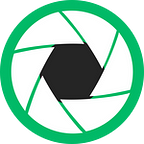In this article, I want to show you how you can test if your monitor emits blue light.
To check if your monitor emits blue light click the image below to open it in a new tab.
This will open an animation which switches from blue to black.
To check if your monitor emits both blue and green light click the image below.
This will open an animation which switches from the combination of blue and green to black.
What to observe?
Ideally, if your monitor doesn’t emit blue or blue and green light you shouldn’t see a change in the color.
You should only see black square without any change of the color or hue like this
How to block all blue light?
Most blue light filters whether they are glasses, software or physical filters will not block all blue light.
Some of the time this is intentional because they only block part of the blue light spectrum or the goal is the screen to look more normal.
When all blue light is blocked the screen will look really green or really red.
When part of the blue light is blocked the screen will look yellow or orange.
Blue light filter Glasses
If your glasses look like the image above there is a high chance that they don’t do anything to block the blue light from your screen.
To block all blue light you probably will need some glasses with a red tint
Most of the effective blue light blocking glasses look like this.
In reality, however, this will also block all blue light and all green light.
This makes it really strange for me why nobody manufactures glasses with a green tint which will block all blue and red light
This will be interesting to test but if you only need to block the blue light you need some deep yellow or a little orange tint like this
So test your glasses with the test pictures at the beginning of this article.
If you see a black square at the first image then your glasses block all blue light.
If you see a black square at the second image then your glasses block both blue and green light.
Blue light filter Software
Software solutions by default will make the screen more orange which will block part of the blue and part of the green light.
Even from my experience if a person hasn’t heard of the bad effects of blue light he will probably not like the red screen at first.
Even to this day I still don’t block all the blue light from my screen because this makes my screen a little uncomfortable.
Same is true with the glasses. If all blue light is blocked everything will look red.
So be it Iris, f.lux, Redshift or any other software for eye protection and sleep improvement they will usually use 3400K at night by default which is half of the blue light.
You may notice that at 3400K there is still blue light visible
This is still helpful and I have talked to a lot of users about what they prefer and orange screen helps with eye strain and eye pain a lot.
The goal of Iris is to be eye protection software first and sleep improvement tool second.
I believe eye problems are way worse than sleep problems because you can fix your sleep just by cutting the computer usage at night.
Blocking all blue
However, if you really want to biohack and improve your sleep you need to go to 1900K or bellow.
1900K is the first value which will block all blue light and your screen will look deep orange.
This is why in the latest versions f.lux tries to set the color temperature to 1900K by default.
They are trying to force people to learn to remove all blue light for best sleep.
While you may notice that the first versions of f.lux don’t even have this option in the sliders.
There are a couple of differences in the different blue light blocking software products.
Iris operates at % of blue light + showing the color temperature at the upper right corner.
F.lux uses color temperature + showing light sources types.
For example in f.lux Halogen means 3400K while Candle means 1900K.
Basically, if you want to remove all blue light from your screen you want to strive for 1900K or Candle.
If you have trouble with the K values see this link What are the K values?Everything bellow starts to cut also the green light which the latest medical researchers point that also have some effect on our sleep.
Blocking all blue and green
So if you really want to improve your sleep you also need to cut all green light at basically set Iris blue light to 0%
Notice how when all blue light and all green light is blocked how the screen is deep red.
You can achieve the same thing by using Sleep or Biohacker type.
Blue light physical filters
I will not go into too many details about the filters you place on your monitor because the logic is basically the same as with the glasses.
You need a red filter to block all blue and green light.
You need a yellow filter to block all blue light.
If you look at the picture above you need the second or the third filter.
This will block all blue light or all blue and green light.