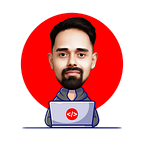Fetching Data from APIs in React: Best Practices and Methods
Introduction
In today’s web development world, fetching data from an API is a fundamental task. In a React application, this process can be achieved in various ways, each with its own advantages and considerations. Moreover, it’s essential to address loading indicators, error handling, and prevent race conditions to ensure a smooth user experience. In this tutorial, we’ll explore four methods for fetching API data in React and cover best practices, including managing loading states, handling errors, and avoiding race conditions using the AbortController.
Method 1: Fetch API with Promises
In this method, we utilize the Fetch API in conjunction with Promises to fetch data from an API. This approach is characterized by its simplicity and straightforwardness. Promises provide an elegant way to handle asynchronous operations. The Fetch API, which is available in modern browsers, allows us to make network requests with ease. By combining the two, we can create a clean and concise method for fetching data. This method is suitable for developers who prefer traditional promise-based syntax and want to avoid using additional libraries.
import { useState, useEffect } from "react";
const FetchApi = () => {
const BASE_URL = "https://jsonplaceholder.typicode.com/posts";
// State to hold fetched data
const [posts, setPosts] = useState([]);
useEffect(() => {
// Fetch data using Promise with the Fetch API
const fetchUsingPromiseWithFetchApi = () => {
fetch(BASE_URL) // Fetch data based on the current page
.then((response) => response.json()) // Parse the response as JSON
.then((data) => {
setPosts(data); // Set the fetched data
});
};
// Trigger fetching method on component mount
fetchUsingPromiseWithFetchApi();
}, []); // Run the effect only once on component mount
return (
<div className="container">
<h1>Fetching Data in React</h1>
{/* Display the fetched data */}
{posts.map((post) => (
<div className="post" key={post.id}>
<h3>{post.title}</h3>
<p>{post.body}</p>
</div>
))}
</div>
);
};
export default FetchApi;Method 2: Fetch API with Async/Await
This method introduces a variation in the use of the Fetch API, leveraging the power of async/await. With async/await, we simplify asynchronous code, making it more readable and maintainable. This method is a preferred choice for developers who favor modern JavaScript features and want to take advantage of the concise and sequential structure that async/await offers. It’s especially beneficial when dealing with complex asynchronous operations and multiple API requests.
import { useState, useEffect } from "react";
const FetchApi = () => {
const BASE_URL = "https://jsonplaceholder.typicode.com/posts";
// State to hold fetched data
const [posts, setPosts] = useState([]);
useEffect(() => {
// Fetch data using async/await with the Fetch API
const fetchUsingAsyncAwaitWithFetchApi = async () => {
const response = await fetch(BASE_URL);
const data = await response.json();
setPosts(data);
};
// Trigger fetching method on component mount
fetchUsingAsyncAwaitWithFetchApi();
}, []); // Run the effect only once on component mount
return (
<div className="container">
<h1>Fetching Data in React</h1>
{/* Display the fetched data */}
{posts.map((post) => (
<div className="post" key={post.id}>
<h3>{post.title}</h3>
<p>{post.body}</p>
</div>
))}
</div>
);
};
export default FetchApi;Method 3: Axios with Promises
This method involves the use of the Axios library, known for its ease of use and extensive capabilities, in combination with Promises. Axios simplifies HTTP requests and provides a wide range of features. This method is well-suited for developers who prefer using a dedicated HTTP client library that simplifies common tasks. It offers promise-based syntax, making it easy to handle network requests and API responses with clarity and precision.
import { useState, useEffect } from "react";
import axios from "axios"; // Import the Axios library
const FetchApi = () => {
const BASE_URL = "https://jsonplaceholder.typicode.com/posts";
// State to hold fetched data
const [posts, setPosts] = useState([]);
useEffect(() => {
// Fetch data using Promise with Axios
const fetchUsingPromiseWithAxios = () => {
axios
.get(BASE_URL) // Fetch data based on the current page
.then(({ data }) => {
setPosts(data); // Set the fetched data
});
};
// Trigger fetching method on component mount
fetchUsingPromiseWithAxios();
}, []); // Run the effect only once on component mount
return (
<div className="container">
<h1>Fetching Data in React</h1>
{/* Display the fetched data */}
{posts.map((post) => (
<div className="post" key={post.id}>
<h3>{post.title}</h3>
<p>{post.body}</p>
</div>
))}
</div>
);
};
export default FetchApi;Method 4: Axios with Async/Await
This method extends the use of Axios, this time embracing the async/await pattern. With Axios, we can enjoy the benefits of an HTTP client library while adopting the cleaner and more structured approach of async/await. This combination is ideal for developers who want the best of both worlds: the robustness of Axios and the modern simplicity of async/await. It streamlines the process of fetching data and handling responses, making it a reliable choice for complex applications.
import { useState, useEffect } from "react";
import axios from "axios"; // Import the Axios library
const FetchApi = () => {
const BASE_URL = "https://jsonplaceholder.typicode.com/posts";
// State to hold fetched data
const [posts, setPosts] = useState([]);
useEffect(() => {
// Fetch data using async/await with Axios
const fetchUsingAsyncAwaitWithAxios = async () => {
const { data } = await axios.get(BASE_URL);
setPosts(data); // Set the fetched data
};
// Trigger fetching method on component mount
fetchUsingAsyncAwaitWithAxios();
}, []); // Run the effect only once on component mount
return (
<div className="container">
<h1>Fetching Data in React</h1>
{/* Display the fetched data */}
{posts.map((post) => (
<div className="post" key={post.id}>
<h3>{post.title}</h3>
<p>{post.body}</p>
</div>
))}
</div>
);
};
export default FetchApi;Best Practices
Adding Loading State
To enhance the user experience, it’s essential to provide loading indicators while the data is being fetched. This helps users understand that something is happening in the background.
Handling Fetch Errors
Errors can occur during the API request process, such as network issues or incorrect endpoints. Proper error handling ensures that your application remains stable and user-friendly. We’ve included error handling in all four methods to handle and display errors gracefully.
Avoiding Race Conditions using AbortController
Race conditions can occur when multiple API requests are in progress, and we need to ensure that only the most recent request’s data is used. We’ve addressed this issue by using the AbortController, a feature provided by the Fetch API. It allows us to cancel ongoing requests when new requests are made, preventing conflicts and ensuring that the data displayed is the most up-to-date.
Code Example
In this example, we explore a React component that efficiently manages loading states with loading indicators, gracefully handles errors with clear error messages, and effectively prevents race conditions using the AbortController and signal. Let's dive into the code to understand how these features are implemented.
import { useState, useEffect } from "react";
import axios from "axios";
const FetchApi = () => {
const BASE_URL = "https://jsonplaceholder.typicode.com/posts";
// State to hold fetched data, loading status, and error
const [posts, setPosts] = useState([]);
const [isLoading, setIsLoading] = useState(true);
const [error, setError] = useState(null);
const [page, setPage] = useState(0);
useEffect(() => {
// Create an AbortController for managing the requests
const abortController = new AbortController();
const signal = abortController.signal;
// Fetch data using Promise with the Fetch API
const fetchUsingPromiseWithFetchApi = () => {
fetch(`${BASE_URL}?page=${page}`, { signal }) // Fetch data based on the current page
.then((response) => response.json()) // Parse the response as JSON
.then((data) => {
setPosts(data); // Set the fetched data
setError(null); // Clear any previous errors
})
.catch((error) => {
if (error.name === "AbortError") {
console.log("Fetch aborted"); // Log a message when the request is intentionally aborted
return; // Exit the function to prevent further error handling
}
setError(error.message); // Handle and set the error message
})
.finally(() => setIsLoading(false)); // Turn off loading indicator
};
// Fetch data using async/await with the Fetch API
const fetchUsingAsyncAwaitWithFetchApi = async () => {
try {
const response = await fetch(`${BASE_URL}?page=${page}`, { signal }); // Fetch data based on the current page
const data = await response.json();
setPosts(data);
setError(null);
} catch (error) {
if (error.name === "AbortError") {
console.log("Fetch aborted"); // Log a message when the request is intentionally aborted
return; // Exit the function to prevent further error handling
}
setError(error.message);
} finally {
setIsLoading(false);
}
};
// Fetch data using Promise with Axios
const fetchUsingPromiseWithAxios = () => {
axios
.get(`${BASE_URL}?page=${page}`, { signal }) // Fetch data based on the current page
.then(({ data }) => {
setPosts(data); // Set the fetched data
setError(null); // Clear any previous errors
})
.catch((error) => {
if (axios.isCancel(error)) {
console.log("Fetch aborted"); // Log a message when the request is intentionally aborted
return; // Exit the function to prevent further error handling
}
setError(error.message); // Handle and set the error message
})
.finally(() => setIsLoading(false)); // Turn off loading indicator
};
// Fetch data using async/await with Axios
const fetchUsingAsyncAwaitWithAxios = async () => {
try {
const { data } = await axios.get(`${BASE_URL}?page=${page}`, {
signal,
}); // Fetch data based on the current page
setPosts(data); // Set the fetched data
setError(null); // Clear any previous errors
} catch (error) {
if (axios.isCancel(error)) {
console.log("Fetch aborted"); // Log a message when the request is intentionally aborted
return; // Exit the function to prevent further error handling
}
setError(error.message); // Handle and set the error message
} finally {
setIsLoading(false); // Turn off loading indicator
}
};
// Trigger all fetching methods on component mount
fetchUsingPromiseWithFetchApi();
fetchUsingAsyncAwaitWithFetchApi();
fetchUsingPromiseWithAxios();
fetchUsingAsyncAwaitWithAxios();
// Cleanup: Abort the controller and set loading to true when the component unmounts
return () => {
abortController.abort(); // Cancel any ongoing requests
setIsLoading(true); // Reset loading state
};
}, [page]); // Re-run the effect when the 'page' state changes
return (
<div className="container">
<h1>Fetching Data in React</h1>
{/* Button to load more data */}
<button onClick={() => setPage(page + 1)}>Fetch API ({page})</button>
{/* Display errors if any */}
{error && <div>{error}</div>}
{/* Display loading indicator */}
{isLoading && <div>Loading...</div>}
{/* Display the fetched data */}
{posts.map((post) => (
<div className="post" key={post.id}>
<h3>{post.title}</h3>
<p>{post.body}</p>
</div>
))}
</div>
);
};
export default FetchApi;The code shared above handles loading, errors, and prevents race conditions effectively. Let’s break down how it accomplishes these tasks:
Loading Handling
- The
isLoadingstate variable is used to manage the loading state. It is initially set totrue, indicating that data is being fetched. - When a request is initiated,
isLoadingremainstrue, displaying a "Loading..." message. - Once the data is successfully fetched and processed, or if an error occurs, the
finallyblock in each of the fetch method setsisLoadingtofalse, indicating that the loading process is complete. - This ensures that a loading indicator is shown while the data is being fetched, and it disappears once the data is ready, providing a better user experience.
Error Handling
- The
errorstate variable is used to store and display error messages. - If an error occurs during a fetch request, it is caught and handled within the
catchblock. - The error message is then set to the
errorstate variable. - The error message is displayed in the component only when
erroris notnull, showing users what went wrong. - Error handling is consistent across all four fetch methods, ensuring that any fetch-related errors are captured and reported.
Preventing Race Conditions
- To prevent race conditions, the code utilizes the
AbortControllerand its associatedsignal. This is crucial when the "Fetch API" button is spammed, causing rapid requests for the next page of data. - Before making a new request, the code cancels any ongoing requests by calling
abortController.abort(). This action effectively aborts the previous request initiated by the previous button click. - The code then proceeds to make a new request for the updated
page. - If a previous request is canceled, a “Fetch aborted” message is logged in the console. This ensures that only the most recent request is processed and displayed.
- As a result, the code addresses race conditions by ensuring that only one request (the most recent one) is active at any given time. This prevents conflicts and guarantees that the displayed data is always the most up-to-date.
In summary, the code effectively handles loading by displaying a loading indicator while data is being fetched. It handles errors by capturing and displaying error messages. It prevents race conditions by canceling ongoing requests and ensuring that only the most recent request’s data is displayed. These practices ensure a smoother and more reliable user experience when working with dynamic data loading in a React application.
Conclusion
In this tutorial, we explored four different methods for fetching API data in React, each with its own strengths and use cases. We emphasized the importance of adding loading states, handling errors, and avoiding race conditions using the AbortController. By following these best practices, you can create a more robust and user-friendly application that provides a seamless experience when working with external data sources.
Whether you choose the simplicity of the Fetch API or the feature-rich Axios library, understanding the nuances of data fetching in React is crucial for building modern web applications. The choice of method ultimately depends on your project’s requirements and your development preferences.