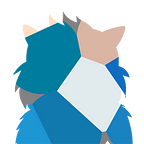How I achieve 125% scaling in my 2K ultrawide monitor in Mac OS Catalina
The dilemma started after a few days of using my new Specter Pro Ultrawide 2K/QHD monitor. Catalina used 3440x1440 resolution as the default display, this looks crips and clear but the texts looks too small for me causing eye strain. There is an option to scale down the resolution so that texts and UI looks larger but the problem is everything becomes blurry, which causes more headaches for me.
I have been researching since then on how can I scale the display to a custom resolution but with no luck. 4 months has passed and I have been using a couple of workarounds but really not happy with the result:
- Set custom zoom level per app. So say for Chrome I used 125% scaling and this looks the best setting. Zoom can be applied to other apps as well such as Skype and Slack, but Mail is a bit tricky. The only problem with this approach is if I disconnect my monitor and use the macbook’s native display everything becomes bigger, I had to switch back the zoom again, and you can image how tiring it is when switching back and forth.
- Used the scaled down resolution and adjust my monitor’s display manually. My monitor offers a Supper Resolution setting which increases the sharpness of the display, this eliminates the blurry issue but still the texts and UI doesn’t looks as sharp as the native resolution.
- I came across a free software called RDM (https://github.com/avibrazil/RDM) which allows you to switch to more resolutions than what Catalina offers out of the box. Unfortunately the resolution I am looking for (2752x1152 which is 125% of the monitor’s native resolution) is still not in the list, so I had to settle with 1920x1200. This looks really good aside from the fact that it caused black bars in the left and right side of my screen, so I cannot used the full real estate of the display.
So today, I gave it another try to find an alternative solution, and finally ended up on RDM’s github page once more. From the issues reported by other users, I came to know that I have been using an older version of the software. The home page has a link to the installer to version 2.2 (http://avi.alkalay.net/software/RDM/) but actually the most recent version is 2.3 which is located here https://github.com/usr-sse2/RDM/releases. The new version offers a feature to set a custom resolution, yay!!!
So I’ve immediately rush to click Edit… in the option but only to be greeted by another error message — to be able for the feature to work I need to disable System Integrity Protection. SIP is a security feature in Catalina that prevents anyone to access important operating system files, so that they cannot be modified which could pose a treat.
In my case, I opted to disable it since I am aware on what are the implications of this action. For the steps, you can simply refer to this article on how to do so — https://www.imore.com/how-turn-system-integrity-protection-macos
After disabling SIP and restarting, I went back to RDM to add my custom resolution 2752x1152. I had to restart once again for this change to be available in the resolution scaling options. After restart, I was finally able to switch my resolution to 2752x1152 and it turned out really nice and what’s exactly I was looking for! :)
I still can’t understand why Mac OS cannot simply offer something similar to DPI scaling in Windows. This would have made the whole journey easier for non-retina monitors like I have.
I’m just happy that I got the resolution scaled to my liking now, and I can also see my eyes smiling :) Hope that this helps you as well!