Developing an Interactive Dashboard for Value Investment with Python, Dash and Pandas (Version 3)
1. A glance at the final results
1.1 GIF
1.2 Links
Dashboard deployed on Render: https://daric-dashboard.onrender.com
(Still active. Last checked: 07-June-2023)
Please allow the dashboard to use some time for loading. I am only using the free tier service on Render so the speed may be limited.
GitHub: https://github.com/lester1027/daric_dashboard
Previous version: https://medium.com/analytics-vidhya/developing-an-interactive-dashboard-for-value-investment-with-python-dash-and-pandas-version-2-2c2616542b5c
2. Usage Steps
- Select the stocks you are interested in from the drop-down list.
2. Click the ‘Refresh Data’ button.
3. Wait for the data update.
4. Click the ‘Data’ tab and edit the ‘long_term_growth_rate’. Press ‘Enter’ to confirm the change.
(The API used by Daric does not support a valid growth rate yet. The growth estimates in Yahoo Finance may be a proper number to input. E.g.: https://finance.yahoo.com/quote/AAPL/analysis?p=AAPL)
5. Go back to the ‘Visualization’ tab to look at the evaluation of the metric.
The metrics in blue pass the screening and the ones in red fail.
The line charts show the trends of the metrics.
6. The data tables in the ‘Metrics’ and the ‘Data’ tabs are editable for matching customization needs.
(Editing the entries in the ‘Data’ tab will modify the stock raw data and the metrics will be recalculated.
Editing the entries in the ‘Metrics’ tab will only modify the stock metrics while leaving the raw data unchanged.)
3. Properties Added
3.1 Multi-tab Layout
The previous version put everything on the same page. In this version, different contents are allocated in different tabs using the dcc.Tabs component (https://dash.plotly.com/dash-core-components/tabs).
3.2 Metrics Introduction
In the ‘Help’ tab, there is a section dedicated to metrics introduction. The name, symbol, formula, benchmark and remark of each metric are listed in a table. During the stock evaluation, users may refer to the content here when they need to know the underlying meaning and importance of the metrics.
3.3 Metrics Evaluation
In the previous version, the metrics are only shown in a table. This is not user-friendly or intuitive enough. In this version, a stacked bar chart is used to directly reveal how many metrics pass or fail the screening for each stock. Moreover, if a user hovers over the stacked bars, a tooltip will show up to list the details of the screening. This allows the users to answer the question ‘Which stock is a better buy?’ more easily.
3.4 Metrics Trend
Some metrics are shown in line charts to reveal their annual trends of them. This allows the users to determine if the stock has an increasing or decreasing quality over time.