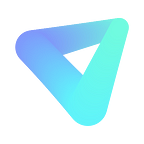How to Use ReplayMod to Take In-Game 360 Screenshots of Minecraft
23 Jan , 2018 VR Tutorials Mina Bradley
ReplayMod is a game modification for Minecraft players developed by CrushedPixeland johni0702, which allows them to record their game sessions and replay them from any perspective.
Now with ReplayMod, you can also take 360 screenshots and upload them to VeeR VR and view them in your VR players. Follow this tutorial to find out how!
First, launch ReplayMod. Open a Replay through the Reply Viewer as usual, or go to Replay Center as demonstrated in the video.
Click through a Replay.
Now is time to select a great scene that you’d like to take a screenshot of. Press the hotkey for screenshot in Minecraft, which by default is F2. This should bring up the Screenshot Settings window.
Set the Rendering Method to Equirectangular Rendering, and Resolution to a 2:1 ratio (recommended resolution: 4320*2160).
You can also tick the additional controls for camera stabilization.
Rendering might take a moment, and once it’s done, you will have an exported screenshot that you can upload to VeeR straight from ReplayMod or check it out on your disk.
Now you can share your work with millions of VeeR users and check it out anytime using VeeR’s player.
To recap the whole process, watch this video created by CrushedPixel:
If you have any questions, just leave a comment and we will make sure to answer.
Follow CrushedPixel on YouTube and Twitter if you’d like to receive updates about ReplayMod.
Subscribe to VeeR’s blog for more interesting and useful updates like this. Follow us on social media @letsveer to have a nice rag session with our staff members or submit a request!