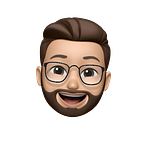Understanding Git Branches
Introduction to Best Practices for Efficient Development and Collaboration
Git branches are the pathways that lead from an idea to innovation, from a code snippet to a full-fledged project, and from collaboration to creation.
Welcome to the world of Git, where branching isn’t just a feature, but a powerful strategy that can supercharge your development workflow. In this article, we’ll delve into the heart of Git branches and explore the best practices that can transform your coding endeavors. Whether you’re a seasoned developer or just starting out, understanding how to effectively utilize branches can elevate your collaboration, streamline your processes, and ultimately lead to more efficient and organized software development. Join me as we unravel the intricacies of branching and discover how to wield its potential to the fullest.
Understanding Git Branches
Git branches are separate lines of development in a Git repository that allow developers to work on different features or changes independently from the main codebase. They provide isolated environments for making changes without affecting the stability of the main branch.
Branches are important because they enable parallel development, isolate changes, facilitate collaboration, and support versioning. They allow developers to work on features, bug fixes, and experiments without disrupting the main codebase. Branches also promote organized collaboration and make it easier to manage software releases and updates.
Common Branching Workflows
Following are the most common branching workflows.Lets go through them and try to understand the main differences between these workflows.
Git Flow:
It is a branching model that provides a structured approach to software development. It defines specific branches for features, releases, and hotfixes, facilitating a clear workflow for collaboration. It emphasizes feature completeness before merging into the main branch, making it well-suited for projects with longer release cycles.
GitHub Flow:
It is a simplified branching strategy that revolves around a single main branch (often named “main” or “master”). Developers create feature branches, work on their changes, and then open pull requests for review. Once approved, changes are merged into the main branch. It’s particularly effective for projects with shorter release cycles and emphasizes continuous integration and collaboration.
GitLab Flow:
It is similar to GitHub Flow but places a stronger emphasis on using feature branches for all changes, including bug fixes. Developers create branches for each feature, bug fix, or improvement, and merge them into the main branch after review. It encourages continuous integration and automation, making it suitable for projects that prioritize frequent integration and deployment.
Creating and Managing Branches
Creating new branches
Creating new branches in Git is a fundamental aspect of managing your codebase and implementing changes. Here’s a step-by-step guide on how to create a new branch:
Before creating a new branch, make sure your local main (or master) branch is up to date with the remote repository. Run these commands
git checkout main
git pull origin mainSelect a meaningful name for your new branch. This name should reflect the purpose of the branch, such as a feature you’re adding or a bug you’re fixing.For example, to create a branch named “feature-login-page,” you will use
git branch feature-login-pageTo start working on the new branch, use the git checkout command
git checkout feature-login-pageYou can modify files, add new code, or make any necessary updates.Once you have made changes, use the usual Git commands to stage, commit and push the work:
git add .
git commit -m "Added login page feature"
git push origin feature-login-pageRemember, creating new branches enables efficient development and collaboration by allowing multiple team members to work on different features or tasks simultaneously. It also keeps the main branch clean and stable while allowing for focused development in isolated environments.
Switching between branches
Switching between branches in Git allows us to move our working directory and codebase from one branch to another.To see which branch you’re currently on, use the “git branch” command. The current branch will have an asterisk (*) next to it.
To switch to an existing branch, use the following command followed by the name of the branch you want to switch to
git checkout branch-nameIf the branch you want to switch to doesn’t exist yet, you can create it and switch to it in a single command using the “-b” flag
git checkout -b new-branch-nameIf you have uncommitted changes in your current branch and want to switch to another branch, Git may prevent from doing so to avoid data loss. So you can either commit your changes, stash them, or discard them before switching branches.
# To Commit Changes use :
git add .
git commit -m "Commit message"
# To Stash Changes use :
git stash
git checkout branch-name
# To Discard Changes use :
git checkout -- .
git checkout branch-nameIf you are switching to a branch that exists only in the remote repository (not locally), you may need to fetch it first by using :
git fetch origin branch-name
git checkout branch-nameAfter switching to a branch, it’s a good practice to pull the latest changes from the remote repository to ensure your local branch is up to date
git pull origin branch-nameRemember that switching between branches allows us to work on different features, fixes, or experiments while keeping our code isolated. It’s an essential part of Git’s flexibility and enables collaborative development on various aspects of our project.
Renaming and deleting branches
To rename a branch , create a new branch from the branch we want to rename. This new branch will have the desired name
git checkout old-branch-name
git checkout -b new-branch-nameAnd then push the new branch to remote
git push origin new-branch-nameOnce the new branch is created and pushed, you can delete the old branch locally and remotely
# Delete locally
git branch -d old-branch-name
# Delete remotely
git push origin --delete old-branch-name Remember that when deleting a branch, we ensure that we have merged any necessary changes or have them saved elsewhere, as the deletion is permanent.
Best Practices for Git Branching
Best practices for Git branching can significantly improve our development workflow, collaboration, and codebase organization. Here are some key practices to follow
- Use Descriptive Branch Names:
Choose meaningful and descriptive names for your branches that reflect the purpose of the changes you’re making. This makes it easier to understand the branch’s context and purpose. - Start with a Clean Main Branch:
Keep your main (or master) branch clean and stable. Only merge fully tested and reviewed code into the main branch to ensure a reliable codebase. - Create Short-Lived Feature Branches:
Create separate branches for each feature, bug fix, or task. Short-lived branches make it easier to manage changes and perform targeted code reviews. - Regularly Update Your Branches:
Frequently update your feature branches with the latest changes from the main branch to prevent merge conflicts - Commit Small, Focused Changes:
Make small and focused commits that address specific issues or features. This improves code review efficiency and makes it easier to understand the changes. - Avoid Long-Running Branches:
Minimize the lifespan of long-running branches. They can become challenging to merge due to accumulating changes from the main branch. - Use Version Tags for Releases:
Tag your main branch commits with version numbers for releases. This provides clear markers for different software versions. - Document Branching Strategy:
Define and document your team’s branching strategy, so everyone understands how branches are created, named, and merged. - Educate Team Members:
Ensure all team members understand the branching strategy, workflows, and best practices to maintain consistency and avoid confusion. - Resolve Merge Conflicts Promptly:
Address merge conflicts promptly to prevent delays in the development process. Regular updates and smaller, focused changes can help reduce conflicts. - Regularly Delete Stale Branches:
Remove branches that are no longer needed to keep your repository clean. Stale branches can clutter the repository and make it harder to navigate.
In the world of software development, mastering Git branches is a journey toward efficient collaboration and streamlined workflows. As we’ve explored in this article, understanding the essence of branching, adopting best practices, and leveraging branching strategies empowers us to create, collaborate, and innovate with confidence. Whether you’re a solo coder working on a personal project or part of a dynamic team building complex software, the art of branching opens doors to possibilities, allowing ideas to flourish and code to evolve harmoniously. Embrace these practices, experiment, and remember that with each branch, you’re not just writing code — you’re crafting the future. Happy coding and branching!
I hope you liked it! Follow me for more interesting topics and tutorials.
Thanks for the read !