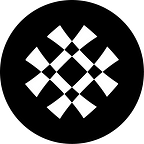Mint NFTs on Aptos using Martian wallet
This blog tries to explain how to mint NFTs on the Aptos devnet using Martian wallet. Aptos mainnet is coming soon!
Martian is building various products for the Aptos ecosystem including Martian Wallet, which is available as a Google Chrome extension.
Check out our website for latest releases of the Martian Aptos Wallet : https://martianwallet.xyz/
Please join our Discord here to stay updated: https://discord.gg/martian-wallet
- Head to https://demo-nft.martianwallet.xyz/
- Connect your Martian wallet to the website by clicking on Connect Aptos Wallet.
- Once you’re connected, you will see the “Simpler view”. This allows the user to quickly mint an NFT, without the need to create a collection before. You have an option to switch to “Advanced view” from a button in the top section. This gives more freedom to the user to create a collection and mint numerous NFTs to that collection.
Simpler view
Follow these steps in the Simpler view. You can switch between views using the button on the top right of the website.
How to mint an NFT
- To mint NFTs, Start by entering a Name of NFT. Be as creative as you can.
- Enter the description for your NFT.
- Provide the NFT image URL and check the preview. You can host your image anywhere on the internet and then enter the URL which points to the image file not any other website. You can check this by looking at the end of the URL, it should be .png or .jpg or .jpeg or .gif or .svg and other image file formats. If the preview shows your image, then you’re good.
- Now click on “Create NFT”. (Make sure you have balance >5000 test aptos coins in your wallet. You can Airdrop to add test coins to your wallet)
- A new window pops up which will ask you to approve the transaction.
- If the website displays “NFT Successfully created”, then you can check the minted NFT in your wallet’s NFT tab.
- That’s it!
Advanced view
Follow these steps in the Advanced view. You can switch between views using the button on the top right of the website.
How to create NFT collections
- First, Let’s create an NFT collection for your account. Start by entering a Name of your collection. Enter the name carefully as it is case sensitive.
- Enter the description for your collection.
- Provide the NFT collection URL which is the URL of your collection official website.
- Click on “Create NFT Collection”. (Make sure you have balance >3500 test aptos coins in your wallet. You can Airdrop to add test coins to your wallet)
- A new window pops up which will ask you to approve the transaction.
- If the website displays “Collection Successfully created”, then you can go ahead and mint NFTs into that collection.
How to mint an NFT in the collection
- To mint NFTs, Start by entering a Name of NFT. Be as creative as you can.
- Enter the description for your NFT.
- Enter the NFT collection name in which you want to mint the NFT. Make sure you enter the correct and Exact collection name as it is case sensitive.
- Provide the NFT image URL and check the preview. You can host your image anywhere on the internet and then enter the URL which points to the image file not any other website. You can check this by looking at the end of the URL, it should be .png or .jpg or .jpeg or .gif or .svg and other image file formats.
- Now click on “Create NFT”. (Make sure you have balance >3500 test aptos coins in your wallet. You can Airdrop to add test coins to your wallet)
- A new window pops up which will ask you to approve the transaction.
- If the website displays “NFT Successfully created”, then you can check the minted NFT in your wallet’s NFT tab.
- That’s it!
FAQ
Where do I upload my image for the NFT?
Uploading an image directly on-chain or to the Martian backend is not enabled. This will be available as soon as Aptos moves to Mainnet. For now, you can upload your image to any cloud of your choice and get a shareable image URL.
After minting the NFT, the image on the wallet is broken
This happens when an incorrect image URL is provided for the NFT URL field. Make sure that your URL contains .png or .jpg or .jpeg or .gif or .svg. You should verify that your image is displaying correctly in the image preview box.
Is multi-language support available?
Multiple languages are not supported right now. You will need to upload all the NFT details using an English keyboard. We are working on this and will announce the completion of this in Discord.
Mint was successful but image is not showing on the wallet
Please check your wallet address in the explorer (https://explorer.devnet.aptos.dev/account/<address>) and/ or share it with us on our Discord. We’ll be happy to help you and clear any doubts. You can copy your address by clicking on the address displayed on the website.
As always, feel free to reach out to us with any questions or suggestions! We love hearing from our community!
Liked the article? Send us some love by following us on Twitter here and joining our Discord here.
Stay tuned for more updates!
Best,
Martian team