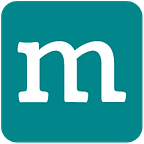Create a Scalable Real-time communication App like WhatsApp with Messaging, Video and Voice calls — Part 2 Backend
This is a Part 2 of the multi-part series describing the design and implementation of a commercially deployable WhatsApp like app having real-time messaging, video and voice communication which can scale to billions of users. If you haven’t read Part-1, we will highly recommend that you read it before reading this part.
In Part 1, we have built Android and iOS apps (will be referred to as Now onward) and explored various features of the application, for example, Messaging, voice, and video calls, group chat, etc. At that time, we have used the backend which is already hosted and configured so that you can quickly play with the apps without worrying about the backend. Now in this part, we will describe how to host the backend on your servers/infrastructure and having complete control over users, groups, etc.
Prerequisites
Before we dive into setting up the backend for the Messenger apps, please ensure that the following servers are running.
- A web server with HTTPS and PHP support. Depending on the web server (apache / h2o/ Lighttpd/ Nginx) you are using, the setup varies. In the subsequent examples, we will assume that your hostname is
example.comand the backend code which you will download soon is accessible via URLhttps://example.com/api.php - MySQL server
You also need to register and get API keys for the important services used in the app and then configure the backend to use those keys as described in the next section.
Key Services & SDKs Used
In Part 1, we have briefly mentioned about following SDKs and services used in this project. Since now you will be hosting the backend on your infrastructure, you need to register and get API keys for these services.
- Facebook AccountKit SDK for Phone Verification. Account Kit is easy, quite reliable and offers free phone verification up to 100K users.
- Google Maps and Google Places SDKs for Geolocation integration.
- Mesibo SDKs for real-time communication. Just like Account Kit and Google maps, Mesibo is an industry leader in real-time communication and offers powerful APIs for messaging, calls, etc.
Let’s begin registering for these services and get the API keys.
Facebook Account Kit
The first screen you see in the Messenger apps is the login screen. Login screen allows users to enter their phone number and then verifies it by sending an OTP over an SMS or a call.
The phone verification is an expensive process, as it requires sending SMS or making calls to verify the phone number, often international numbers. However, thanks to the Facebook Account Kit, this entire process is automated and made available free (well, almost). Account Kit lets your quickly register for and log in to your app by using just their phone number or email address — no password needed. It’s reliable, easy to use and gives you a choice about how you sign up for apps — by using the phone, email or optionally, your Facebook account.
To use the Account Kit, you need to create an App and generate an Account Kit client token. The entire process takes less than 5 minutes.
- Go to Facebook App Page
- If you have an existing app, click on it. Otherwise, click on to create a new app and go to its settings.
- On the left side navigation, you will see
PRODUCTS. If you don’t seeAccount Kitthere, click on+icon and add ‘Account Kit’. - Now you shall see
Account KitunderPRODUCTS. Click onSettingsunderAccount Kitmenu. - Make a note of
APP IDandAccount Kit Client Token
Geolocation — Google Maps and Google Places
Messenger apps allow you to select and send the location to your friends and family. Messenger apps use Google Maps and Google Places SDK for this functionality. Hence, you must add Google Maps and Google Places API Key into the project for it to work.
For instructions to get the API key and configure it, visit
- For Android, https://developers.google.com/maps/documentation/android-sdk/signup
- For iOS, https://developers.google.com/maps/documentation/ios-sdk/get-api-key
Mesibo — Real-time Messaging, and Calls
Messenger apps which you’ve built in the first part allow you to send messages in real-time, and also get their status in the real-time, for example, sent, delivered, read, etc. Besides, it also allows you to make high-quality video and voice calls between your app users. We have used Mesibo API to achieve these functionalities.
Mesibo is a top-tier real-time chat communication platform that enables messaging, voice and video functionalities for several industrial sectors. It’s modular, lightweight and easy to integrate that can scale your apps to billion users without any infrastructure.
To use Mesibo, you need to sign-up and login to Mesibo console and get the API keys and App token. Once logged in, create an App and generate an App token. The entire process takes less than 5 minutes.
Once you create an application, note down the App token. The App Token looks like the following:
**cn9cvk6gnm15e7lrjb2k7ggggax5h90n5x7dp4sam6kwitl2hmg4cmwabet4zgdw**We will need to configure this application token in our backend code so that backend can use it to create users and groups on Mesibo platform.
That’s it! Now we will start with configuring backend.
Download Backend Source Code from GitHub
We have uploaded the backend source code on GitHub so that you can get started quickly. There are multiple ways of “downloading” code from the GitHub.
Clone the Repository (Recommended)
If you have git installed, this is a recommended approach as you can quickly sync and stay up to date with the latest version. This is also a preferred way of downloading the code if you decide to contribute to the project.
To download, open a terminal and issue following commands in the root folder of your web server:
$ git clone https://github.com/mesibo/messenger-app-backendDownload the code as a zip file
You can also download the complete backend source code as a zip file. Although trivial, the downside of this approach is that you will have to download the full source code every time it is updated on the repository.
Once the download completes, unzip into the root folder of your web server.
Before we set up backend, we first to set up a database which will be used by the backend.
Setting up the Database
You will need to set up a database so that backend can store various information:
- Users phone number and login tokens
- Groups, group members, and group admins
- Users contacts for contact synchronizations.
- Google and Apple push notification tokens
The backend uses MySQL as the database. We will not go into details of setting up MySQL server; there are plenty of tutorials on the web if you are not familiar. Once you’ve set up the MySQL server, create a database and the credentials. These credential will be needed by the backend code to access the database.
The next step is to create the database schema using the supplied SQL file mysql-schema.sql. Run following to create the database schema for the backend.
$ mysql -h <host> -u <username> -p <password> <dbname> < mysql-schema.sqlPush Notifications
The last set of information you need is to enable push notification for Android and iOS. You will need the following:
- Google FCM/GCM Key for Android Push notification.
- Apple VoIP Certificate and passphrase.
Refer to Google FCM and Apple push notification document to get above credentials.
Configuring the Backend
We now have all the information to configure and go live with backend on your own servers.
Open config.php in the backend code and enter all the information we have obtained above, namely:
- MySQL host, database name, username, and password
- Facebook Account Kit AppID, and Secret
- Google Maps key
- Mesibo API Key, and App Token
- Google GCM/FCM Key
- Apple VoIP certificate, and Passphrase
You will also need to set files_path and files_tn_path to valid paths on your server where backend will store the profile pictures.
That’s it! We are now ready to test the backend!
Testing the backend
It’s now time to test the backend. Open https://example.com/api.php in your browser. It should output
{ "code": "NOOP", "result": "FAIL" }Above output indicates that the backend appears to be set up correctly. You can further test by opening api.php with some parameters. For example,
https://example.com/api.php?op=login&aktoken=test&appid=com.mesibo.mesiboapplicationthis should output like the following
{ "op": "login", "ts": 1555861088, "error": "BADAKTOKEN", "result": "FAIL" }Looks fine! The next step is to update the Android and iOS App we built in Part 1 with the new backend.
Configure Apps to use the new backend
Edit the following files in the Messenger apps which we build in Part 1 to use the new backend.
Android
- Edit
app/src/main/res/values/strings.xmland enter your Account Kit APP ID and Client token inFACEBOOK_APP_IDandACCOUNT_KIT_CLIENT_TOKENfields respectively. - In the same file, enter Google map key in the
GOOGLE_MAP_KEYfield. - Edit
SampleApi.javaand changemApiUrlto reflect the new backend URL.
iOS
- Click on
Info.plistand enter your APP ID and Client token inFacebookAppIDandAccountKitClientTokenfields respectively. You also need to editCFBundleURLSchemesfield to reflect your Facebook APP ID after prefixing withfb. - In the same file, enter Google map key in the
GoogleMapKeyfield. - In the same file, enter new backend URL in the
MessengerApiUrlfield.
That’s it. Recompile both the apps and start using it!
You can now see any new user and groups you create in the
Mesibo consolealong with statistics.
To be continued!
In this part, you’ve created a backend for Android and iOS apps on your own infrastructure. In the next articles, we will describe how the entire app works and customizing it.
Please Follow us to get notified when the next part of this series is published.