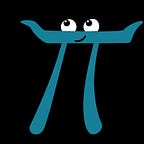Handy Google Colab notebook for Image Classification Project (The final lab project)
TLDR; here is the link to the modified notebook — https://colab.research.google.com/drive/1N7r7HJ4ImgZNLXsSiuwCadVVwsGjLmFy
This blog post is for people who are doing Udacity’s PyTorch Scholarship Challenge course: Deep Learning with PyTorch.
This is so awesome that you have made it this far and now only the final lab project remains. How did you like this course so far? Would you like share your ideas and brainstorm? Then do contact me on Slack :D
The lab project requires access to a GPU. Since not many of us do not have a GPU, a good and free alternative is Google Colab.
So, I created this notebook with all the modifications required so that you can run this on Colab directly. Here are the brief steps:
- Download the modified Notebook from this link
- Visit Google Colab
- You will be prompted with a modal, select Upload
- If modal doesn’t appear and instead if it opens a new Notebook, then from menu File > Upload Notebook
- Upload the modified notebook
- That’s it!
Now you can focus on completing the lab project instead of worrying about how to download the images etc.
If you are interested in knowing changes I have made:
- Intsall PyTorch v.0.4
- Set the Runtime to GPU, so that GPU is enabled
- Download the dataset and unzip it.
- Download the categories file and place it in an appropriate place
I did following to download the dataset:
!wget -cq https://s3.amazonaws.com/content.udacity-data.com/courses/nd188/flower_data.zip!unzip -qq flower_data.zip
Hope this helps! If you have got any issues with running this notebook, then feel free to message me on Slack for any help. My slack username is avinash
All the best for the final lab project!