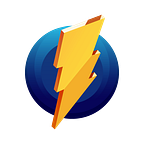DigitalOcean Spaces is S3-compatible storage service that makes it easy and cost-effective to store and serve large amounts of data. Individual Spaces can be created and put to use quickly, with no configuration necessary.
DigitalOcean Spaсes is the excellent choice to store a large number of your screenshots and videos. Because now you can upload all media files directly to your DigitalOcean Spaces repository from Monosnap apps.
In this tutorial, we’ll walk you through configuring Monosnap to connect to a DigitalOcean Spaces repository.
⚠️ Now DigitalOcean Spaces available only for Windows version. The integration for macOS will come soon. Stay tuned for the new updates!
Step 1: Create a DigitalOcean account
To complete this tutorial, you’ll need a DigitalOcean account. If you don’t have one already, you can register for one on the signup page.
Log into the DigitalOcean Control Panel to begin.
Step 2: Create and set up a DigitalOcean Space
To create a new Space and get server URL, Space name, access, and secret keys, you need to follow this guide - How To Create a DigitalOcean Space and API Key.
With this information, you can connect any S3-compatible clients, including Monosnap app.
Step 3: Connect Monosnap to a DigitalOcean Space
- Launch Monosnap application.
- Go to Monosnap’s Settings > Accounts.
- Press the Add Service button.
- In the pop-up window, select DigialOcean Spaces.
- Fill fields with your login data: Access Key ID & Secret Access Key.
- Select Region & Space.
That’s all that you need to connect to your Space! 🎉
According to your desire, you can specify:
- The destination Path in the Space.
If you type a non-existed folder name or path, Monosnap automatically creates this folder in the Space. - Customize Web URL.
- Enable ✅ Use CDN URL option that
- Enable ✅ Replace current files option that allows auto-replacing files with the same names.
Tips and tricks
To speed up your workflow, you can set up a DigitalOcean Space repository as a default storage in the Monosnap app. Just press the Star or Make default button near DigitalOcean spaces.
Now you can upload files to your DigitalOcean Space in one click.
🆕 Good news for your company! Now we can connect your S3 storage or S3-compatible storage directly to Monosnap API to save your time. We’ll set up and connect once and forever! If some parameters of the storage are changed, your employees no longer need to change settings on each device. For more information, please contact us: support@monosnap.com
📥 Download Monosnap
📕 Help center
✉️ Questions, comments, concerns? Contact us: support@monosnap.com
💡 Suggest and upvote for your favorite features here