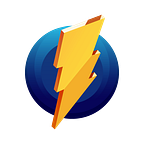According to Apple rules, the App Store apps can’t record system sound. However, Monosnap can use any audio input for recording audio. This means the system sound can be recorded through the special emulator — a fake audio device.
1️⃣ Download 📥 and launch Monosnap
2️⃣ To create an audio device with a system sound, download the application SoundFlower-2.0b2 from GitHub and install it.
3️⃣ In the System Preferences > Security & Privacy you need to allow to setup apps from identified developers. If the installation failed for some reason, please check Security & Privacy window one more time.
📌 Note: You can’t change the volume on your mac as long as SoundFlower is turned on. That is why check twice the output level of sound on your mac and set it up to an acceptable level beforehand.
4️⃣ Open Audio MIDI Setup. Use Spotlight to find it quickly.
5️⃣ In the bottom left corner, press the ‘+’ button and select Create Multi-Output Device.
6️⃣ Select Built-in Output and Soundflower (2ch).
7️⃣ Press the button with gear and select Use this device for sound output.
8️⃣ In the status bar, click on the volume icon to switch between Multi-Output Device and Internal speakers.
⚠️ Check twice the output level of sound on your mac and set it up to an acceptable level beforehand and only after that — switch to the Multi-Output device.
⚠️ After video recording, don’t forget to switch from Multi-Output device to Built-in Output. If you ignore this step you’ll not be able to change system volume.
To show volume in the menu bar, go to System Preferences > Sound and turn on option Show volume in a status bar.
9️⃣ Launch Monosnap and select Record video in the Monosnap’s menu.
🔟 Open Settings menu. In Audio Inputs section, select SoundFlower (2ch).
📌 Note: If you want to record system audio and audio from mic simultaneously, select Build-in Mic in the second combo-box.
⚠️ Check twice the output level of sound on your mac and set it up to an acceptable level beforehand and only after that — switch to the Multi-Output device.
⚠️ After video recording, don’t forget to switch from Multi-Output device to Built-in Output. If you ignore this step you’ll not be able to change system volume.
📥 Download Monosnap
✉️ Questions, comments, concerns? Contact us: support@monosnap.com
💡 Suggest and upvote for your favorite features here
📕 Help center