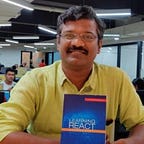Creating a server bundle with Webpack for universal rendering
The process for setting up a universal rendering in the official Redux docs are good but i feel lacks one thing: The describtion of how to use Webpack for creating a bundle of the server side code.
Follow this step by step tutorial and learn how to use Webpack 2 to create a bundle of your server code. I have created a Github repository with a fully working implementation from this tutorial.
1. Create Webpack server config
Open up your webpack.config.js and duplicate your existing client config and name it server. We are going to keep both the client and the server config in the file webpack.config.js .
Before:
const client = {
// Existing webpack config
}
module.exports = client;After:
const client = {
// Existing webpack config
}const server = {
// Existing webpack config
}
module.exports = [client, server];
2. Go through your new Webpack server config
- Configure the entry section. Set the file name of the server code, for example server.js
- Configure the output section. Set the filename and path.
- Go through all plugins in the plugins section. Which ones makes sense on the backend? You can remove plugins used for code splitting, uglifyjs, etc.
3. Add node as target
We must tell Webpack that we are bundling node code by setting target to node.
const server = {
..
target: "node",
..
}4. Ignore node_modules
We are going to use webpack-node-externals, to ignores files in node_modules folder. First, install it.
npm install --save-dev webpack-node-externalsImport it by adding this to the top of your webpack.config.js file:
const nodeExternals = require('webpack-node-externals');Then add it to your server config.
const server = {
..
externals: [nodeExternals()],
..
}4. Configure source maps (optional)
If you followed all steps up to this point, you should now have a fully working Webpack config for your server code. Try it and make sure it works before moving on!
This step is optional, but I recommend to set this up for production use.
The reason we want source maps is that we want stack traces to show file names and line number from our original files, not our generated bundle.
First, we need to tell Webpack to generate the source maps:
const server = {
..
devtool: "source-map",
..
}Then we need to use the source maps in our bundle. Install source-map-support
npm install --save-dev source-map-supportAnd then add this to the plugin section of your newly created server config:
const server = {
..
plugins: [
..
new webpack.BannerPlugin({
banner: 'require("source-map-support").install();',
raw: true,
entryOnly: false
})
],
..
}We are done. Webpack is a little bit tricky and sometimes so it’s useful with help when getting stuck. Fell free to drop in a email.