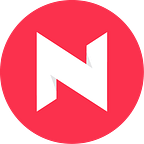Mastering Percentage Calculations in Excel: A Step-by-Step Guide
Percentages are the language of comparison in spreadsheets. From discounts and grades to profit margins and survey results, understanding how to calculate percentages in Excel is crucial for data analysis. This comprehensive guide walks you through the process step-by-step, explores different methods, and addresses frequently asked questions to make you a percentage pro!
Steps to Calculate Percentage in Excel Like a Pro
Step 1: Understanding the Percentage Formula
The foundation of all percentage calculations in Excel lies in a single formula:
= (part / total) * 100- part: This represents the value you want to express as a percentage. For example, the number of students who passed an exam.
- total: This is the overall value from which the percentage is derived. For instance, the total number of students who took the exam.
Step 2: Putting the Formula into Action
Let’s say you have exam scores in cell A1 and the total number of students in cell B1. To find a student’s score as a percentage, follow these steps:
- Select an empty cell (e.g., C1) where you want the percentage to appear.
- Type the formula:
= (A1 / B1) * 100. Replace A1 and B1 with the actual cell references containing your data. - Press Enter. Cell C1 will now display the student’s score as a percentage.
Step 3: Formatting for Clarity — The Percentage Style Button
By default, Excel displays the calculated value as a decimal. To transform it into a user-friendly percentage format:
- Select cell C1 (or the cell containing your percentage).
- Locate the “Number” group on the Home tab.
- Click the dropdown menu next to the “Percent Style” button (often resembling a percentage symbol %).
- Choose the desired number of decimal places to be displayed.
Step 4: Alternative Methods for Calculating Percentages
While the core formula is versatile, Excel offers other ways to find percentages:
- Percent Change Function (% Change): This function calculates the percentage difference between two values. For instance, to find the change in sales from January (A1) to February (B1), use:
= (B1 - A1) / A1 * 100- Quick Math with Keyboard Shortcuts: For a faster approach, select the cell containing the value you want as a percentage. Then, press
Ctrl+Shift+%. Excel will automatically convert it to a percentage.
Step 5: Percentage Magic — Examples and Applications
The percentage formula empowers you to analyze various aspects of your data. Here are some common applications:
- Discounts: Enter the original price in one cell and the discount percentage in another. Use the formula to find the final discounted price.
- Profit Margins: Divide your net profit by your total revenue and multiply by 100 to see your profit margin as a percentage.
- Survey Results: Analyze your data by calculating the percentage of respondents who chose specific answers.
Frequently Asked Questions (FAQ):
1. What if I want to find a percentage of a percentage?
Excel allows for nested formulas. Suppose you have a price with a 5% discount that you want to further discount by 10%. Here’s the formula:
= ((A1 * 0.95) * 0.9) * 100 (A1 being the original price)2. How can I find the difference between two percentages?
Simply subtract the smaller percentage from the larger one. For example, to find the difference between a 78% exam score and an 85% target score, use:
= 85 - 783. Is there a way to calculate a percentage increase or decrease over time?
Absolutely! The formula involves a bit more manipulation. Let’s say sales this month (B1) are higher than sales last month (A1). To find the percentage increase, use:
= ((B1 - A1) / A1) * 100Conclusion: A Master of Percentages
By understanding the core formula, formatting options, alternative methods, and various applications, you’ve taken a significant step towards mastering percentage calculations in Excel. With practice and experimentation with different scenarios, you’ll be analyzing your data with ease and unlocking valuable insights hidden within those numbers. So, grab your spreadsheet and start conquering percentages like a pro!