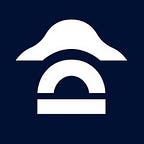NapoleonX Platform: How to register your NPX address
This is a step-by-step guide, recommended for inexperienced users. You may also watch our Youtube tutorial that lasts 2 min but is less detailed — recommended for advanced users only.
01a. Access NapoleonX platform and press “Sign-up”.
Note: DO NOT try to log in with your ICO account. You have to go through the whole sign-up process even if you had created an account prior to the launch of the platform.
02. Enter your information and choose a password (8 characters at least).
03. Confirm your email by clicking the link in the email we sent you.
04. If you already have NPX tokens, pick “Yes” on the next screen. If not don’t worry, you will be able to add NPX addresses later on from your Profile settings.
05. Enter your NPX address and submit.
Note: Your NPX address is the ETH address on which your NPX tokens are held. You have to be in control of your wallet/address to go through the next steps. If your tokens are held on an exchange or an address you do not control, you won’t be able to link your NPX tokens to your account.
06. A message to sign is displayed. Copy it to your clipboard.
Note: DO NOT modify that message.
Note: If you have several addresses holding NPX tokens, you can add them from here by clicking “Add another NPX address” link at the bottom of the screen. If not, you will be able to do so later on from your Profile settings. You have to sign a message for each NPX address you own.
07. Open a new tab and access https://vintage.myetherwallet.com/signmsg.html or https://mycrypto.com/signmsg.
Note: Be careful with phishing and other types of frauds. Always make sure you are browsing on the legit website. Check the Twitter account of the website you’re visiting before accessing it, so you are aware of any security issue they might be experiencing. As an extra security measure, you may want to run MEW or MyCrypto locally (advanced users).
08. In the “Message” field, paste the message you copied in step 6. Do not modify it.
09. Now choose a method to access your wallet. DO NOT pick “View w/ Address only”, you wouldn’t be able to sign the message this way. Any other method is allowed, but please read the following carefully.
We DO NOT recommend you to access MEW / MyCrypto using keystore file, mnemonic phrase or private key, unless you are running it locally. Use preferably Metamask, Mist or an hardware wallet (Ledger, Trezor). Use keystore, mnemonic or privkey at your own risk. Further information here: https://myetherwallet.github.io/knowledge-base/getting-started/protecting-yourself-and-your-funds.html
Note: No token transfer is involved in these steps. We are only using the signing feature MEW/MyCrypto provide. However, you have to connect your wallet to the website in order to be able to sign the message.
09. If you are using MetaMask, make sure you are logged in to access your wallet. If you are using an hardware wallet, make sure to confirm the connection by entering your PIN.
If you want to use MetaMask but don’t have it yet, visit https://metamask.io/ and install the extension. Please read their documentation or ask for support there if you need help.
10. Make sure you have pasted the exact message we gave you and press “Sign”.
11. If you are using MetaMask, a pop-up should show up (if not, access MetaMask manually by clicking its icon in your browser). Sign this message by pressing “ Sign” in MetaMask. If you are using an hardware wallet, make sure to confirm the signing by entering your PIN.
12. Your signature should show up.
13. Copy only the signature hash (“sig” field), without quotes.
14. Go back to the platform, paste your signature hash in the corresponding field and press “Validate”.
15. The “Validate” button is now grayed out. Press “Go to dashboard” at the bottom of the page.
16. Your dashboard should display the corresponding number of NPX tokens now. If not, please refresh the page.
Note: Once an address has been validated it is automatically monitored, meaning that if you receive/send NPX tokens on/to this address, your portfolio will update accordingly (a delay of up to 24h may occur).
17. You can view and manage (add/remove) your NPX addresses at any time from your Profile settings.
18. Congratulations! You now have full access to our platform, including trading signals!