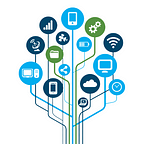Q: “After updating my system to iOS 18, my iPhone won’t verify the correct passcode. It now shows the message “iPhone unavailable, try again in 8 hours” on the screen. How do I fix this glitch?
When your Apple device says “iPhone unavailable, try again in 8 hours”, you may feel puzzled and worried. This usually happens when your iPhone is securely locked after several failed attempts to unlock the device. In this guide, multiple ways to fix iPhone unavailable will be explored. Keep reading to find the answers you need.
Why is My iPhone Unavailable Try Again in 8 Hours
When you enter the wrong passcode multiple times, the iPhone automatically activates the built-in security lock. After six incorrect passcode entries, the device will be locked for one minute. The lock time will increase with the number of failed unlock attempts until after the tenth error, your iPhone unavailable time will be 1 hour, 8 hours, or even longer.
Sometimes, iOS error can also bring iPhone unavailable issue even if you entered the correct passcode, you can restart your device to try to fix it.
How to Fix iPhone Unavailable Try Again in 8 Hours
The iPhone security lockout feature is designed to prevent unauthorized access, but for users who forget their passcodes or who accidentally trigger it, this prolonged lock can be a nuisance. Fortunately, it’s still possible for you to fix the locked unavailable iPhone without losing data.
Fix 1: Re-insert SIM Card and Wait Patiently
If you’re pretty sure you remember your iPhone’s unlock code, you can wait patiently for the timer to expire and then enter the correct combination of numbers to unlock your iPhone.
However, how to fix it when the iPhone shows “Unavailable” and the timer is stuck? A user shared a proven solution on the Reddit forums: Remove and reinsert the SIM card and restart the phone. After the network connection was reset, the timer started counting down immediately.
Fix 2: Erase Unavailable iPhone on Locked Screen
If you don’t want to spend too much time waiting for the countdown to end, or if the iPhone has been completely locked (no timer), you can simply erase the iPhone on the locked screen to unlock it. This process deletes all data and settings on your device, so make sure you have a recent backup.
Depending on the system of your device, choose the appropriate steps.
For iOS 17:
Step 1: There is a “Forgot Passcode?” button at the bottom right corner of the “iPhone unavailable” screen, click on it.
Step 2: Select “iPhone Reset” > “Start iPhone Reset”. If you have changed your iPhone passcode within 72 hours and it hasn’t expired, you can click “Enter Previous Passcode” to reset it.
Step 3: Enter your Apple ID passcode to verify your identity, then click the “Erase iPhone” button.
For iOS 15.2–16:
Step 1: Tap the “Erase iPhone” button and you will be alerted that this will erase all data and settings on your device. If you are sure, click “Erase iPhone” again to continue.
Step 2: Type in your Apple ID password to sign out of it, click “Erase iPhone” and then the erase process will start, just wait for your iPhone to reboot.
Fix 3: Unlock Unavailable iPhone without Entering Passcode
If you can’t remember the Apple ID information that you logged in on your iPhone, you can try to unlock your unavailable device by using an iPhone unlocking tool. iSunshare iPhone Passcode Genius is the best recommendation.
It is a popular iOS unlocker that specializes in dealing with all kinds of passcode lockouts on iPhone, iPad or iPod, including unlock screen passcode, bypass screen time passcode, remove MDM restrictions and unlock Apple ID.
Step 1: Launch iSunshare iPhone Passcode Genius on your computer. if you haven’t installed the tool yet, click this link to go to its download page.
Step 2: Connect your iPhone to your computer, run the software and click “Unlock Lock Screen” option.
Then click “Start” to continue.
Step 3: Check if your iPhone information is correct, then select the available firmware version and click “Download” to download it.
Step 4: Click “Unlock” button, the software will start to remove the screen lock from unavailable iPhone. Soon, the problem of “iPhone unavailable, try again in 8 hours” will be solved.
Fix 4: Erase Unavailable iPhone with Find My
If your iPhone says unavailable and it has no erase option on the screen, then most probably you have reached the maximum number of passcode attempts and your device is completely locked. In this case, you can use the erase feature of iCloud Find My to fix iPhone unavailable error.
Step 1: Sign in to https://www.icloud.com/find with the associated Apple ID and select your iPhone name.
Tip: If your Apple ID has two-step verification turned on and you can’t enter the verification code, then you most likely won’t be able to continue.
Step 2: Click the “Erase This Device” button and enter your Apple ID and password again to verify your identity as required by the system.
Step 3: Once verified, click “Erase” and your iPhone will be wiped immediately.
Fix 5: Factory Reset Unavailable iPhone with iTunes
How to fix iPhone unavailable error without Apple ID? iTunes provides the solution. You can put your iPhone in recovery mode and then use iTunes to reset the device to factory settings. After that, all data and settings on the device will be cleared, including the lock screen password.
Step 1: Make sure that iTunes running on your computer is the latest version, then connect your iPhone to the computer and put it in recovery mode.
Step 2: Once iTunes detects your device, it will pop up a window asking if you want to “Update” or “Restore” your iPhone, click “Restore”.
Step 3: iTunes will restore your iPhone and update it to the latest iOS to fix the “iPhone unavailable, try again in 8 hours” issue.
Conclusion
Whether it’s “iPhone unavailable, try again in 8 hours”, “try again in 3 hours”, or “try again in 1 hour”, these are caused by entering the wrong password multiple times. Following the solutions provided in this article will help you quickly regain access to your iPhone, with the use of a dedicated iOS unlocker being the most recommended. I hope this article was helpful to you.