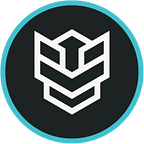A Step-by-Step Guide to Setting Up Your M.A.S.H. Powered Masternode
Definitions
M.A.S.H — Massive Automated Scalable Hosting, M.A.S.H. is our in-house masternode hosting solution. M.A.S.H. makes it easy to host and manage multiple ODIN Masternodes in an easy to use interface.
Ø (ODIN) — The native currency of the ODIN Blockchain
Masternode — Masternode is defined as a governing hub in some cryptocurrency networks. It requires initial collateral (25,000.00 Ø) to operate. (Decryptionary.com)
Core Wallet — A core wallet contains the entire blockchain as opposed to a piece of it and allows users to not only receive, store and send digital money but also program on or with it. [ODIN] transactions are kept on a digital record, known as the blockchain, and the blockchain is maintained by users around the world. (Decryptionary.com)
Collateral — A predetermined and fixed amount of ODIN required to operate an ODIN Masternode
Step 1: Acquiring Your Masternode Collateral
To run and operate an ODIN Blockchain Masternode, the user must ‘lock’ exactly 25,000.00 ODIN Ø (ODIN)
Where can I get ODIN coin?
ODIN coin is currently listed on the following exchanges: Simply register and find a trading pair that works for you. Be sure to acquire a minimum of 25,000.00 ODIN (After accounting for exchange withdrawal fees and transaction spend fees.) 25,010.00 Should be more than enough to cover related transaction expenses.
Altilly
“Altilly believes that users of cryptocurrency should be able to trade easily and quickly with other users. Currently there are no pre-set limits on how much you can exchange, deposit, or withdrawal; however, very large withdrawals may require additional time if those funds are stored in the safe or require manual approval. We do not require KYC from users who are low volume users (less than $5,000 equivalent in withdraws per day).” (https://www.altilly.com/page/aboutus)
Midas
Blocknet
“Introducing Block DX, the first dApp built on the Blocknet Protocol. Block DX is the first true decentralized exchange that enables trading freedom for connected blockchains. Listing on Block DX is free and does not require permission or control.” (https://blocknet.co/)
Nova
“It is Good to Trade…Nova Exchange operates out of Sweden, which is located within the European Union. Our customers can trade in over 300 different digital assets. We are dedicated people that cover all the worlds time-zones, thus setting a high standard within the crypto world.” (https://novaexchange.com/)
Swift
More information on Swift Exchange can be found at https://swiftex.co/.
Step 2: Download and Install the ODIN Blockchain Core Wallet
In order to record the locking of your masternode collateral, you must first download and install the official ODIN Blockchain Core Wallet. Click here and download the client for your respective operating system.
Upon downloading the official Core Wallet, complete installation, and open the application. The wallet will automatically begin syncing the ODIN Blockchain. It is not unusual for this to take some time as the client needs to download the entire blockchain since its inception.
Step 3: Ensuring Your Wallet Meets Minimum Masternode Collateral Requirements
After completing steps one and two, the user will ensure their wallet holds the minimum amount of Masternode Collateral required (25,000.00 Ø) plus a small additional amount (roughly 1 Ø ODIN) to account for the transaction spend fee.
- Navigate to the RECEIVE ODIN icon (The second icon on the far left of the core wallet home page)
- Click REQUEST PAYMENT and the following will pop-up
After clicking the REQUEST PAYMENT button, the wallet will automatically generate a receive address. Simply copy the address and send at least 25,001.00 ODIN to the respective receive address. Upon receiving the ODIN in the wallet, you’ve now met the minimum collateral requirement. The following steps will allow you to ‘lock’ your masternode collateral and begin running your masternode.
STEP 4: ‘Locking’ Your Masternode Collateral
Within the ODIN Core Wallet, open the ‘Debug Console’. Within macOS, simply click ‘tools’ then ‘debug console’
After opening the debug console, you will be greeted with this:
When greeted with the debug console, you will generate an address by typing the following in the command line: ‘getnewaddress (enter a naming convention of your choice)’. In this example, I’ve used ‘getnewaddress mn01’. Following typing the command, press enter and you will be given a generated receive address by the debug console.
If the command is entered correctly, the debug console will generate a receive address for your masternode collateral. Highlight and copy this address. You will need it for the next step (sending and by which locking, the masternode collateral.)
- Navigate to the Send ODIN icon (The third icon on the far left of the ODIN Core Wallet)
- Copy the debug console generated ‘receive address’ into “pay to” — this should cause the wallet to auto-fill the label with the naming convention you’ve chosen. As you can see in the screengrab above, the pay to label auto-filled to “mn01”
- In the amount section type out EXACTLY 25,000.00.
- Click SEND
- After clicking SEND, you will be asked to confirm the send, if all of the corresponding information matches, click YES.
- After sending the ODIN to the debug console generated receive address, navigate to your transaction history page to find the corresponding transaction ID (you will need this when setting up your Masternode on M.A.S.H.)
Step 5: Hosting Your Masternode on M.A.S.H.
The following steps assume you’ve already created an account on M.A.S.H. and have purchased the required credits necessary to run your MASH Masternodes (4 MASH credits per 1 ODIN Masternode hosted)
- Navigate to mash.odinblockchain.org
Within M.A.S.H. navigate to MASHBOARD (as seen in the following screengrab)
- Click CREATE NEW MASTERNODE
- Select the number of MASH Masternodes you would like to host (in this instance, we will purchase 1 Masternode) and click PURCHASE. This will debit the required number of credits relative to the number of Masternodes you plan on hosting.
After you’ve purchased a MASH Masternode hosting slot, a corresponding Masternode dashboard slot will automatically be generated.
You will then fill in the following information slots with the appropriate information (Change Node Name, Transaction Hash, Transaction Index / Vout / Outidx)
Change Node Name: Here you will type whichever name you would like for your MASH Masternode. I typically use the same naming convention as I did within the debug console. Again, in this instance, we will use mn01.
Transaction Hash: Here you will copy-paste the transaction ID found in the final portion of STEP 4. Copy-paste the string of alphanumeric characters found under Transaction ID.
Transaction Index / Vout / Outidx: Here you will enter the output index. While this can usually be found underneath the Transaction ID, I encourage cross-referencing this number within the Debug Console. See the following screengrab.
- Navigate back to the Debug Console and enter ‘getmasternodeoutputs’ in the command line and press enter. The debug console will provide you with the masternode outputs. Find the transaction ID associated with the send transaction.
As you see above, the outputidx is actually 1, and not 0 as suggested in the previous screengrab. You will want to use the number provided by the debug console or your masternode will not be recognized. Copy-paste the txhash into the Transaction Hash data line on MASH and enter the outputidx in the Transaction Index / Vout / Outidx data line. (as seen in the next screengrab)
- After entering the corresponding Transaction Hash and Output ID with the appropriate information, click SAVE DETAILS, then PUSH TO QT-WALLET. Clicking PUSH TO QT-WALLET will use application deep-linking to push the MASH Dashboard data into the Core Wallet.
- The data will push the corresponding MASH Dashboard information into the Core Wallet Masternode Dashboard, auto-populating the information for you. After this populates, simply press OK.
- The Masternode will now be present in your Core Wallet Masternode Dashboard and show as MISSING. To start this masternode click, START MISSING.
After clicking YES, your Masternode status should go from MISSING to ENABLED.
If you’ve followed the steps correctly, your masternode status should now show as ENABLED. Sit back, relax, and enjoy your masternode rewards! No need to keep your core wallet open as the masternode is hosted and ran via our MASH Masternoder Servers.
Where do I find out more about ODIN?
Discord Reddit Telegram ODIN Blockchain M.A.S.H. ODIN.Chat
Read more about how to get Ø(ODIN) here.