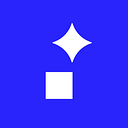If you are an Android user you are probably familiar with the awesome app called Pushbullet. If not: it’s an app that syncs all your notification across devices, including PC & Mac. Since its February update it allows you to respond to messaging apps such as Facebook Messenger, Hangouts, Telegram and a couple more — awesome? Sure is! Sadly there is no easy-to-implement API to do so. Basically, each messaging platform requires us to implement clients for all of them — not a good solution.
As a dedicated user that fell in love with that feature, our engineer Michał Tajchert started to dig around in that topic after his curiosity was triggered by a “How does it work?” question on Reddit. This feature must’ve been connected with Android Wear API, even the authors said that. Small reminder — Android Wear is the platform for Android powered smartwatches. To be more specific, we are not talking about brand new Data API or Messaging API for smartwatches, but a very small addition to the already existing Notification. Since Android Wear was introduced, we can add a small object called WearableExtender that adds some features dedicated for smartwatches — like actions on pages, background, voice input etc.
Looking at the code above we can see that we have RemoteInput (an object that collects voice response), that is added as an Action to our WearableExtender object which finally is added to Notification itself. So if you have an app that shows a notification and waits for the user’s text response (like any messaging app) this is the perfect solution for you. Most popular apps have this already implemented, there are only very few that still lack this — like Skype which is planning to add this in a matter of weeks.
How to catch notifications?
On Android it is quite easy, just implement your own service that extends NotificationListenerService and have methods onNotificationPosted() and onNotificationRemoved() which will be called each time any notifications appears or is canceled. Security to access notification is done by prompting the user with a full screen settings screen with a list of apps that can have access to your notifications and the user can check or uncheck any of them. This is bad for UX as it is full screen (so the interaction needs to go out of our app) and there is a list of apps instead of asking permission for our app specifically in a dialog, which would be a much better pattern.
But now lets get back to code. So we get called each time a notification is posted with an object StatusBarNotification which is a wrapper for Notification itself. So probably by now you suspect that there is a method for example statusBarNotification.getNotification.getRemoteInputs() or .getActions(), which in second case is even true but it will return Actions objects but not from WearableExtender but from default notification — like buttons to “like” in Messanger case, so no RemoteInput here.
Lets see how we can access WearableExtender
First way of doing so was actually posted by some user online as extracted from the source of Pushbullet, with some code fixes to make it work. This is what it looks like:
What just happened here? Firstly, we extracted Bundle of notification as this is where the WearableExtender parameters are located, then we searched for a key with the value of “android.wearable.EXTENSIONS” which give us access to all Android Wear specific actions — such as pages and … RemoteInput which we are looking for! To find it we needed to iterate over all actions. And this actually works, but the code does look ugly and “hackish”.
Can we do better than that?
Yes! One line to get WearableExtender, how cool would that be?
Ok, so now lets just extract Actions and from them our beloved RemoteInput.
Ok, but what else do we need? We definitely need PendingIntent to send our results back to the app that triggered the notification and it would also be good to keep the Bundle as it might contain some extra values such as conversationId. Let’s do it!
Now we are ready to send it back! The approach in our sample app, to speed up the development process of the POC, was to pass our data via EventBus to Activity where it would be saved on Stack, and when the user clicks “Respond to last” to just pop the last item and put fake response text into it.
Filling the RemoteInput
Probably the most interesting part is how we can fill an object that normally takes voice input with our fake text. It is not that hard.
Our notificationWear object is a temporary container for all needed data to respond to a particular notification. Then we take each RemoteInput from the saved notification and fill it with our desired text by using the putCharSequence() method on a Bundle that we will pass back. The key here is to use getResultKey() on each RemoteInput as this is where the called app will look for the reply text in the returned Bundle. As a final step we need to populate Intent with RemoteInputs that we just filled with fake reply, to do so let’s use addResultsToIntent(inputs, intent, bundle). Now we are ready to fire PendingIntent with all that data, to trigger it let’s call pendingIntent.send(context, code,intent). This is all, we just responded to a conversation in Messenger, Telegraph, Line or any other app that uses WearableExtender with RemoteInput! This method still lacks support for Hangouts as probably they require to pass some additional parameter — our best guess is Tag of StatusBarNotification as in case of other (working) apps it is null.
Cool?
Yes it is, and it allows for great things — just take a look at Pushbullet. But the concern in our office was that the user is prompted to select which app has access to read notification and using this hack, we can respond to any notification. What is more, we not only can respond to but also cache data from notifications needed to trigger, for example, some conversation in Messenger and use it later on. Also, potentially, it allows you to send text messages without the right permissions as you “just responded to a notification” and by accident some of them are from text messages apps. For now default text messaging app in Android doesn’t include WearableExtender but probably it is just matter of time, also Hangouts does — and they allow you to integrate with text messaging functionality.
Stay safe
What works one way, can always work the other — which means that if you are building a Wear-enabled app, other developers will be able to respond to your notifications. After looking into the RemoteInput hack, let’s think about how we can stay safe from it. The simplest way is to generate some id for each notification and allow them to be used only once — so any app using this hack won’t send more than one message to your app. Other way is to pass some argument not included in Bundle, but as a for example Tag of Notification and compare it after receiving. That is probably why we couldn’t make the hack work with Hangouts. On the other hand, if you are a user you should pay much greater attention to apps that have access to “reading notifications” as now it also allows apps to interact with them. If you want a test flight or help us to make it work with Hangouts, the sample app is on Github.
Reaserch done by: Michał Tajchert, Software Engineer