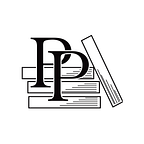Configure the View and Load the Scene
Apple Game Frameworks and Technologies — by Tammy Coron (79 / 193)
Published in
3 min readSep 29, 2021
👈 Add Nodes Using the Object Library | TOC | Next Steps 👉
In the Project Navigator, select the GameViewController.swift file to open it in the Source Editor. Locate and review the viewDidLoad() method. It looks like this:
override func viewDidLoad() {
super.viewDidLoad()
// Load 'GameScene.sks' as a GKScene. This provides gameplay-related content
// including entities and graphs
if let scene = GKScene(fileNamed: "GameScene") {
// Get the SKScene from the loaded GKScene
if let sceneNode = scene.rootNode as! GameScene? {
// Copy gameplay-related content over to the scene
sceneNode.entities = scene.entities
sceneNode.graphs = scene.graphs
// Set the scale mode to scale to fit the window
sceneNode.scaleMode = .aspectFill
// Present the scene
if let view = self.view as! SKView? {
view.presentScene(sceneNode)
view.ignoresSiblingOrder = true
view.showsFPS = true
view.showsNodeCount = true
}
}
}
}Some of this code in this method may look a little familiar, such as the line that reads view.ignoresSiblingOrder = true. This code is what dictates, in part, how the scene renders. Change that line to read:
…