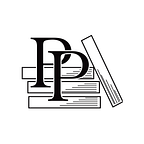Create the App
Kotlin and Android Development featuring Jetpack — by Michael Fazio (14 / 125)
Published in
9 min readSep 23, 2021
👈 How to Play Penny Drop | TOC | What Else Do We Need? 👉
It’s time to build our app, and we’re going to let Android Studio do a bunch of the work for us. Open up Android Studio and you’ll be presented with a screen that looks like the image shown.
Click the Create New Project link, select the Empty Activity option, and click the Next button.
On this next screen, we’re going to set some values for our app:
- Name: the name of the application we’ll see everywhere. For this app, we can use Penny Drop.
- Package name: this value serves a dual purpose with Android apps. First, it’s the unique application ID that will identify your app on a user’s device as well as in the Google Play Store. Second, it’s the Kotlin package name in our app. This is the primary grouping for all our code, meaning our app’s code files will have a package declaration with this package name. We can then add onto the package name for more specific parts. For example, my app’s package name is dev.mfazio.pennydrop, so I’ll put my…