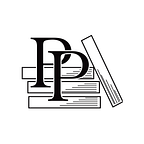Use the Action Editor to Add Actions
Apple Game Frameworks and Technologies — by Tammy Coron (135 / 193)
👈 Chapter 14 Using the Action Editor and Enhancing Gameplay | TOC | Add the Player’s Heads-Up Display 👉
In Chapter 2, Adding Animation and Movement with Actions, you learned about one of the most powerful features in SpriteKit: actions. But you haven’t yet had a chance to play with them in the Scene Editor. Let’s change that by having you add a subtle blink to Val’s eye using the Action Editor rather than using the animation component you created in Animate the Monsters.
To begin, open the valsrevenge project in Xcode.
Using the Starter Project
You may continue using your project from the previous chapter, or you can use the starter project located in the projects/begin folder included with the code resources for this chapter. Either option is fine; the only benefit to using the starter project is that you won’t get stuck going forward if you missed an earlier step.
There’s also an ending project for this chapter that includes all of the code and resources you’ll be adding here. The end project is located in the projects/end folder included with the code resources for this chapter.
In the Project Navigator, select the GameScene.sks file to open it in the Scene Editor. Then, select the player node in the Scene Graph View.