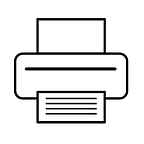How to Setup Canon Pixma E470 Wireless Printer?
Setting up the Canon PIXMA E470 wireless printer involves a few simple steps. Here’s a guide on how to set up the Canon PIXMA E470 printer wirelessly:
Before You Begin:
Ensure your Wi-Fi network is operational, and you have the network name (SSID) and the Wi-Fi password (security key) at hand.
Have a computer, smartphone, or tablet connected to the same Wi-Fi network for the initial setup.
Make sure the printer is plugged in and turned on.
Step-by-Step Instructions:
Unbox the Printer:
Unpack the Canon PIXMA E470 printer and remove all packaging materials.
Install the Ink Cartridges:
Open the printer’s cover and install the ink cartridges according to the included instructions. Close the cover once the cartridges are in place.
Load Paper:
Place plain, letter or A4-sized paper in the paper tray.
Access the Wireless Setup Mode:
On the printer’s control panel, press and hold the “Wi-Fi” button until the wireless lamp starts to flash.
Connect to Wi-Fi:
On your computer, smartphone, or tablet, go to the Wi-Fi settings. Connect to the network named “DIRECT-XXXX-E470” where XXXX represents a unique set of characters.
Download and Install the Canon PRINT Inkjet/SELPHY App:
On your mobile device, visit the app store and download the “Canon PRINT Inkjet/SELPHY” app. This app will facilitate the wireless setup.
Open the Canon PRINT Inkjet/SELPHY App:
Launch the app on your mobile device.
Add the Printer:
Follow the on-screen instructions to add your PIXMA E470 printer to the app. The app will search for the printer on the same Wi-Fi network.
Select Your Wireless Network:
During the setup process in the app, you will be prompted to select your Wi-Fi network and enter the Wi-Fi password (security key). Make sure to enter the correct information.
Complete the Setup:
Follow the on-screen instructions to complete the setup in the app. This will configure the printer to connect to your Wi-Fi network.
Print a Test Page:
After the setup is complete, you can print a test page to confirm that your Canon PIXMA E470 is connected and working correctly.
Your Canon PIXMA E470 wireless printer is now set up and ready to use. You can print wirelessly from your computer, smartphone, or tablet. If you encounter any issues during the setup process, refer to the printer’s manual or contact Canon’s customer support for assistance.