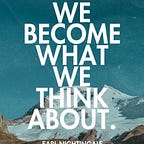Flutter: Camera in iOS and Android — Part 1- Camera Preview.
Flutter How To: Simple | To the point | Short
Flutter User Level: Intermediate
Objective
Simple steps to add camera preview to your flutter application
Step 1:
Add the camera plugin dependency in your pubspec.yaml
dependencies:
camera: ^0.10.0+1for the latest: https://pub.dev/packages/camera
Step 2:
iOS:
- Go to iOS/Runner/info.plist.
- At a relevant paste camera usage description.
<key>NSCameraUsageDescription</key>
<string>Hello, sample permission to use the Camera</string>Step 3:
Android
- Make sure that the min SDK version is 21 or above.
minSdkVersion 21Step 4:
Add the relevant import in the file you want to use the camera.
import 'package:camera/camera.dart';Step 5:
Create a list of camera descriptions and camera controller.
late List<CameraDescription> _cameras;late CameraController controller;
Step 6:
Create a method to initialise the _cameras and the controller
Future<void>? _initializeCamera() async {
_cameras = await availableCameras(); controller = CameraController(_cameras[0], ResolutionPreset.max); await controller.initialize();
}
Step 7:
I prefer using future builder to call the _initializeCamera method (Although there are multiple ways to do it)
@override
Widget build(BuildContext context) {return FutureBuilder(future: _initializeCamera(),....}
Step 8:
Return the camera preview widget and pass the controller to it.
@overrideWidget build(BuildContext context) {return FutureBuilder(future: _initializeCamera(),builder: (BuildContext context, AsyncSnapshot snapshot) {if (snapshot.connectionState == ConnectionState.waiting) { return const Center(child: CircularProgressIndicator());}return CameraPreview(controller);});}
That’s all for this one. Next part coming soon..
You can find me on
LinkedIn — https://www.linkedin.com/in/knowabdur
Twitter: — https://twitter.com/AbdurDeveloper