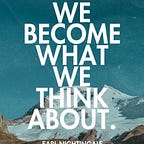Flutter: Local Notifications (How to) in iOS and Android — Part 1 — Simple local notification
Flutter How To: Simple | To the point | Short
3 min readOct 16, 2022
Flutter Dev Level: Intermediate
Objective
To show simple local notifications in a flutter app.
Step 1: Add the dependency
- Run the following command in your terminal
$ flutter pub add flutter_local_notifications- Alternatively, you can add this to your pubspec.yaml file under dependencies. Make sure you get the latest from pub.dev.
flutter_local_notifications: ^12.0.2Step 2: iOS — Modify App Delegate
- Navigate to ios/Runner/AppDelegate.swift
- In the didFinishLaunchingWithOptions method, add the following code
if #available(iOS 10.0, *) {
UNUserNotificationCenter.current().delegate = self as? UNUserNotificationCenterDelegate
}Step 3: LocalNotificationService
- Create a local_notification_service class.
3.1 Add the following import
import 'package:flutter_local_notifications/flutter_local_notifications.dart';3.2 Define a private FlutterNotificationPluginVariable
final _flutterLocalNotificationsPlugin = FlutterLocalNotificationsPlugin();3.3 Create a method called setup to initialize the plugin for each platform
Future<void> setup() async {const androidInitializationSetting = AndroidInitializationSettings('@mipmap/ic_launcher');const iosInitializationSetting = DarwinInitializationSettings();const initSettings = InitializationSettings(android: androidSetting, iOS: iosSetting);await _flutterLocalNotificationsPlugin.initialize(initSettings);}
Step 4: Call the setup method
- In the main.dart, make a call to setup method that we just defined in the service after ‘ WidgetsFlutterBinding.ensureInitialized(); ’ but before ‘runApp(const MyApp());’
WidgetsFlutterBinding.ensureInitialized();await localNotificationService.setup();runApp(const MyApp());
- Run the app and you should see the following message in the image. Click Allow.
Step 5: Write a simple method to show local notifications.
- In LocalNotificationService that we previously created, add the following method
void showLocalNotification(String title, String body) {const androidNotificationDetail = AndroidNotificationDetails(
'0', // channel Id'general' // channel Name
);const iosNotificatonDetail = DarwinNotificationDetails();const notificationDetails = NotificationDetails(
iOS: iosNotificatonDetail,
android: androidNotificationDetail,
);_flutterLocalNotificationsPlugin.show(0, title, body, notificationDetails);}
- The androidNotificationDetail and iOSNotification detail contain settings such as enabling/disabling badge, sound etc.
- Android specifically requires you to define channels to distinguish between various notifications.
- Pass on this setting along with id(0 in our example), title and body to show the method of FlutterLocalNotification.
- Id is used to identify a notification just in case we want to cancel. Cancelling notifications will be covered in later publications.
Step 6: Call the show local notification method
- Call the method from a desirable place. In this example, I am calling it from the onPressed of ElevatedButton.
_localNotificationService.showLocalNotification( 'Yay you did it!', 'Congrats on your first local notification',
);
That’s all for this one. Coming soon Part 2: Scheduled local notifications.
You can find me on
You can find me on
LinkedIn — https://www.linkedin.com/in/knowabdur
Twitter: — https://twitter.com/AbdurDeveloper