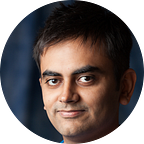Android N Notifications: A Design Analysis
It’s been a few days since Google surprised us all by releasing a developer preview for Android N, more than two months before Google I/O. As Hiroshi Lockheimer put it in his own blogpost, the purpose is to get feedback from the community in time for an earlier-than-usual release for the OS, scheduled for the summer instead of the usual October/November timeline.
While a lot of people are focussed on new features such as split screen view and developer goodies such as Java 8 (yay!), what really caught my eye were the changes to the notifications. There are some major changes, both functionally and visually, that I’d like to dive into.
Functional Review: The Notification Tray is more powerful than ever
If there’s one thing Android has always led every other major mobile operating system at from a UX perspective, it has to be notifications. Right from the days when they didn’t do any more than just, well, notify us, to the introduction of actions and the ability to make them expandable, they’ve been held in high regards by everyone.
Notifications on Android N come with a few new tricks that build on their existing capabilities. The first, and arguably the most talked about so far, is inline replies straight from the notification tray.
A few messaging apps (such as Google Hangouts) had added their own “quick reply” capabilities, which was done by showing a screen that they inflated over the existing view where the user could simply type in his response. The in-line replies, however, is at a system level and allows any app to do so straight from the notification tray itself. I haven’t looked into the APIs yet, but I would guess they would be as straightforward as the reply mechanism Android Wear employs.
The other major feature is the bundling of notifications. Previously, when an app which already had a notification in the tray needed to show another notification, it could go down one of three different path
- Simply update the previous notification with the new notification’s content. This would be the right choice for apps where the previous content no longer mattered as much, such as a weather app.
- Fire a completely separate notification. This would be the right choice only if the two notifications were completely independent of each other, such as E-mail notifications for two different accounts.
- Use an expandable notification to show a notification with the content of both. This would typically be the right choice for most applications that want to update the user of everything that has been missed.
An example for option 3 is Inbox by Gmail (and other E-mail clients). They would employ a styling where the collapsed notification typically showed text such as “2 unread E-mails”, while the expanded gave information for the content of both E-mails, such as their subject lines. The problem was that a user lost the ability to apply an action to an individual E-mail.
Bundled notifications means that the collapsed notification largely continues to serve the same purpose — providing a snapshot — but the expanded notifications instead show each notification individually, and they can be expanded further as well, and have their independent actions that a user can take advantage of.
Summarising the functional updates, it’s clear that the focus has been on communication applications in particular. All messaging applications and E-mail clients would benefit from the two features. The bundling could lead to interesting use cases as well, such as a To Do app showing a snapshot of the day’s tasks by default, but allowing a user to mark a task complete straight from the notification tray itself (hint: The Todoist Team).
We were already at a point where several applications could employ the notification tray in a manner which would allow the user to do what he needs to do without ever opening the app. The combination of bundling, actions and in-line replies will only push this trend further.
Visual Review: Major Changes, but what’s the thought behind them?
Despite the fact that there’s been no major change in Material Design itself, the visual changes to the notification tray in Android N is arguably the biggest one ever. Not even when we moved from Kitkat to Lollipop to did we have such a major rethink (excluding the color of notifications itself).
Why did Google make the changes that they did, and what are my personal opinions on the changes? That’s what I’ll be focussing on in this section.
The first comparatively minor visual change is the move from a card-like collection for notifications to a list item one. Cards have been iconic for Material Design, but a continuous list of cards brings with them more visual noise from the shadows.
The list layout doesn’t mean the height element of the items is gone — instead it is used to hide the notification settings option below the item itself. Hence, as you now swipe a notification, the gear icon becomes visible which should help improve discoverability for a feature that previously required long-clicking a notification.
The second, and arguably the most noticeable visual change, is movement of a notification’s big icon from the left to the right. Functionally, this has no impact. All I can do is guess at the reasoning behind it until a member of Google’s team offers their perspective.
As I said in the analysis of the functional changes, it looks like Google wanted to increase the likelihood of users performing actions directly from the notification tray versus opening apps. My assumption is that moving the big icon could be related, with the desire on Google’s side to make users focus on the content of a notification versus the icon itself.
It would be interesting to see if this works. In theory, I imagine users saw big icons, quickly related it to the app firing the notification, glance at the notification content (at best), and simply click on it or swipe it away. Whether this functions well in practice is questionable: ultimately, mobile users do want to simply glance at small bits of information first, and engage if they are interested.
In fact, I’m genuinely surprised at the decrease in iconography and increase of text in notifications on Android N in general: the notification actions no longer use them as well. As for increase in text, previously information regarding which app fired a notification was shown only if the user explicitly set the app icon to be used or mentioned in text. Timestamps for the notification are also now far more prominent.
This, if it does make the production version of Android N, would be a major shift in Android design which has always seen an emphasis on iconography and simplicity. On the whole, Android N notifications feel far more cluttered in comparison with the past styling, with minimal text.
The goal of this post was to guess at the reasoning behind the design and functional changes in Android N notifications. I’m making deductions based on my own assumptions, and could very well be wrong. Also, by the time Android N (Nutella?) does roll out to users, the notification design could itself have seen various iterations until they’ve gotten it right.