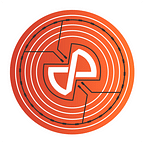Important Note: Please beware of incorrect/ fraudulent addresses listed under a similar or identical name. The correct ROX token address is
0x574f84108a98c575794f75483d801d1d5dc861a5
Adding ROX Tokens to MyEtherWallet (MEW)
1. Go to https://www.myetherwallet.com
2. Select ‘View wallet Info’ or ‘Send ether and tokens’ and log in as you normally would
3. In the ‘Token Balances’ section, click on ‘Add Custom Token’
4. Enter the ROX token details below and click ‘Save’
· Token Contract Address:
0x574f84108a98c575794f75483d801d1d5dc861a5
· Token Symbol: ROX
· Decimals: 18
5. You will see your ROX token balance
Adding ROX tokens to MetaMask
1. Open MetaMask in your Chrome extension and login
2. Select the ‘TOKENS’ tab
3. Click on ‘ADD TOKEN’
4. Enter the ROX token details and click ‘ADD’
· Token Contract Address: 0x574f84108a98c575794f75483d801d1d5dc861a5
· Token Symbol: ROX
· Decimals: 18
5. Voila. Your ROX tokens have been added to Metamask.
That’s it. Happy ROX ‘ n ‘ ROLL!