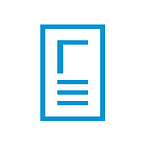Individuals and interactions over processes and tools.
Working software over comprehensive documentation.
Customer collaboration over contract negotiation.
Responding to change over following a plan.
This is the agile manifesto. Sadly, it’s grown into (uppercase) Agile, a strange set of cargo-cults which get in the way of actually getting development work done. At RowStack we’ve set out to build software that actually lets teams be (lowercase) agile.
The existing tools are too complex and bloated. No one on the team fully understands them. People don’t use them because they’re ugly and hard. Workflows stay the same because they’re too hard to change. Tasks don’t get done because they get lost in the paperwork.
RowStack is the antithesis of Agile by being agile. It’s as simple as a spreadsheet or a kanban board, but gives you great power in being able to switch between the two. It’s beautiful, intuitive, and nonintrusive. It drives change by making it the default.
The Interface
This is the Row View of a sheet when you first sign up. It’s a spreadsheet, with the usual features:
If you click “Stack” in the toolbar, the sheet is instantly transformed into a kanban board, with the rows sorted by status. You can drag items between columns to update their status, and drag whole columns to update the workflow.
If you click any row from here, you’ll get a full view of it’s data and metadata. You can click the pin next to a field to have it show on the Stack View. You can add comments and attachments.
The workflow can be modified from the “Workflow” tab. You can hide certain statuses (you probably don’t care about rows tasks that are ‘Closed’). You can change whether each status is ‘Active’ or ‘Complete’ (for the burndown chart), and you can drag to reorder them.
The System
Back to setting up our tasks. First, we clear out the default data by selecting all rows and right-clicking to delete them all.
Rows and columns can be added using the ‘+’ buttons, and the sheet can be renamed using the menu in the upper left. You can copy-paste data in from a spreadsheet you’re already using, or import it as a CSV.
You can easily share the sheet with your colleagues by clicking the share button and entering their email. They’ll get a link to sign up with only a password required. If you choose to ‘Share Publicly’, anyone with the URL can access and edit the sheet.
Now that your first sprint is set up, you can track your work and prepare for the next. You can duplicate the sheet ‘Sprint 1’ to create identical sheets, which you rename ‘Sprint 2’ and ‘Backlog’. Right click on any row to send it to another sheet.
Each contributor can move their tickets through the workflow, and filter the board to only show the items they’re interested in. Here, we only see Matt’s tasks.
Get notified when important things happen by setting up triggers on the Workflow tab. Right now email and slack messages are supported, with more in the works:
When the sprint is over, take a look at the metrics. This sprint only lasted for the couple of hours while I wrote this tutorial, so everything burned down very quickly:
And now finally, the truly agile part: make changes. During the next sprint, add fields. Change your workflow. Create sub-sheets for tasks, or don’t. Add fields and track new things. But don’t let your software get in the way.