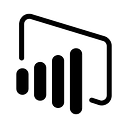Member-only story
3 easy steps to create a Dynamic Title in Power BI
Power BI is a platform that allows you to connect to various data sources, transform and model your data, and create interactive dashboards and reports. Power BI can help you gain insights from your data and communicate them effectively.
What is a Dynamic Title?
Dynamic titles in Power BI are customized titles for your Power BI visuals. They are created using Data Analysis Expressions (DAX) based on fields, variables or other programmatic elements. The titles can automatically adjust as needed based on filters, selections or other user interactions and configurations.
Creating the Dynamic Title
We will be making this table having Dynamic Title:
As you can see the title changes according to the Year selected in the slicer.
First we need to create a calendar table because there is a requirement of creating a calendar table whenever we are dealing with dates in Power BI.
1.DAX for calendar table creation:
Date Table = CALENDAR(MIN(Table1[Order Date]), MAX(Table1[Order Date]))
where the arguments are the start and end dates in the main table which here is Table1 and the MIN() and MAX() functions give us the min and max dates in Table1 table which are nothing but our start and end dates.