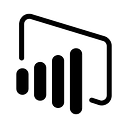Member-only story
3 easy steps to make a KPI with an image in Power BI
Power BI is a platform that allows you to connect to various data sources, transform and model your data, and create interactive dashboards and reports. Power BI can help you gain insights from your data and communicate them effectively.
What is a KPI?
A KPI, or a key performance indicator, is a measurable target that shows how well an individual or a business is performing in terms of meeting their goals. KPIs can be financial, such as net profit or revenue, or nonfinancial, such as customer satisfaction or retention. KPIs help organizations track their progress, identify their strengths and weaknesses, and make informed decisions to improve their outcomes.
Building the KPI
We will be making this KPI:
To make this KPI first we need to calculate Total Revenue.
1.DAX for Total Revenue creation:
Total Revenue = SUM(pizza_sales[total_price])
This DAX is pretty easy to understand, pizza_sales is our main table and total_price is the total cost for each order and if we sum the total cost for each order we end up getting the Total Revenue.