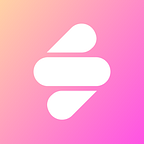How to participate in the Souffl3 Aptos testnet test.
1.Connect and Join the Community
Once you have the wallet set up, jump to our homepage and find the Connect button in the top-right corner to connect your wallet. Also do not forget to follow us on Twitter and join our Discord Server!
2.Get Some Coins!
Before you dive in and have fun with Souffl3, make sure you get yourself some APT test coins. To do this, simply login to your wallet and click on the Airdrop button. Or click on the APT Faucet button on our Launches page to acquire 0.001 APT test coins in one go!
3.Mint and Buy
To mint an NFT on Souffl3, click on the APT Faucet button again, then Mint Souffl3 Testnet NFT on the Launches page. From there, you will simply have to approve the fees to proceed with the mint.
To purchase an NFT, scroll down on our homepage, where you will find a section called Top Collections. Click on any collection you like and make the purchase from there!
4.Buy Your NFTs at Ease
Once you have selected the collection you like, you may click on the “Buy Now” button to make purchase of the item.
On the collection page, you may also select multiple NFTs to purchase in one go. To do so, simply click on the icons of these NFTs to make your selection. Once completed, you will see your cart on the right hand of the screen filled with the selected items, ready for your purchase with a simple click of the “Buy Now” button
You may also wish to use the Sweep function, with a simple click on the Sweep button. Then choose the number of items you would like to sweep in this single purchase, by either dragging on the slider, or simply key in the exact number of items in the field below. The sweep function will automatically sweep items available for sale into your cart, starting from the item with the lowest price
5.Manage and Sell Your NFTs
Once you have purchased or minted your NFTs, you will be able to see them in your profile page. To access your profile page, simply click on the Profile icon on the top of the homepage. In which you will be able to see the NFTs you own.
Click on any of the NFT you own, then you will be shown a more detailed page of this particular item, including its trait, activity and price history. You can also click on the List button to list it for sale.
Should you wish to list multiple items at once, click on the Sell tab on the top of the page, where you will also be able to view the items you own. You can click on multiple items you wish to list for sale. Then to proceed with the listing, simply click on the Continue List button.
On the following page, you will be able to set the listing price of items by key in the value for each item respectively. You can also toggle on the Same Price function so that all items selected will be synced to the same price for listing.
As a final step, click on Continue List and you will be popped with authorization request from the Martian Wallet. Approve the request to complete the listing
Once you have successfully listed your item, it will also be shown under the collection page, except that you will not see the Buy Now button for your own listing. You can also update the listing price of this item in the Sell tab