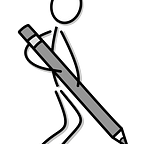I’ve been using GTD for more than 5 years now. I’ve tried GTD with various tools including Todoist, Everdo, Evernote, Wunderlist etc. But there were almost always somewhat discomfort using them. Recently I moved from Todoist to TickTick and included my setup. I’m much happier with the TickTick setup than any other setup before.
Note: If you need quick refresher for GTD, please visit https://hamberg.no/gtd/
Note: This Setup relies on some of the premium features of TickTick .
So here is my TickTick GTD setup. This is a long article so grab your coffee and lets get started.
Collection
First and arguably most important step of GTD is to collect everything that potentially you want to do or want to have reference of for future work.
How to use TickTick for collection
TickTick has apps for both Android, iOS, Windows, Mac as well as a Web version. TickTick also gives you a unique email address to where you can send email to and it will get added to your inbox. You can find your email by going to Settings > Calendar & Mail > Add Task Via Email
Now you can use all these to collect your tasks virtually from anywhere. I personally use Android app along with PC version of the TickTick app so collect all my tasks.
Everything that I collect goes into the ‘Inbox’ of TickTick. When collecting it is very crucial that you should focus on collecting the task and taking out of your brain than processing it while adding them into the inbox.
- Use specific device Mobile/PC/Mac/Web to collect your thoughts.
- Forward a mail to your unique TickTick email address to add task my email.
Processing
Next step after collecting your tasks into Inbox is to process them.
Projects
Objectives that take more than one action to complete are called as Projects. Simple as it may look, it is quite hard to manage in real life as there will be literally thousands of ‘Projects’ you might be working on. Or suddenly one has to stop a project due to inactivity or some other reason.
In TickTick there is no concept of Projects, but there is similar concept called List. So assume a list as your project. In TickTick you can use group various projects via grouping them under a ‘Folder’
How I manage projects
- Take first task from inbox, attach a specific project to it, if there is no project to which I can add my task into and if it need more than 3 action to complete it make a list for it. (I personally find creating a Project for less than 3 actions are just overkill, rather I create 2 more tasks in inbox)
- I group my projects by areas of my life.
- Also, there is a special folder named ‘Inactive Projects’ which contains projects that I dont have anything to do in a month.
- I go though all of my projects through weekly review process and delete the project if it is done, archive it (Close list in TickTick) if i need it’s reference in future or move it to / from ‘Inactive Projects’ folder.
Note: It is very important that you go through your projects during your weekly review process else your system become bloated and eventually you’ll just let things fall through cracks
Context
Contexts are ‘tags’ that you assign to your tasks. I use contexts to signify Where am I going to do actions ? . In my case I only keep my context limited to @home, @office, @errands, @anywhere.
Anything that should be done at home is tagged with @home. Similarly anything that should be done at office or work is tagged with @office. Anything that should be done outside of home or office is tagged with @errands. Lastly, tasks that can be done anywhere irrespective of place of doing is tagged with @anywhere.
Note: I use context as physical location rather than soft location such as calls or computer etc. It is important to keep contexts short to insure we do maximum actions without getting stopped about thinking what is my current location and what action should I do.
Next Actions
Next actions are something that you do as-soon-as-possible, that are not bound to date and time. I keep next action for each context so that I can just see where I am physically and what action can I do from my Next Action List. Next action list by nature should only be guided by individual instinct of which task to choose and do, rather than prioritizing them or trying to add rules to do it.
For Next Actions in TickTick I use a tag named ‘Next’. During processing of my inbox I attach tag ‘next’ to items which are not to be done on specific date or time.
Waiting List
‘Waiting for’ is list of tasks where your actions cannot be done as they are blocked due to lack of resource, or depend on some other tasks in order to mark them as complete. For this list, I again use a tag named ‘WaitingFor’ along with SmartList rule. If an item cannot be process due to its dependacy i add ‘Waiting’ tag while processing or doing the task. Then to make sure those tasks are not left out and follow up I’ve added a smart list rule so that I get list of tasks that for what I’m waiting for.
Delegated List
Delegated List is a list of items that you delegated to other person to do it for you. For doing this, again I use a tag named ‘delegated’ and a Smart List rule to make sure I get list of all items which I delegated. I also add a tag with name of the person to whom I’ve delegated the task to. This helps to quickly review to whom to contact to in case I need follow up of the item.
Someday Maybe
Someday Maybe list is collection of tasks that you might do in future but does not have significant importance near future.
For Someday Maybe list, I create a list and add item to it. Just a note, make sure you does not add any tags to someday maybe tasks and must be only added to Someday Maybe List.
Calendar
TickTick does give integration of the calendar. However, I try to use it as gateway of external events. E.g. when there is some event either organized by a person, it gets added to my TickTick todo list.
Engage
Okay this is where we gets things done. To engage or complete tasks, I create Smart List for each context namely
Home Today: Tasks that should be done at @home or @anywhere and must be done today.
Home Next: Tasks that should be done at @home and as soon as possible. Combination of @home AND next tag.
Office Today: Tasks that should be done @office or @anywhere and today.
Office Next: Tasks that should be done at @office and as soon as possible. Combination of @office AND next tag.
Errands Today: Tasks that should be done @errands or @anywhere and today.
Errands Next: Tasks that should be done at @errands and as soon as possible. Combination of @errands AND next tag.
Make sure when to engage on doing some task, you only do tasks are revent to your Smart List. This is ensured to remove unncessary thinking out of doing things.
Review
To keep your GTD system working it is important to review your tasks and projects. GTD recommands two review methods
Daily Review
- Should be done daily.
- Process your inbox, delegated list and Waiting List.
Weekly Review
- Should be done weekly.
- Process your Projects.
- Delete, archive or move project to inactive projects.
Thats it folks. That is my current GTD setup in TickTick. It is possible that I might have forgotten to add some details. In that case, I’ll make sure I’ll add it once I figure out what I am missing.
Hugs, bugs or coconuts. Let me know if you have any questions. Until then, Wish you happy and productive life.