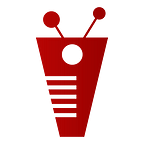How to fix Apple Watch Battery Draining Fast
The Apple Watch is a great smartwatch that blends style and functionality perfectly. When it comes to its batteries, Apple has a bad reputation. Even though the company has made improvements to features and other details, its products still have very short battery life. After a full charge, the Apple Watch can be used for an average of 18 hours.
But this is what the company says, and most of the time, these claims are based on the best use. This is not possible in the real world, though. Software crashes, using heavy apps, and just using your watch too much can all have a big effect on your battery life.
Why Does Apple Watch Battery Drain Fast?
If your Apple Watch battery draining fast than usual, it’s likely an app may be running in the background all the time. That speeds up the apple watch battery drain process. But this is not only the main cause of battery draining. Aside from that, if the screen is turned on a lot, that can also cause the battery to die quickly.
Want to know how to fix a fast-draining Apple Watch? We covered it up. In this troubleshooting guide, we’ll talk about how to fix the problem.
How To Fix Apple Watch Dying Fast
- Disable “Wake Screen on Wrist Raise”
- Disable “Always on Display”
- Disable “Background App Refresh”
- Disable “Siri”
- Disable “Push Notifications”
- Enable “Reduce Motion”
- Turn Off “Wi-Fi, Bluetooth, and others”
- Reset & Re-Pair Apple Watch With iPhone
- Update Apple Watch to the Latest version
- Get Your Apple Watch Serviced
Disable “Wake Screen On Wrist Raise”
When you raise your wrist or tap the screen to look at your watch, it “Wakes Up” for a short time. If the wake time is set to 70 seconds, the battery will die quickly. You should instead set it to 15 seconds.
To change the Wake Screen settings, On your iPhone, open the Watch app.
- Tap “General” on the “My Watch” tab
- Tap “Wake Screen“
- Touch “Wake for 15 seconds“
Or if you need more battery life, then we recommend you completely disable this, so your watch’s screen will only turn on when you tap it.
Just turn off the option at the top of the screen that says “Wake Screen on Wrist Raise“.
Disable “Always On Display”
Apple added a feature to its Apple Watch that lets you keep your screen on all the time. With Display Always On, you can guess that your Apple Watch will use a lot more power. Turning this function off can save you a lot of battery life. This can surely fix the apple watch battery drain issue.
To set this up, do the following:
- Open the Watch app on your iPhone
- Tap “General” on the “My Watch” tab
- Tap “Wake Screen“
- Touch “Wake for 15 seconds“
Disable “Background App Refresh”
Background App Refresh ensures your Apple Watch will always have the latest data. By latest data, I mean it allows the apps to automatically search for new information in the background, even if they are not directly running.
On your iPhone, you can do the same thing with apps. This can have a big effect on the battery life because the radios are always sending and receiving data. Background App Refresh makes the apple watch battery drain fast. You can turn this feature off completely or only use it with certain apps:
- On your iPhone, open the Watch app
- Tap “General” on the “My Watch” tab
- Tap “Refresh Background App“
- Choose to Turn Off The feature or pick certain apps so that only the ones that are most important to you get updated automatically
Disable “Siri”
When your phone’s screen is on, Siri is just sitting there waiting for you to say “Hey Siri.”
This feature can be helpful, but if you don’t use it much, you might want to turn it off. This can also give you some extra battery timing.
- Go to “Settings” on your Apple Watch
- Tap “Siri“
- Tap or Toggle the Button that is labeled as “listen for Hey Siri“
Disable “Push Notifications”
Most people leave the Push Notifications option turned on and don’t bother to turn it off. But you might want to keep only the most important Push Notifications turned on since having them all on at the same time will impact the battery.
You need to make sure you turn off all Push Notifications that aren’t important. When you turn on push notifications for all of your apps, they keep running in the background, and the Apple Watch pulls data as soon as it comes in.
You definitely don’t want that, because it will use up a lot of your battery life throughout the day. Remember that even the company says that you should turn off features you’re not using to get the most out of your watch’s battery. If your apple watch dies fast, you have to disable this option completely.
On your iPhone, open the Watch app.
- Tap “Notifications” on the “My Watch” tab
- Tap each app listed on the Notifications page to choose whether or not it can send notifications
- “Mirror my iPhone” is the default for some apps
- If that’s the case, change the setting to “Custom“, and you’ll be able to fine-tune the notifications
Enable “Reduce Motion”
This is a great feature that will not only help you save battery life on your Apple Watch but also on your other mobile devices.
By turning on the Reduce Motion feature, the animations that show up on the screen while you’re navigating will be turned off. This will save a lot of battery life.
It’s a pretty simple feature that will stop animations from going too far and help you with the apple watch battery drain problem. The difference will be clear very quickly.
On your iPhone, open the Watch app.
- Tap “General” on the “My Watch” tab
- Click “Accessibility“
- Tap “Slow Down“
- Swipe the button to the right to turn on the “Reduce Motion” setting
Turn Off “Wi-Fi, Bluetooth, And Others”
All Apple Watches can connect to Wi-Fi and Bluetooth. All of the mentioned connectivity options use a lot of battery power, but cellular connections use the most.
If you don’t have to use your LTE connection, you should turn it off. Staying connected to cell towers can quickly drain your battery. You can save even more battery life by turning off Wi-Fi and Bluetooth by putting your watch in “Airplane Mode“.
Reset & Re-Pair Apple Watch With iPhone
Sometimes it’s best to start over and forget what happened before. If your watch’s battery is running out faster than you’d like and you’ve tried everything on this list, you might want to try resetting it and starting it up again.
Keep in mind that resetting and restoring your watch will erase everything on it, so you might want to back up everything before you turn it off.
- On your iPhone, open the Watch app
- Select “General“
- Scroll down and press the “Reset Button“
- Now, tap “Erase Content and Settings” on your Apple Watch
Re-Pairing Apple Watch, with your iPhone, can also solve this issue. IOS after update can cause glitches, which can also be an issue.
- Open the Watch app on your iPhone
- At the top of the screen, tap on your “Apple Watch“
- Tap the button that looks like a circle around the letter “i“
- Tap the “Apple Watch Unpair button“
- Tap “Unpair Apple Watch“
Update Apple Watch To The Latest Version
It is not uncommon for Apple to update the Apple Watch’s operating system with new features or fixes for minor faults. Some Apple Watch users said that when WatchOS 7 came out in September 2020, Apple watches died fast.
Apple has since released updates to fix this problem, which is good news. If you were worried about updating the software, you can now do so without worrying about the battery. After all, watchOS 7 has a lot of cool new features.
Get Your Apple Watch Serviced
If you’ve tried all of these steps and your Apple Watch still won’t last all day, it’s likely that your Apple Watch has a hardware problem. The battery may even be broken. For service, contact Apple’s customer service.
Conclusion
There is not a straightforward fix for this issue. Apple Watch battery drain, due to many reasons. We try to cover all of them. We will try out new methods as we explore them. Try to update your apple watch to the latest version. keep your Apple Watch brightness low, it will stop the Apple Watch battery drain issue. Disabling Background App Refresh can also prevent Apple Watch battery drain.
If non of the above steps work for you. If still, you are stuck in the Apple Watch battery drain problem, you should get your apple watch serviced.