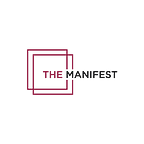How to Set Up Social Media Profiles for Your Business
Set up your social media profiles properly to ensure your brand remains consistent across platforms. We offer an in-depth guide to setting up a Facebook, Twitter, Instagram, and LinkedIn profile for your business.
Setting up profiles for your company’s social media channels can be a daunting task because each platform has its own personality and profile requirements.
Below is a guide to setting up your company profiles on Facebook, LinkedIn, Twitter, and Instagram. It will help you to prepare the information and materials you need in advance, so you can keep your company or brand consistent across all of your social media platforms.
How to Set Up Your Facebook Page Profile
Facebook lets you promote your brand with Facebook Pages.
Don’t confuse your personal profile with your page profile because it’s a violation of Facebook’s policy to use your personal profile for business. If you’ve already made the mistake of using your personal profile for business, you can fix it by converting your personal profile to a business page.
Here’s what you need to set up your Facebook page:
- Profile Photo: This should be a 170 x 170 px logo. Facebook says you may get better results with a PNG instead of JPG.
- Wall (“Cover”) Photo: This should be 820 x 312 px image if possible, but requires a minimum of 400 x 150 px.
- Page name
- Location
- Hours of operation
- Type of business
- Summary of your business
Create a Call To Action
You have the opportunity to create a CTA with Facebook’s “create an offer” tool at the top of your business page.
What action do you want visitors to take when they land on your page? Will you offer a product discount or a free ebook in exchange for an email signup?
For example, The Manifest’s main call to action on its Facebook page is, “Learn More.”
When Facebook visitors click the CTA, they are brought to our homepage, where they can sign up for our newsletter or peruse the latest content.
Verify Your Facebook Page
Get your Facebook page verified to increase your legitimacy and potentially improve your search rankings. It’s quick and easy to get a verification badge on your business page:
- Click “Settings” while in normal page view.
- Select “General” from the left-hand column.
- Click on “Get verified” near the top of the list.
- Enter your phone number and they’ll immediately call or text you a code.
- Enter your secret code in the pop-up form.
Facebook offers a free training course if you’d like to learn more about setting up your business page.
How to Set Up Your Instagram Profile
Before you set up Instagram for your business, be sure your Facebook business page is filled out correctly. Since Facebook owns Instagram, you use the same platform to create your Instagram business account profile.
Begin by creating a business account profile and then converting it to a business page. This is an important step because it allows you to:
- Enter your business phone, email, and physical location
- Place a “contact” button on your page so customers can reach you
- Gain access to your page’s Insights
Here’s What You Need to Set Up Your Instagram Profile
- Logo: You only have a 160 x 160 px circle to show off your logo. Unlike Facebook, users can’t click to enlarge the image, so be sure it’s clear and recognizable.
- Business Description: You have 150 words to describe your business, brand or service. Hashtags are welcome, but they’re also linked, so they take users away from your page. Use them wisely, if at all.
- Your Website’s URL: This is the only chance you’ll have to include your URL. Make a decision on whether you’ll include your site, a landing page, or an email subscribe form.
- Social Accounts: Instagram gives you the chance to connect your other social accounts, like Twitter and Facebook. Be sure that you connect matching business accounts if you use this feature.
Once you’ve set up a basic business account, you’ll convert it to a business page and fill out your page profile. Here’s how:
- Log in to your business’s public account (you can have up to 5 Instagram accounts).
- Access your account settings with the gear icon.
- Select “Switch to Business Profile.”
- Select “Continue as” to connect to your Facebook account.
- Choose the Facebook page you want to connect to your Instagram account.
- The information from your Facebook page will then automatically be added to your Instagram page.
- Be sure your contact information is current (phone number, email, location) so customers can get in touch with you.
If you want to learn more about filling out your profile and promoting your business on Instagram, go to the Instagram Business Blog for helpful videos, tips, and ideas.
How to Set Up Your LinkedIn Profile
LinkedIn is primarily a business-to-business network and is rated the most popular social channel among B2B businesses and second for B2C businesses.
Your LinkedIn profile contains personal information about you so that you can network with other businesses. You also have the option to create a LinkedIn “company page” and “showcase page.”
A company page at LinkedIn is where you tell people about your brand and post news, updates, and marketing-related content. It’s also used to post job opportunities and show off your company culture.
A LinkedIn showcase page is where you post topic-specific content and build a community of engaged followers.
Here’s What You Need to Set Up Your LinkedIn Company Page
You can create a LinkedIn company page by selecting the “Work” tab in the top right corner. At the bottom of the list, there is the option to “Create a Company Page.”
To create a company page, your personal LinkedIn profile needs to meet the following requirements, among others:
- Profile must be at least 7 days old
- Must be a current employee of the company and the company position is listed on your profile
- Have a company email address confirmed and added on your LinkedIn account
This is what you’ll need to create a LinkedIn company page.
- Company Page URL: It must contain at least one non-numeric character, and cannot have more than one consecutive hyphen or begin/end with a hyphen.
- Company Description: This must be between 250–2,000 characters, including spaces.
- Logo: This is recommended to be 300 x 300 px.
- Cover Image: This is recommended to be 1536 x 768 px.
You can learn more about setting up your LinkedIn profile through Linkedin Learning. You need a premium account to access the courses, but it might be worth the investment. It offers a large selection of tutorials, led by experts.
How to Set Up Your Twitter Profile
Twitter allows you to set up multiple accounts, so if you already have a personal account it’s okay to add another for your company. Twitter profiles are short and simple, so choose your words carefully and have your SEO keywords ready.
Here’s What You Need to Setup Your Twitter Profile
- Profile Picture: This should be your logo and the recommended size is 400 x 400 px.
- Header Photo: This should be 1500 x 500 px.
- Username: This is formatted like @yourcompanyname.
- Description: You have 160 characters to describe your company. Consider whether you want to include a second URL and/or your SEO keywords here.
If your company is of public interest (related to music, journalism, business), you may want to take it a step further and get verified by Twitter.
Getting verified proves that you are who you say you are and helps build trust with your audience.
Find out more about how to build a strong profile and create a following on Twitter Basics for business.
Create a Memorable First Impression
Social media can be a fun, rewarding, and profitable adventure if you approach it wisely. The first step is filling out your profiles with care. Treat them as if they are individual landing pages for your business.
Remember, for many people this will be their first impression of your brand. Take your time, and fill out as many details as possible to help strengthen your reputation and set up your social media strategy for growth and profits.
If you have questions about image sizes for social media channels, reference our Guide to Social Media Image Sizes.
This article was published on The Manifest on March 9, 2018 and was written by Rhonda Bradley.