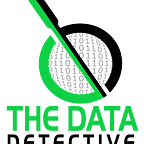BI and AI: Three No-Code Power BI AI Tools
One of the current trends of AI is empowering all employees to become citizen data scientists. Embedding intuitive chat bots and image classification into a website no longer takes exhaustive coding to implement. Software as a Service (SaaS) can now allow just about anyone to create and implement common machine learning practices into their apps.
Power BI is a Microsoft product that serves as a reporting tool for business intelligence (BI), which is a way of creating visual stories that allow key stakeholders to make business decisions. This software is typically viewed as a visualization package, but there is so much more than bar charts and bubble maps, including some built-in AI capabilities.
We are going to cover three examples of no-code AI capabilities in Power BI. Power BI software houses several AI tools, but this article will sample the three we feel are most important from a BI perspective.
Quick Insights
Quick insights is a tool that does pretty much what it says…it will take an imported dataset and find insights into the data without any additional work. Microsoft documentation describes how QI works as “quickly searches different subsets of your dataset. As it searches, Power BI applies a set of sophisticated algorithms to discover potentially interesting insights. Power BI consumers can run Insights on dashboard tiles” (https://docs.microsoft.com/en-us/power-bi/consumer/end-user-insight-types).
Some examples of what built-in insights can be derived from data: category outliers; change points in time series; correlation; low variance; major factors. The tool provides an explanation of the visual and insights displayed and the visual can be directly pinned to a report for immediate sharing.
QnA
QnA is tool in the Power BI library that allows a consumer of the report the ability to ask questions related to imported data that may not contain a visual inside a report. QnA utilizes natural language processing (NLP) that correlates terms within the question to the underlying data. Based on the question asked, Power BI will generate a visual.
QnA can be implemented at the dashboard, report and visualization level. The tool can provide suggested questions (similar to an FAQ) and can auto suggest based on what is being enteres (similar to a Bing search).
QnA does contain a learning curve and requires training on terminology that relates to the data and what may be entered by the user. The more relations that are built between data content and user context, the better the tool becomes.
Forecasting
If your data contains timestamps and a date table, then performing time-series forecasting analysis on a dataset is possible in Power BI. There is no need to import a package or perform any additional transformations. Power BI does the work and creates the visuals for you.
The Power BI user interface allows for a line, scatter or area chart to transform into a time series analysis. All that is required is to drag and drop what data you would like forecasted and at least to cycles of historical data. Once the confidence interval and seasonality are set, Power BI will perform the work in the backend. There are even downloadable custom visualizations that allow animated time-series visuals.
This is just a sample of the no-code AI tools in Power BI has to offer. As cognitive services at Microsoft improve and expand, these services are implemented into their software services to allow users to become BI analysts. Empowering employees to embrace and utilize AI within an organization is transformational and is the future of how business will use the power of AI as a competitive advantage.
Please see the following Microsoft documentation in regards to the above tools: