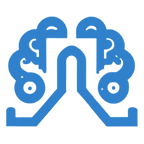How to Cancel Kindle Unlimited Free Trial on Mobile
Canceling your Kindle Unlimited free trial is straightforward and can be done quickly even using your mobile device. Here’s a step-by-step guide to help you through the process:
Step-by-Step Instructions
1. Open Your Web Browser:
Use your preferred web browser (e.g., Safari, Chrome).
2. Go to Amazon’s Website:
Type in www.amazon.com and log in to your account if you aren’t already logged in.
3. Access Your Account:
Tap on the menu icon (☰) usually located at the top left or right corner of the screen.
Select “Your Account” from the dropdown menu.
5. Navigate to Kindle Unlimited Settings:
Scroll down to the “Memberships & Subscriptions” section.
Tap on “Kindle Unlimited”.
6. Manage Your Membership:
On the Kindle Unlimited page, look for the “Manage Membership” section.
Tap on “Cancel Kindle Unlimited Membership”.
7. Confirm Cancellation:
Follow the on-screen instructions to confirm your cancellation.
You may be asked to provide a reason for canceling (optional).
8. Final Confirmation:
You will receive a confirmation message and an email stating that your Kindle Unlimited membership has been canceled.
How to Access Downloaded Books After Canceling Kindle Unlimited
- Keep Your Device Offline: If you want to keep reading your downloaded Kindle Unlimited books after canceling your subscription, make sure your Kindle device stays in airplane mode. This prevents the device from syncing with Amazon and removing the books.
- Read Offline: You can continue reading the downloaded books as long as your device remains offline. Once you reconnect to the internet, the books will be removed from your library.
How to Check When My Kindle Unlimited Subscription Ends
- Go to Amazon: Open a web browser on your computer and go to Amazon’s website. Sign in with your credentials.
- Access Memberships & Subscriptions: From the “Your Account” menu, select “Memberships & Subscriptions.”
- View Kindle Unlimited Details: Click on “Kindle Unlimited” to see the details of your subscription, including the end date.
How to Re-enroll in Kindle Unlimited After Canceling
- Go to Amazon: Open a web browser and go to Amazon’s website. Sign in with your credentials.
- Access Memberships & Subscriptions: From the “Your Account” menu, select “Memberships & Subscriptions.”
- Manage Membership: Find “Kindle Unlimited” and click on it. In the “Manage Membership” section, you can choose to re-enroll in the subscription.
How to Contact Kindle Customer Service for Help Canceling Kindle Unlimited
- Visit Amazon Help Pages: Go to the Amazon help pages at Amazon Help.
- Use Online Chat: Due to the coronavirus pandemic, phone lines may be down. Use the online chat service to get help. Describe your issue, and the bot will connect you with a human representative if needed.
- Email Support: You can also email Amazon directly at cs-reply@amazon.com for assistance.
Important Notes
- Access Until End of Trial: You will retain access to Kindle Unlimited until the end of your free trial period.
- Avoid Charges: Make sure you cancel before the trial period ends to avoid being charged.
Need Help?
- Amazon Customer Service: If you encounter any issues, you can contact Amazon customer support for further assistance. Visit Amazon Customer Service.
By following these steps, you can easily cancel your Kindle Unlimited free trial and avoid any unwanted charges.