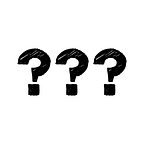Raspberry Pi Build Log (BLog) #2 - Equipment
You’ll need a couple of things to get started on using a Raspberry Pi. Here’s a list of the things that I am using in my build.
Raspberry Pi
Obviously, you’ll need a Raspberry Pi. There are a couple of different models out there, and you can buy whichever one best suits your needs. I would suggest grabbing a Raspberry Pi 3 Model B ($35), if you can, as it is the most powerful of the versions available.
A Pi Zero or Zero W, on the other hand, is much smaller than the Model B board and appears suited best for applications where space is a constraint and the number of ports or computing power is not as great a concern. It should be noted that while a Pi 3 Model B has a full-sized HDMI port, to allow you to connect the Pi to a screen, the Pi Zero W has a mini-HDMI port, which requires a non-standard cable. I’ll talk more about this when I discuss setting up the Pis.
As mentioned previously, I have purchased both a Raspberry Pi 3 Model B and a Raspberry Pi Zero W.
Power Cable
Raspberry Pis are powered by micro-USB. It is recommended to provide a Pi with 5V and 2A of power. This can be done using a power brick that plugs into a wall, or a USB-to-micro-USB cable connected to a powerbank or laptop.
It is possible to provide power directly to the Pi by soldering connections to the pads underneath the power input micro-USB connector, or through the GPIO pins, but I won’t be covering that in this build log (maybe, one in the future.)
I’m using a powerbank and USB-to-micro-USB cables to connect to both Pis, as the powerbank will help to insulate the Pis from power outages, which are more common where I am.
MicroSD Card
The microSD card will contain the operating system (OS) for the Pi, much like a hard disk drive (HDD), or solid state drive (SSD) contains the operating system for most PCs. It is also possible to setup booting from a USB device (thumb drive, HDD or SSD), or over the network, but for this build log, I will be focusing on using a microSD card to boot.
The suggested size for the microSD card is 8GB, which allows for sufficient space to house the OS, as well as any other programs that you plan to run. While there is no maximum size for the microSD card, it does become prohibitively expensive to buy larger and larger microSD cards.
Generally, the microSD card’s speed is not an issue. The suggested class of SD card (which reflects its speed) is Class-10, UHS-1, which you tell by looking for the “U1” symbol in the image below.
In addition, the most reliable option for purchasing microSD cards is through your local retailer, as there are a number of fake microSD cards on the online market for much cheaper than real ones. It’s also easier, if you get a faulty microSD card, to get it replaced at your local retailer than with some online ones.
I am using 16GB and 32GB Sandisk Ultra Plus Class-10, UHS-1 microSDHC cards for my RPi0W and RPi3, respectively.
Ethernet Cable
You will need an ethernet cable to complete the setup and to access your Raspberry Pi without a monitor, at least for the first time. I’ll discuss this more when I talk about setting up the Pis.
There are methods that allow you to pre-configure your Pi to connect automatically to WiFi, or to connect via the microSD data connector, but these are more complicated than what I expect to do, so I won’t be covering those methods.
Case (Optional)
If you plan to keep your Pi somewhere that it won’t be moved around a lot, or where it will stay relatively dust-free, then a case really isn’t necessary. Since both of these statements are not true for me, I have chosen to use cases for both my Pis.
I am using a FLIRC Gen 2 case for my RPi3 and a Zebra Zero Type 2 case (without GPIO access) for my RPi0W.
USB HDD / SSD / Thumb Drive (Optional)
A USB HDD, SSD or thumb drive can be useful to store your media, or any torrents downloaded, rather than on the microSD card itself, which would otherwise fill up quite quickly.
If you plan to use a USB HDD, then it’s best to use one which has a separate power cable, as some USB HDDs / SSDs cannot be powered by the Pi alone, without some additional soldering.
I will be using two HDDs attached to my RPi0W and as it only has a single micro-USB connector, I will also be using a USB hub to allow both HDDs to connect to the RPi0W.
Input / Output (Optional)
This includes a keyboard and mouse for input, as well as a HDMI cable and screen for output. A HDMI cable and screen is useful if you intend to install a media center (like Kodi) or a retro game emulator (like RetroPie), as the video output is only sent through the HDMI output.
As I intend to run the Pis in headless mode (no screen attached), I won’t be using a keyboard, mouse or screen separate to my laptop during setup.
Another Computer
In order to setup the Raspberry Pi, you’ll need access to another computer, whether it runs Windows, Linux or Mac.
As I have a Windows laptop, I will be using that for my build.
Software
You’ll need a couple of different pieces of software to setup your Pi, listed below. These are suggestions and you can use any preferred software that you may have.
- Software (Windows / Mac / Linux) OR (Windows Only // All)
- An SSH client (PuTTY // Terminal / Terminal)
- An IP scanner [optional] (Advanced IP Scanner // Angry IP Scanner)
- An SD card imager (Win32 Disk Imager // Etcher)
- A Remote Desktop client (Tight VNC Viewer / Apple Remote Desktop / Real VNC Viewer)
There’s a bit of stuff you need to get started, but it’s not excessive, and a lot of it can be purchased cheaply by buying whenever a sale comes along. If there is any additional equipment required for specific applications, I’ll mention those in future posts.
In my next post, I’ll cover setting up the operating system(s) on the SD card and initial setup.