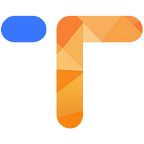Spotify is currently one of the largest streaming music service providers in the world, attracting millions of music lovers with its massive music resources, high-quality sound quality, user-friendly playback logic and user experience. Spotify also supports playback on multiple devices such as smart phones, smart watches, cars, etc. Users can use Spotify Connect to control the playback on different devices. However, there are still many devices that do not support the Spotify app, and many users cannot save Spotify songs to their devices for offline listening. So how to convert Spotify music to MP3 format for unlimited listening? We can get support from the third-party tool like Spotify music converter.
MP3 is the safest audio format for storing music, and it can be read by almost all digital devices, including computers, smart TVs, smart watches, smart phones, and so on. In other words, as long as we can convert Spotify songs to MP3 format, we can easily solve the above problems. Fortunately, there are many Spotify music converters on the market for you to choose from. This post will show you in detail the 5 best Spotify to MP3 converters, and you can choose the most suitable one.
No. 1 Most recommended: TunesKit Spotify Music Converter
No. 2 Tunelf Spotibeat Music Converter
No. 3 TuneFab Spotify Music Converter
No. 4 Ukeysoft Spotify Music Converter
No. 5 TunesKit Audio Capture
No. 1 Best Spotify to MP3 Converter — — TunesKit Spotify Music Converter
TunesKit Spotify Music Converter is a professional Spotify playlist to MP3 converter and downloader for Windows and Mac. There are many different Spotify converters currently on the market. If you are struggling with which one to choose, then TunesKit must be your best choice. You can use TunesKit to convert your favorite Spotify tracks, albums, artists and playlists into MP3 format and save them permanently on your device. It is worth mentioning that it can preserve the original quality and metadata of music.
Unlike other converters, TunesKit supports downloading various Spotify contents at a faster speed, and you can choose the conversion at the speed of 1X or 5X. Besides MP3 format, there are also AAC, WAV, FLAC, M4A and many other formats to choose from. This program will download the music automatically.
Pros:
1. Simple interface and very easy to use;
2. Download any music track, album, artist and playlist within free subscription;
3. 5x speed conversion and preserve the original quality and metadata of the music;
4. Convert Spotify to MP3, AAC, FLAC, WAV, M4A, and M4B;
5. Easily organize output music library by artists and albums.
Cons:
1. Only English UI available;
2. It’s not free.
Tutorial: How to Convert Spotify to MP3 with TunesKit Spotify Music Converter
Step 1: Launch TunesKit. Drag the songs or playlist you would like to convert from Spotify to TunesKit. Or you can copy the URL of the song and paste it into TunesKit’s search bar.
Step 2: Click the “Menu” button on the top-right interface to set the output format, channel, bit rate, sample rate and output path. In order to ensure that the song can be played normally on other devices, it is recommended to select MP3 as the output format.
Step 3: Click the “Convert” button to begin converting the Spotify music to MP3 format. After the conversion is complete, you can click the “Converted” button to view the converted music files.
No. 2 Tunelf Spotibeat Music Converter
Whether you are a free user of Spotify or a premium subscriber, you can easily convert and download songs from Spotify with the help of Tunelf Spotibeat Music Converter. It can losslessly download and convert songs and playlists for offline listening on any device. It can not only help you convert songs, albums, playlists, but also convert audiobooks and podcasts.
Pros:
1. Customize output settings;
2. Remove DRM protection at 5× faster speed;
3. Spotify to MP3 converter free download.
Cons:
1. Only available for Spotify users;
2. Not free.
Tutorial: How to Convert Spotify to MP3 with Tunelf Spotibeat Music Converter
Step 1: Launch Tunelf Spotibeat Music Converter, go to select songs, albums, or playlists you want to convert and add them to the conversion list.
Step 2: Click the “Menu” button, and in the pop-up window, adjust the output format, bit rate, sampling rate and channel according to your needs.
Step 3: Click the “Convert” button to convert Spotify songs to MP3 format, then Tunelf Spotibeat Music Converter will save the converted music files to the default folder.
No. 3 TuneFab Spotify Music Converter
TuneFab Spotify Music Converter is a download Spotify to MP3 converter that allows users to easily download Spotify music to MP3. It only takes several simple steps to convert Spotify songs into MP3 format with the best sound quality, and then you can listen to them offline without the internet.
Pros:
1. Multi-language support, including English, Japanese, German, French, and Chinese;
2. Inclusive and useful output format supports;
3. Retain the music metadata and ID3 tags.
Cons:
1. Fewer output formats supported;
2. The fastest conversion speed only supports 4x speed.
Tutorial: How to Convert Spotify to MP3 with TuneFab Spotify Music Converter
Step 1: Launch TuneFab, and it will wake up and synchronize with the Spotify app. Go to the Spotify app and find the Spotify playlist you need to convert to MP3. Then, copy its URL.
Step 2: Paste the URL into the frame bar. After clicking the “Add File” icon, all Spotify songs included in the playlist will be listed in the software.
Step 3: Choose the output format and quality for converting Spotify playlists. From the quality menu in the upper right corner, you can find the MP3 format.
Step 4: When the parameter setting is completed, directly click the “Convert All” button in the lower right corner, and then the Spotify playlist will be automatically converted to MP3 format.
No. 4 Ukeysoft Spotify Music Converter
UkeySoft Spotify Music Converter is not only a professional and powerful music converter, but also a useful DRM removal tool. It is compatible with Windows and Mac computers and supports all users of Spotify to export any content. By using the advanced technology, you can easily move Spotify songs to SD cards, USB drives, MP3 players, smart TVs, smart watches, PSPs, etc. with the help of UkeySoft.
Pros:
1. Multi-language support, including English, Japanese, French, and Chinese;
2. Support OGG format.
Cons:
1. The operation is a bit complicated;
2. Fewer choices of sample rate and bit rate;
3. Not stable audio quality.
Tutorial: How to Convert Spotify to MP3 with UkeySoft Spotify Music Converter
Step 1: To import Spotify music into UkeySoft, you can directly drag and drop songs or playlists from Spotify to the UkeySoft window. You can also copy the URL of the song from the Spotify application, then paste the URL into the search box of UkeySoft, and finally click the “+”> “Add” button.
Step 2: Click on the “Option” button. Under the “Advanced” section, you can choose the conversion speed, output format, bit rate and sample rate according to your preference.
Step 3: After completing the parameter settings, click the “Convert” button in the upper left corner to start the conversion. After conversion, you can find Spotify MP3 songs without DRM by clicking the “History” button.
No. 5 TunesKit Audio Capture
TunesKit Audio Capture is a professional multi-track recording tool that not only allows you to capture multiple Spotify songs at the same time, but also helps you record the audio you want on your computer. Both free users and premium subscribers of Spotify can use this software to record your favorite Spotify playlists. It is worth mentioning that it also has editing functions, so you can build or merge all recorded audio files.
Pros:
1. A combination of recording and editing functions;
2. Support editing ID3 tags for recorded audios;
3. Split or merge recorded audio tracks.
Cons:
1. The output quality is not 100% lossless;
2. Recording Spotify music is time-consuming.
Tutorial: How to Convert Spotify to MP3 with TunesKit Audio Capture
Step 1: Launch TunesKit Audio Capture and click the “Format” button at the bottom right corner and set the output preferences in the popup window. You can set the sample rate, bit rate, etc. according to your specific needs.
Step 2: Back to the interface of TunesKit and then launch the Spotify app from TunesKit. Go to select the music or audio you want to record. Click the song directly to start playing, and then you will see a new recording task is being created in the TunesKit list. If you want to exit the recording, just stop playing the music.
Step 3: After the music is captured, click the edit icon of each track to trim the audio track according to the length of time. You can set the segment by clicking the time slider or manually entering the value. If you have captured multiple tracks at the same time, you can also choose to merge different tracks together.