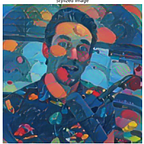A quick Tableau Consultant Automation note: “Lastly, cant say it enough.. “
When you start using this for the first time, your keystrokes need to be LOWERCASE. Otherwise it takes this as a short cut. Again just keep it lowercase until it applies, keep it simple. Calling this out because it will RUN successfully until you catch it.
Example
APP terms:
^+c=^C
Keyboard terms:
alt+shift+c=alt+shift+c
— -Note: !A produces a different effect in some programs than !a. This is because !A presses ALT+SHIFT+A and !a presses ALT+a. If in doubt, use lowercase.
*sauce
Paste from AHK help file.
3 — Sending key strokes
So now you decided that you want to send (type) keys to a program. We can do that. Use the Send command. Send literally sends keystrokes, to simulate typing or pressing of keys.
Before we get into things, here are some common issues that people have:
Just like Hotkeys, Send has special keys too. Lots and lots of them.
Here are the 4 most common symbols:
!: Sends the ALT key. For example, Send This is text!a would send the keys “This is text” and then press ALT+a. Note: !A produces a different effect in some programs than !a. This is because !A presses ALT+SHIFT+A and !a presses ALT+a. If in doubt, use lowercase.
+: Sends the SHIFT key. For example, Send +abC would send the text “AbC”, and Send !+a would press ALT+SHIFT+a.
^: Sends the CONTROL (Ctrl) key. For example, Send ^!awould press CTRL+ALT+a, and Send ^{Home} would send CONTROL+HOME. Note: ^A produces a different effect in some programs than ^a. This is because ^A presses CONTROL+SHIFT+A and ^a presses CONTROL+a. If in doubt, use lowercase.
#: Sends the WIN key (the key with the Windows logo) therefore Send #e would hold down the Windows key and then press the letter “e”.
The next couple of paragraphs are talking about the table on send page.
EDIT:::
Okay, sorry. Just have to give a wrap up to the rabbit hole.
Clicking the okay button can be done using a pixel search function…
; using a giant wide monitor, so cooresponding -405, -100, 2139, 936, would be the entire screen for pretty much everyone! Lower it if the Green button aka “0x33CC99” happens to be anywhere else on the screen, it may need the coordinates decreased remove that problem.
Loop
{
CoordMode, Pixel, Window
PixelSearch, FoundX, FoundY, -405, -100, 2139, 936, 0x33CC99, 0, Fast RGB
If ErrorLevel = 0
Click, %FoundX%, %FoundY% Left, 1
}
Until ErrorLevel = 0
Related: