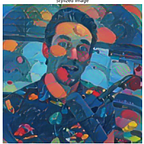MongoDB Atlas —Connect an IP, Make it Public, Delete Access — 4 of X.
MongoDB at… last… Just kidding. We are not there yet. Soon we should have this up and running in Tableau Desktop. I hope. Connecting an IP to MongoDB is our next step. Connecting an IP to MongoDB can be accomplished rather quickly with the MONGODB ATLAS portion of their suite.
What’s up, I’m Tyler Garrett! Let’s get started on 4~!
BTW Bro: Don’t get blown away that you will need to install drivers to connect to MongoDB. I figured I would tell you now that it’s standard practice to download and install drivers to connect to… practically every database under the sun, son.
This demo has two different directions, depending on what you want to do! Are you going to let anyone access your Cluster? Or are you going to just allow one or two IPs to connect to your instance?
Not sure how to get your IP address?
BroTip: Ask your client to use, www.ipchicken.com, it should work. Get that IP, plug it in, and follow these steps!
Is your MongoDB Atlas public facing or not public facing?
MongoDB Atlas has a bunch of popups, not exactly user friendly, and we will just focus on one for this tutorial.
TLDR: You, as a person, only need to focus on one thing at a time to accomplish most things in technology. Today, we will pick the IP Whitelist or Allow all options. Also, incase you’re messing around or accidentally make some clicks — I show how to delete access too. You really can’t go wrong at this point — it’s okay to play around on this software to understand what is happening. You don’t have any proprietary data uploaded at this point, you’re safe to make a mistake and at the end — I’m showing you how to get rid of the mistakes.
See this on the top? It’s talking about your access and connecting your app.
Chances are, you’re not connecting an app because you’re following along to my droning on about this like a super-cool-dude.
Okay, perfect, excellent. Ready to begin?
Giving access to your MongoDB Atlas Clusters.
Giving access is quick and easy, the user experience is a little wonky, but follow along and get through this. It’s the most important step when seeking to generate a cloud datasource. Access to your MongoDB Atlas Cluster is necessary to offer end users a reporting data hub.
Go ahead and click show me how, and dive into the next menu. If you lost the popup, you’re clicking too much. Click Connect on the overview tab. And stop clicking so much ;). Mr/Mrs.FastClickerMcClickySon.
Allow access from anywhere on MongoDB?
Are you eager to make this a public data source? Yes or No?
Follow along, depending on your choices, and don’t make your company data public facing.
If you want it public facing, click ALLOW ACCESS FROM ANYWHERE.
Allow access anywhere looks funky, after you select this button, it seems as if it’s not going to take. So from me to you. It takes. And they confirm this with you VIA email. For Gmail.com users, check your UPDATE tab.
After you submit it. It looks like 0.0.0.0/0 whatever, you get an email, and that’s all you need to get it public facing. Easy enough, right? You haven’t done any programming and you’ve generated a 3 node cluster.
If you don’t want MongoDB Atlas public facing…
Whitelist — MongoDB Atlas only allows client connections to the cluster from entries in the project’s whitelist. To connect, you must add an entry to the whitelist. To set up the whitelist for the project, see Add Entries to the Whitelist.
To add to the whitelist, click CONNECT, this is also the option to add your personal IP, or Allow Access from Anywhere.
If you didn’t mean to add your IP or accidentally did your Allow Access from Anywhere button, you can erase it pretty quickly. Regrettably, you can’t find that from the ‘connect’ button above.
Deleting IP’s or Allow Access from Anywhere from MongoDB Atlas.
You’re probably on the Overview tab. To remove your IP, someone else’s IP, or remove the Allow Access 0.0.0.0 thingy… You need to follow along.
- Click Security.
- Click IP Whitelist.
- Find the IP you wish to DELETE.
- Under Actions, click DELETE.
Screenshot walkthrough:
Hopefully by now you’re comfortable with some of the security functions on your MongoDB Atlas clusters.
To put it simply: Without giving the IP address access, your entire installation is similar to a website with out any SEO linkage pointing at it. It’s a cluster of coolness — in the middle of nowhere. Sitting on an AWS instance without any users. So, hopefully this little paragraph warns you that without ADD IP ADDRESS….
You will not be able to your cluster. TTYL — Mr/Mrs.FastClickerMcClickySon.
Step 1:
Step 2:
Step 3:
Step 4:… you’re on step 4. And you’re winning.
Step 5: Next steps! Install MongoDB Compass. Woohoo.
Originally for: Austin SEO and Tableau Consulting dudes @ Dev3lop.com.