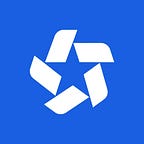If you read this guide, you are about to participate in an event that runs on Ultie.org.
No worries, everything is quite simple and you can do it without any manuals. But just in case, we will go through the scenarios that you may face.
If you have any problems, do not hesitate to contact us via WhatsApp, Telegram, or Instagram.
Sign Up
Follow the link — https://ultie.org/registration. Fill in your first and last name, gender and DOB. We recommend that you upload a photo, it will be easier for staff to navigate during the game, and your team profile will look prettier.
All personal data is secure, as that Ultie.org is fully compliant with the Privacy Laws of the countries where we operate.
Check full docs — Sign Up
Creating a Team
Follow the link — https://ultie.org/club/create. Fill in the team name, country, city and upload a logo. Teams without logos are not displayed in the general ranking.
Check full docs — Creating a Team
Accepting a Player into Your Team
Your team has a permanent link that looks like http://ultie.org/club/your-club-name. Share this link with your players. As they follow the link, they can click “Join Team” button. For each new team member, you will receive a notification and will need to accept each new player into your team.
If a player on your team is not registered, the system will prompt her to do so, and automatically redirect to join the team after registration.
Check full docs — Accepting a Player into Your Team
Registering a Team for an Event
Choose any tournament on the page — https://ultie.org/events. Click “Send Application” and provide additional details that the organizer may request.
If you want to apply for multiple rosters, you do not need to create another team. Simply submit two applications from the same team, and name the rosters as you wish.
Check full docs — Registering a Team for an Event
Sending a Roster
After your tournament application is approved, you will receive a reminder to submit a roster in the email and in Notification area of you profile on Ultie.org.
Click on “Submit Roster”, select players from the squad, edit player numbers if needed, and save.
Check full docs — Sending a Roster
Changing a Roster
The roster can be edited in the Tournaments section on your team’s page or in the Global Team Profile. Click the “Edit” button, make changes and save.
If you edit past the deadline to submit, you would only be able to remove players and edit numbers. But if there is a really good reason, you can ask the organizer for help with last moment changes in the roster.
Check full docs — Changing a Roster
Player Registration Form & Liability Waiver
For some tournaments, organizers will ask your players to sign a waiver and provide additional data, such as WFDF ID or school graduation date.
This information will be displayed when submitting the roster. All players in the submitted roster will receive emails and notifications with the list of outstanding items.
You can track the progress within the submitted roster. Players who have completed everything will be marked with green checkmarks.
Check full docs — Player Registration Form & Liability Waiver
Entering MVP and Spirit Scores
After each game, you will receive a notification to rate your opponent’s team. The protocol usually consists of the Spirit of the Game and the MVP. Just fill in all the fields and press Send.
For “change of mind” situations, contact the organizer — they will correct the protocol.
Check full docs — Entering MVP and Spirit Scores
Withdrawing from an Event
If you need to withdraw from the tournament, please ask the organizers.
Only the organizers have permissions to do this, since they need to replace you with another team.
If you have Feature Suggestions, visit https://ultie.sleekplan.app/. We will be happy to hear from you.
Best ideas will find their way into the platform, and best authors will receive a gift of our new Ultie Discraft Ultrastar disc.